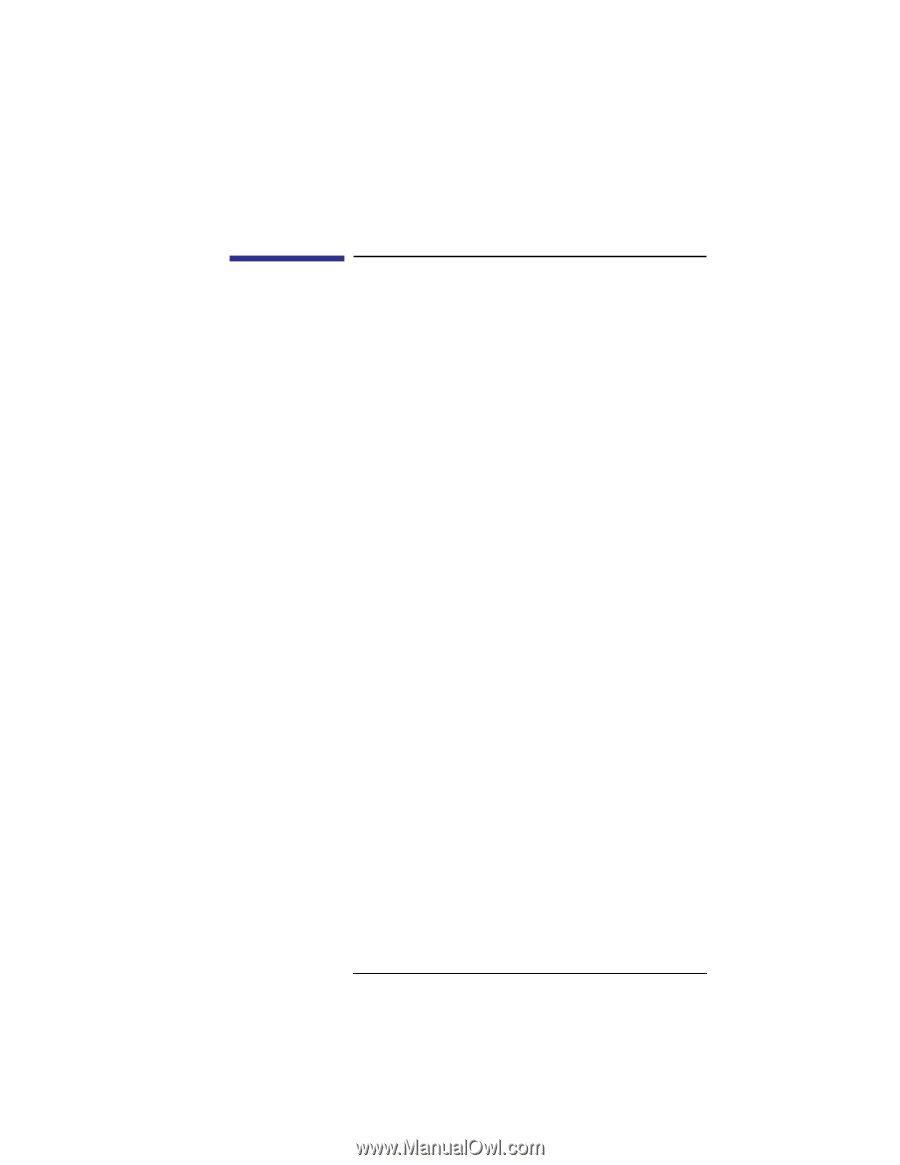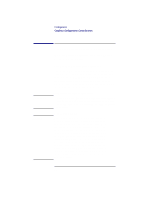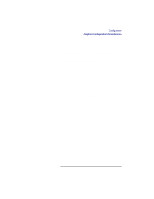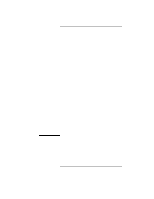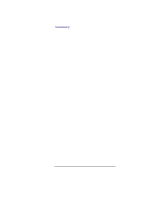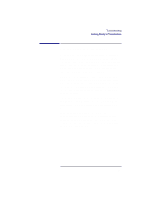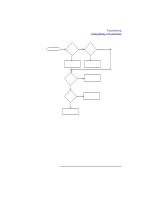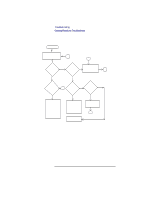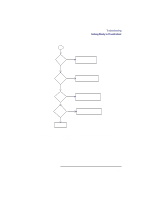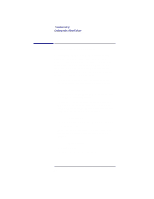HP Visualize b180L hp Visualize workstation b class model b132L, b160L, b180L - Page 71
Getting Ready to Troubleshoot
 |
View all HP Visualize b180L manuals
Add to My Manuals
Save this manual to your list of manuals |
Page 71 highlights
Troubleshooting Getting Ready to Troubleshoot Getting Ready to Troubleshoot To troubleshoot a B132L/B160L/B180L workstation, you must be familiar with the HP-UX operating system and be able to start and stop processes. You should also be familiar with the boot ROM diagnostics, ISL diagnostics, and the Support Tools Manager online tests, which we describe in this chapter. Note any error or status messages, then run the powerup boot ROM diagnostics, known as Self Test. If the Self Test diagnostics fail, replace the FRU that is indicated. If the tests pass but you still suspect a problem, run the ISL diagnostics and the Support Tools Manager online tests. For a complete description of using ISL diagnostics and Support Tools Manager, see the Precision Architecture RISC HP 9000 Series 700 Diagnostics Manual. In the following flowcharts, use Figure 11 (flowchart 1) and Figure 12 (flowchart 2) to troubleshoot based on whether or not the LEDs light. Use Figure 13 (flowchart 3) and Figure 14 to troubleshoot the HP-UX environment. 49