HP Workstation x2100 hp workstation x2100 - Linux getting started guide and wa - Page 20
initializing your software, stopping your Linux workstation
 |
View all HP Workstation x2100 manuals
Add to My Manuals
Save this manual to your list of manuals |
Page 20 highlights
setting up and using your workstation starting and stopping your Linux workstation initializing your software NOTE Do NOT switch OFF the workstation while the software is being initialized-this could cause unexpected results. To initialize your software: 1. Turn on the display first, and then turn on the Linux workstation. 2. When the workstation is switched on, it performs a Power-On-Self-Test (POST). Press Esc if you want to view the POST details in the HP Summary Screen. If there is an error in the POST, the error will automatically be displayed. For details, see the section "if a POST error message is displayed" in the chapter "troubleshooting your Linux workstation." 3. If you have set a password in the workstation's Set-up program, the password prompt displays after the POST has completed. If the Password prompt is displayed, type your password and press Enter to be able to use the workstation. stopping your Linux workstation To stop the workstation (when running an operating system), make sure that you have exited all application programs and then use the operating system's Shutdown command. Then press the On/Off button on the control panel. If you stop the workstation without following these instructions, data loss or a damaged file system may result. 20 Chapter 1
-
 1
1 -
 2
2 -
 3
3 -
 4
4 -
 5
5 -
 6
6 -
 7
7 -
 8
8 -
 9
9 -
 10
10 -
 11
11 -
 12
12 -
 13
13 -
 14
14 -
 15
15 -
 16
16 -
 17
17 -
 18
18 -
 19
19 -
 20
20 -
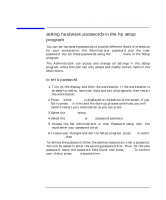 21
21 -
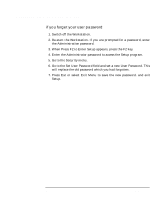 22
22 -
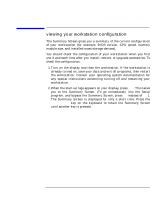 23
23 -
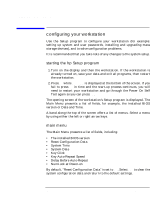 24
24 -
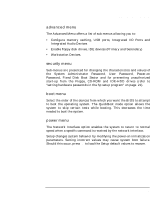 25
25 -
 26
26 -
 27
27 -
 28
28 -
 29
29 -
 30
30 -
 31
31 -
 32
32 -
 33
33 -
 34
34 -
 35
35 -
 36
36 -
 37
37 -
 38
38 -
 39
39 -
 40
40 -
 41
41 -
 42
42 -
 43
43 -
 44
44 -
 45
45 -
 46
46 -
 47
47 -
 48
48 -
 49
49 -
 50
50 -
 51
51 -
 52
52 -
 53
53 -
 54
54 -
 55
55 -
 56
56 -
 57
57 -
 58
58 -
 59
59 -
 60
60 -
 61
61 -
 62
62 -
 63
63 -
 64
64 -
 65
65 -
 66
66 -
 67
67 -
 68
68 -
 69
69 -
 70
70 -
 71
71 -
 72
72
 |
 |

