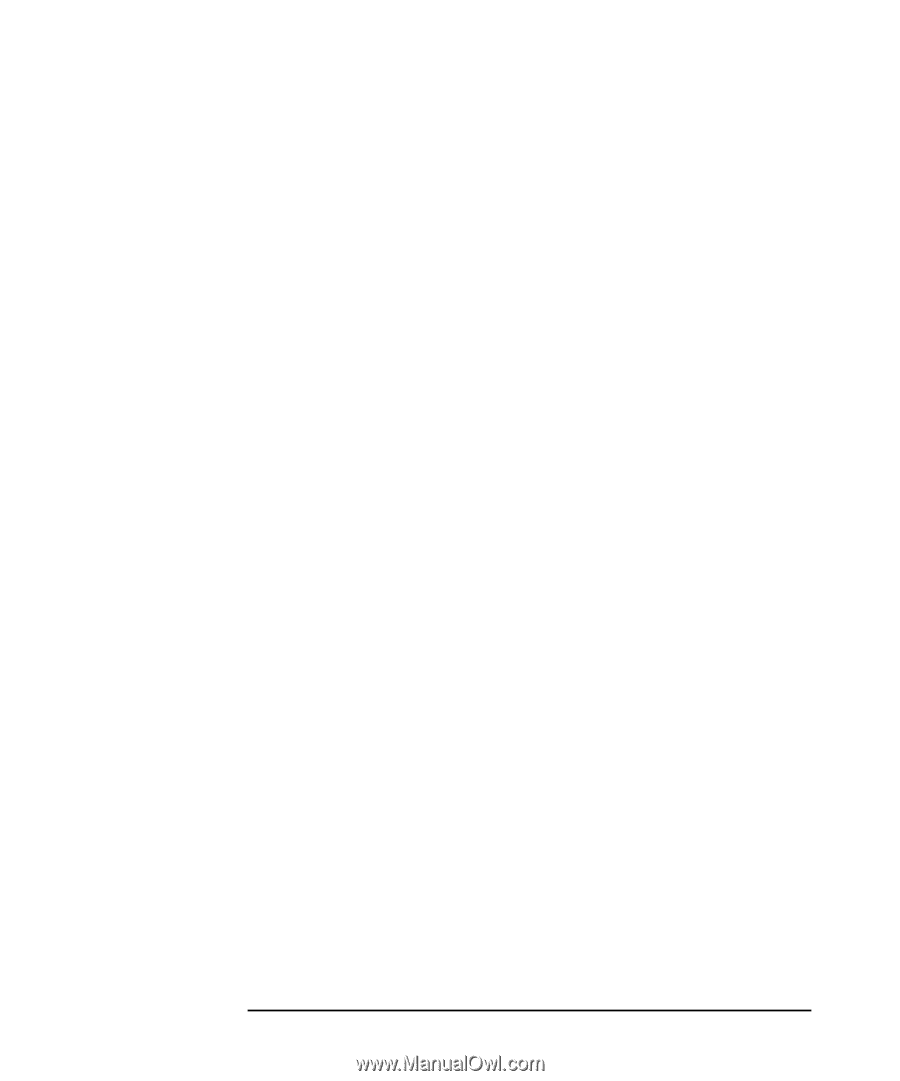HP Workstation x2100 hp workstation x2100 - Linux getting started guide and wa - Page 52
troubleshooting tips, if you lose the key, need more help? - bios update
 |
View all HP Workstation x2100 manuals
Add to My Manuals
Save this manual to your list of manuals |
Page 52 highlights
troubleshooting your workstation solving hardware problems troubleshooting tips: • Restart your workstation and see if the problem recurs. • Run HP e-Diagtools. You can create a hardware profile of your Workstation (Support Ticket) that can be faxed or mailed to support. Refer to this section for more information on using e-Diagtools. • Visit the HP Support web site www.hp.com/go/workstationsupport to see if you are experiencing a known problem. • Update your Workstation's BIOS. The latest BIOS for your Workstation and instructions on updating the BIOS are available from HP's Support web site: www.hp.com/go/workstationsupport • Record the details of the problem so that you can describe it accurately. • Think of anything you may have done recently before you first experienced the problem. • If possible, have your system up and running and close by when you call HP Support. • We recommend you contact your HP dealer, or contact HP Support outside of peak times (mid-morning and week day in the early evenings). if you lose the key If you lose the key to the workstation, you must order a replacement lock (HP Part Number 5064-9154) from the HP dealer or HP Sales and Service Office. The new lock is delivered with two keys. Contact your HP dealer for installing the new lock. need more help? For more detailed help refer to the x2100 Technical Reference which is available on HP's support web site at: www.hp.com/go/workstationsupport 52 Chapter 3
-
 1
1 -
 2
2 -
 3
3 -
 4
4 -
 5
5 -
 6
6 -
 7
7 -
 8
8 -
 9
9 -
 10
10 -
 11
11 -
 12
12 -
 13
13 -
 14
14 -
 15
15 -
 16
16 -
 17
17 -
 18
18 -
 19
19 -
 20
20 -
 21
21 -
 22
22 -
 23
23 -
 24
24 -
 25
25 -
 26
26 -
 27
27 -
 28
28 -
 29
29 -
 30
30 -
 31
31 -
 32
32 -
 33
33 -
 34
34 -
 35
35 -
 36
36 -
 37
37 -
 38
38 -
 39
39 -
 40
40 -
 41
41 -
 42
42 -
 43
43 -
 44
44 -
 45
45 -
 46
46 -
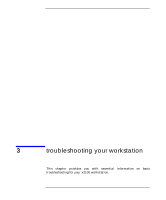 47
47 -
 48
48 -
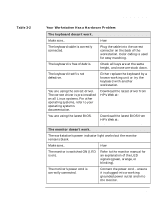 49
49 -
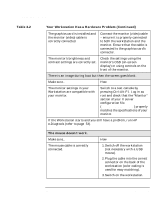 50
50 -
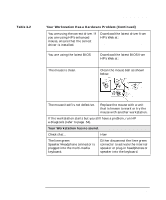 51
51 -
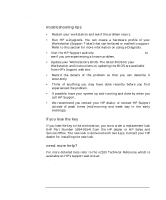 52
52 -
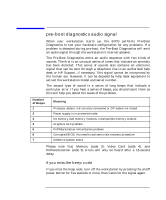 53
53 -
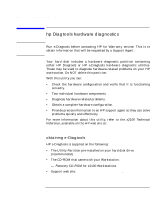 54
54 -
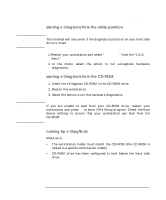 55
55 -
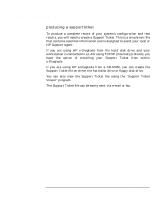 56
56 -
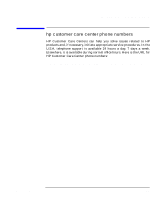 57
57 -
 58
58 -
 59
59 -
 60
60 -
 61
61 -
 62
62 -
 63
63 -
 64
64 -
 65
65 -
 66
66 -
 67
67 -
 68
68 -
 69
69 -
 70
70 -
 71
71 -
 72
72
 |
 |