| Section |
Page |
| Getting Started Guide |
3 |
| Getting Started Guide |
3 |
| Getting Started Guide |
3 |
| HP x4000 Workstation |
3 |
| Manufacturing Part Number:� A6068-90000 |
3 |
| Edition E0501 |
3 |
| © Copyright 2001 |
3 |
| © Copyright 2001 |
3 |
| Hewlett-Packard Company |
3 |
| Legal Notices |
4 |
| Legal Notices |
4 |
| The information contained in this document is subject to change without notice. |
4 |
| Hewlett-Packard makes no warranty of any kind with regard to this material, including, but not li... |
4 |
| Hewlett-Packard assumes no responsibility for the use or reliability of its software on equipment... |
4 |
| This document contains proprietary information that is protected by copyright. All rights are res... |
4 |
| Adaptec® is a registered trademark of Adaptec, Inc. Adobe and Acrobat are trademarks of Adobe Sys... |
4 |
| Matrox® is a registered trademark of Matrox Electronic Systems Ltd. Microsoft®, Windows®, MS-DOS®... |
4 |
| HEWLETT-PACKARD COMPANY 3000 Hanover Street Palo Alto, California 94304 U.S.A. |
4 |
| Printing History |
4 |
| The manual printing date and part number indicate its current edition. The printing date will cha... |
4 |
| Manual updates may be issued between editions to correct errors or document product changes. To e... |
4 |
| First Edition: May 2001 |
4 |
| Printing Division: |
4 |
| Hewlett-Packard Co. |
4 |
| Hewlett-Packard Co. |
4 |
| Technical Computer Division |
4 |
| 3404 E. Harmony Rd. Fort Collins, CO 80525 |
4 |
| Important Safety Information |
7 |
| Important Safety Information |
7 |
| If you have any doubt that you can lift the computer or display safely, do not try to move it wit... |
7 |
| For your safety, always connect the equipment to a grounded wall outlet. Always use a power cord ... |
7 |
| For your safety, never remove your Workstation’s cover without first removing the power cord from... |
7 |
| WARNING To avoid electrical shock, do not open the power supply. There are no user-serviceable pa... |
7 |
| WARNING To avoid electrical shock, do not open the power supply. There are no user-serviceable pa... |
7 |
| This product is a class I laser product. To avoid electrical shock and harm to your eyes by laser... |
7 |
| Important Ergonomic Information |
7 |
| Important Ergonomic Information |
7 |
| It is strongly recommended that you read the ergonomics information before using your Workstation... |
7 |
| Getting Help |
8 |
| Getting Help |
8 |
| Printed Documentation |
8 |
| Printed Documentation |
8 |
| This x4000 Getting Started Guide is the only printed documentation included with your Workstation... |
8 |
| Downloading Documentation from HP’s Web Site |
8 |
| Downloading Documentation from HP’s Web Site |
8 |
| The HP Workstation web site ( |
8 |
| The web accessible documentation includes the x4000 Technical Reference/Troubleshooting Guide.� T... |
8 |
| Additional Web Sites |
8 |
| Additional Web Sites |
8 |
| • www.hp.com/workstations/support |
8 |
| • www.hp.com/workstations/support |
8 |
| • www.hp.com/workstations/support |
8 |
| • www.hp.com/workstations/support |
8 |
| • www.hp.com/toptools |
8 |
| • www.hp.com/toptools |
8 |
| • www.hp.com/toptools |
8 |
| • www.hp.com/ergo |
8 |
| • www.hp.com/ergo |
8 |
| • www.hp.com/ergo |
8 |
| Contacting Customer Service |
8 |
| Contacting Customer Service |
8 |
| Refer to |
8 |
| 1 Setting Up and Using Your Workstation |
9 |
| 1 Setting Up and Using Your Workstation |
9 |
| Setting Up Your Workstation |
10 |
| Setting Up Your Workstation |
10 |
| WARNING If you have any doubt that you can lift the Workstation and monitor safely, do not try to... |
10 |
| WARNING If you have any doubt that you can lift the Workstation and monitor safely, do not try to... |
10 |
| The following topics explain how to set up your x4000 Workstation. Some steps may not apply to yo... |
10 |
| • “Prepare your Workspace” on page�8 |
10 |
| • “Prepare your Workspace” on page�8 |
10 |
| • “Prepare your Workspace” on page�8 |
10 |
| • “Install Your Graphics Card” on page�9 |
10 |
| • “Install Your Graphics Card” on page�9 |
10 |
| • “Connect the Components” on page�9 |
10 |
| • “Connect the Components” on page�9 |
10 |
| • “Connect the Audio Accessories” on page�11 |
10 |
| • “Connect the Audio Accessories” on page�11 |
10 |
| • “Connect to a Network (LAN)” on page�11 |
10 |
| • “Connect to a Network (LAN)” on page�11 |
10 |
| • “Load the Software Applications for Your CD-RW” on page�12 |
10 |
| • “Load the Software Applications for Your CD-RW” on page�12 |
10 |
| • “Load the Software Applications for Your CD-RW” on page�12 |
10 |
| • “Connect the Power Cords” on page�13 |
10 |
| • “Connect the Power Cords” on page�13 |
10 |
| Prepare your Workspace |
10 |
| Prepare your Workspace |
10 |
| 1. Unpack all of the components. |
10 |
| 1. Unpack all of the components. |
10 |
| 1. Unpack all of the components. |
10 |
| 2. Place the monitor on a sturdy desk with easily accessible power outlets and enough space for t... |
10 |
| 2. Place the monitor on a sturdy desk with easily accessible power outlets and enough space for t... |
10 |
| 3. Position the Workstation on a sturdy desk or the floor with the rear connectors easily accessi... |
10 |
| 3. Position the Workstation on a sturdy desk or the floor with the rear connectors easily accessi... |
10 |
| Installation Tools |
10 |
| Installation Tools |
10 |
| No tools are required to set up your Workstation unless you are installing a graphics card. If yo... |
10 |
| Install Your Graphics Card |
11 |
| Install Your Graphics Card |
11 |
| If your Workstation did not ship with a graphics card already installed, you must install the gra... |
11 |
| Connect the Components |
11 |
| Connect the Components |
11 |
| Before connecting any cords or cables to your Workstation, please read |
11 |
| Figure 1�1 on page�10 |
11 |
| Figure 1�1 on page�10 |
11 |
| 1. Connect the mouse. |
11 |
| 1. Connect the mouse. |
11 |
| 2. Connect the monitor to the 15-pin display connector and tighten the attachment screws. |
11 |
| 3. Connect the three HP Multimedia Keyboard cables: |
11 |
| 4. If you have a printer, connect your printer cable and tighten the attachment screws. |
11 |
| 5. If you have any serial devices, connect them to serial port A or B. |
11 |
| NOTE Use the Universal Serial Bus (USB) connectors for USB accessories. The x4000 Workstation doe... |
12 |
| NOTE Use the Universal Serial Bus (USB) connectors for USB accessories. The x4000 Workstation doe... |
12 |
| Figure�1�1 Location of Rear Panel Connectors |
12 |
| Figure�1�1 Location of Rear Panel Connectors |
12 |
| Figure�1�1 Location of Rear Panel Connectors |
12 |
| <GRAPHIC> |
13 |
| Connect the Audio Accessories |
13 |
| Connect the microphone and headphones (or amplified speakers) to the HP Multimedia keyboard as sh... |
13 |
| WARNING Listening to loud sounds for prolonged periods of time may permanently damage your hearing. |
13 |
| WARNING Listening to loud sounds for prolonged periods of time may permanently damage your hearing. |
13 |
| NOTE The internal speaker is deactivated when you use the output line jack on the rear of the Wor... |
13 |
| NOTE The internal speaker is deactivated when you use the output line jack on the rear of the Wor... |
13 |
| Figure�1�2 Connecting Audio Accessories |
13 |
| Figure�1�2 Connecting Audio Accessories |
13 |
| <GRAPHIC> |
13 |
| Connect to a Network (LAN) |
13 |
| Your Workstation’s 10BT/100TX LAN auto-sensing interface adapter supports both 10Mbit/s and 100 M... |
13 |
| Connect the network cable to the LAN connector shown in |
13 |
| Load the Software Applications for Your CD-RW |
14 |
| Load the Software Applications for Your CD-RW |
14 |
| If you have a CD-RW in your Workstation, you must install both the Direct CD and Easy CD Creator ... |
14 |
| To install these applications: |
14 |
| 1. Put the |
14 |
| 1. Put the |
14 |
| 1. Put the |
14 |
| 2. When the installation window appears, a dialog box prompts you to select your language. Select... |
14 |
| 2. When the installation window appears, a dialog box prompts you to select your language. Select... |
14 |
| 3. Select one of these choices and follow the on-screen directions for installation: |
14 |
| 3. Select one of these choices and follow the on-screen directions for installation: |
14 |
| • Easy CD Creator |
14 |
| • Easy CD Creator |
14 |
| • Easy CD Creator |
14 |
| • Easy CD Creator |
14 |
| • Direct CD |
14 |
| • Direct CD |
14 |
| • Direct CD |
14 |
| 4. When the installation wizard returns, you must restart your system before installation is comp... |
14 |
| 4. When the installation wizard returns, you must restart your system before installation is comp... |
14 |
| Repeat these instructions to install the second application. |
14 |
| NOTE If you do not install both Easy CD Creator and Direct CD, you can only use the CD-RW drive’s... |
14 |
| NOTE If you do not install both Easy CD Creator and Direct CD, you can only use the CD-RW drive’s... |
14 |
| Connect the Power Cords |
15 |
| Connect the Power Cords |
15 |
| WARNING For your safety, always connect equipment to a grounded wall outlet. Always use a power c... |
15 |
| WARNING For your safety, always connect equipment to a grounded wall outlet. Always use a power c... |
15 |
| 1. Connect the power cords to the rear of the monitor and the Workstation. |
15 |
| 1. Connect the power cords to the rear of the monitor and the Workstation. |
15 |
| 1. Connect the power cords to the rear of the monitor and the Workstation. |
15 |
| 2. Connect the both power cords to a grounded outlet. |
15 |
| 2. Connect the both power cords to a grounded outlet. |
15 |
| Using Your x4000 Workstation |
16 |
| Using Your x4000 Workstation |
16 |
| Understanding the Control Panel |
16 |
| Understanding the Control Panel |
16 |
| The hardware control panel, located on the front of the Workstation, is shown in |
16 |
| Figure�1�3 Hardware Control Panel |
16 |
| Figure�1�3 Hardware Control Panel |
16 |
| Figure�1�3 Hardware Control Panel |
16 |
| <GRAPHIC> |
16 |
| • Power On/Off button: Press this button to start the Workstation. You can also wake the Workstat... |
16 |
| • Power LED: |
16 |
| • Reset button: Press this button to re-initialize all the hardware without cycling power to the ... |
16 |
| • Hard Disk Activity LED — This light flickers when your hard disk is being accessed. |
17 |
| • Network Activity LED — This light flickers anytime the workstation is connected to the network ... |
17 |
| • Diag LEDs — These four LEDs can be off, green, yellow, or red. The color pattern lets you diagn... |
17 |
| Starting and Shutting Down Your Workstation |
17 |
| Starting and Shutting Down Your Workstation |
17 |
| Your Workstation has Windows 2000 Professional pre-installed. It is initialized the first time yo... |
17 |
| NOTE Both Windows 2000 Professional and Windows NT 4.0 operating systems are included on the |
17 |
| NOTE Both Windows 2000 Professional and Windows NT 4.0 operating systems are included on the |
17 |
| Starting Your Workstation for the First Time |
17 |
| Starting Your Workstation for the First Time |
17 |
| 1. Switch on the monitor. |
17 |
| 1. Switch on the monitor. |
17 |
| 1. Switch on the monitor. |
17 |
| 2. Press the power button on the control panel. When you start your Workstation: |
17 |
| 2. Press the power button on the control panel. When you start your Workstation: |
17 |
| 3. Answer the operating system setup questions: |
18 |
| 3. Answer the operating system setup questions: |
18 |
| 4. When prompted, click |
18 |
| 4. When prompted, click |
18 |
| Creating an Emergency Repair Disk |
18 |
| Creating an Emergency Repair Disk |
18 |
| It is very important to create an Emergency Repair Disk for the operating system. Use new diskett... |
18 |
| For more information on how to create these diskettes, refer to the operating system documentation. |
18 |
| Shutting Down Your Workstation |
18 |
| Shutting Down Your Workstation |
18 |
| CAUTION Always power off through the operating system. Do not power off using the power button or... |
18 |
| CAUTION Always power off through the operating system. Do not power off using the power button or... |
18 |
| To shut down your Workstation: |
18 |
| Using Your HP Multimedia Keyboard |
19 |
| Using Your HP Multimedia Keyboard |
19 |
| WARNING Improper and prolonged use of keyboards and input devices can cause repetitive strain inj... |
19 |
| WARNING Improper and prolonged use of keyboards and input devices can cause repetitive strain inj... |
19 |
| Your HP Workstation may have come with an HP Multimedia keyboard, shown in |
19 |
| The HP Multimedia keyboard includes soft keys that let you: |
19 |
| • Display and configure the actions assigned to keys. |
19 |
| • Display and configure the actions assigned to keys. |
19 |
| • Display and configure the actions assigned to keys. |
19 |
| • Perform one-touch shortcuts to start applications, open files, or open web sites on the Internet. |
19 |
| • Perform one-touch shortcuts to start applications, open files, or open web sites on the Internet. |
19 |
| • Launch the Internet browser supplied with your system. |
19 |
| • Launch the Internet browser supplied with your system. |
19 |
| • Lock or suspend your Workstation. |
19 |
| • Lock or suspend your Workstation. |
19 |
| • Access HP TopTools and customer information. |
19 |
| • Access HP TopTools and customer information. |
19 |
| • Mute or adjust the volume of the audio system. |
19 |
| • Mute or adjust the volume of the audio system. |
19 |
| If you connect headphones (or speakers) and microphone directly to the keyboard, the headphone an... |
19 |
| NOTE The internal speaker is deactivated when you use the output line jack on the rear of the Wor... |
19 |
| NOTE The internal speaker is deactivated when you use the output line jack on the rear of the Wor... |
19 |
| Figure�1�4 HP Multimedia Keyboard |
20 |
| Figure�1�4 HP Multimedia Keyboard |
20 |
| <GRAPHIC> |
20 |
| • HP TopTools opens the HP TopTools PC management tool if you have this loaded on your Workstatio... |
20 |
| • Internet starts your Internet browser. |
20 |
| • Menu displays the current soft key assignments for the HP Multimedia keyboard. Follow the on-sc... |
20 |
| • Lock/Suspend lets you lock the front panel or launch the screen saver. Configure the action of ... |
20 |
| • HP Customer Information accesses the HP Customer Information html page. This page provides link... |
20 |
| • Mute and Volume mutes the audio (or restores the audio if it has been previously muted) and con... |
20 |
| • Shortcut starts applications, opens documents, or opens URLs on the Internet. To assign actions... |
20 |
| Viewing Your Workstation Configuration |
21 |
| Viewing Your Workstation Configuration |
21 |
| The Summary screen gives you a summary of the current configuration of your Workstation (BIOS ver... |
21 |
| You should check the configuration of your Workstation when you first use it and each time you in... |
21 |
| To check the configuration: |
21 |
| 1. Shut down your Workstation as described in |
21 |
| 1. Shut down your Workstation as described in |
21 |
| 1. Shut down your Workstation as described in |
21 |
| 2. Restart your Workstation. |
21 |
| 3. When the start-up logo appears on your display, press |
21 |
| 3. When the start-up logo appears on your display, press |
21 |
| Configuring Your Workstation |
21 |
| Configuring Your Workstation |
21 |
| The Setup program lets you configure your Workstation. You can: |
21 |
| HP recommends you note any changes you make to the system setup for later reference. |
21 |
| Starting the HP Setup Program |
21 |
| Starting the HP Setup Program |
21 |
| To start the Setup program: |
21 |
| 1. Start your Workstation. If your Workstation is already up, restart it. |
21 |
| 1. Start your Workstation. If your Workstation is already up, restart it. |
21 |
| 1. Start your Workstation. If your Workstation is already up, restart it. |
21 |
| 2. Press |
21 |
| 2. Press |
21 |
| The opening screen of the Workstation’s Setup program is displayed. The Main Menu presents a list... |
21 |
| A band along the top of the screen offers a list of menus. Select one of the following menus by u... |
22 |
| A band along the bottom of the screen gives instructions on using the keyboard-driven menus. |
22 |
| Main Menu |
22 |
| Main Menu |
22 |
| In the Main menu, you can: |
22 |
| • view the BIOS version |
22 |
| • view the BIOS version |
22 |
| • reset configuration data |
22 |
| • reset configuration data |
22 |
| • set the system time |
22 |
| • set the system time |
22 |
| • set the system date |
22 |
| • set the system date |
22 |
| By default, “Reset Configuration Data” is set to |
22 |
| Advanced Menu |
22 |
| Advanced Menu |
22 |
| The Advanced menu offers a list of sub-menus that let you view or configure: |
22 |
| • processor speed |
22 |
| • processor speed |
22 |
| • processor speed |
22 |
| • advanced features of the chip set |
22 |
| • advanced features of the chip set |
22 |
| • PCI cards |
22 |
| • the Advanced Graphics Port video card |
22 |
| • settings for the integrated: |
22 |
| • settings for the integrated: |
22 |
| — floppy disk drive controller |
22 |
| — floppy disk drive controller |
22 |
| — floppy disk drive controller |
22 |
| — IDE controller and for attached IDE devices |
22 |
| — SCSI controller |
22 |
| — 10/100BT network interface |
22 |
| — serial (A and B) and parallel ports |
22 |
| — PCI audio controller |
22 |
| Security Menu |
23 |
| Security Menu |
23 |
| The Security menu offers a list of sub-menus that let you: |
23 |
| • change or set the System Administrator Password, User Password, or Power-on Password (refer to |
23 |
| • change or set the System Administrator Password, User Password, or Power-on Password (refer to |
23 |
| • prevent unauthorized start-up from the floppy, CD-ROM and IDE drives |
23 |
| • prevent unauthorized use of the floppy drive |
23 |
| • prevent a Plug-and-Play operating system from changing the BIOS configuration settings |
23 |
| • prevent unauthorized changes to the boot sector |
23 |
| IPMI Menu |
23 |
| IPMI Menu |
23 |
| This menu lets you choose to force the BIOS to clear the System Event log. |
23 |
| Boot Menu |
23 |
| Boot Menu |
23 |
| This menu lets you select the order of the devices from which you want the BIOS to attempt to sta... |
23 |
| Power Menu |
23 |
| Power Menu |
23 |
| This menu lets you enable remote power-on. You can also set the mode of operation if an AC power ... |
23 |
| Setting Passwords |
24 |
| Setting Passwords |
24 |
| You can set passwords to provide different levels of protection for your Workstation. |
24 |
| Using the |
24 |
| NOTE You must set an administrative password before you can set a user password. |
24 |
| NOTE You must set an administrative password before you can set a user password. |
24 |
| To set up passwords: |
24 |
| 1. Start the Workstation and press |
24 |
| 1. Start the Workstation and press |
24 |
| 1. Start the Workstation and press |
24 |
| 2. Select the |
24 |
| 2. Select the |
24 |
| 3. Choose |
24 |
| 3. Choose |
24 |
| 4. Select the |
24 |
| Removing Passwords |
24 |
| Removing Passwords |
24 |
| To remove a password: |
24 |
| Using Power Management |
25 |
| Using Power Management |
25 |
| Power management lets you reduce the Workstation’s overall power consumption by slowing down the ... |
25 |
| Operating systems differ in their power management capabilities. In Windows 2000, you can select ... |
25 |
| To wake the Workstation from either mode, press the power button for less than four seconds. |
25 |
| To change your power management settings in Windows 2000: |
25 |
| For more information on changing your power options, refer to your Windows 2000 documentation. |
25 |
| NOTE Windows NT 4.0 does not support these power management modes. |
25 |
| NOTE Windows NT 4.0 does not support these power management modes. |
25 |
| Working in Comfort and Safety |
26 |
| Working in Comfort and Safety |
26 |
| Preparing Your Work Environment |
26 |
| Preparing Your Work Environment |
26 |
| It is important that your work environment contributes to your comfort and productivity: |
26 |
| • Work Surface Height |
26 |
| • Work Surface Height |
26 |
| • Work Surface Height |
26 |
| • Work Surface Height |
26 |
| • Chair |
26 |
| • Chair |
26 |
| • Chair |
26 |
| • Monitor |
26 |
| • Monitor |
26 |
| • Monitor |
26 |
| • Work Surface Arrangement |
27 |
| • Work Surface Arrangement |
27 |
| • Work Surface Arrangement |
27 |
| WARNING Various aspects of using a mouse, keyboard, and other devices may increase your risk of d... |
27 |
| WARNING Various aspects of using a mouse, keyboard, and other devices may increase your risk of d... |
27 |
| Working Posture |
27 |
| Working Posture |
27 |
| Sitting in one position for long periods can be uncomfortable. To minimize the potential risk for... |
27 |
| • Head |
27 |
| • Head |
27 |
| • Head |
27 |
| • Head |
27 |
| • Back |
27 |
| • Back |
27 |
| • Back |
27 |
| • Arms |
27 |
| • Arms |
27 |
| • Arms |
27 |
| • Hands, Wrists, Forearms |
28 |
| • Hands, Wrists, Forearms |
28 |
| • Hands, Wrists, Forearms |
28 |
| • Legs |
28 |
| • Legs |
28 |
| • Legs |
28 |
| • Feet |
28 |
| • Feet |
28 |
| • Feet |
28 |
| Additional Ergonomic Issues |
28 |
| Additional Ergonomic Issues |
28 |
| • Look away from the screen from time to time to help reduce eyestrain. Focus on distant objects ... |
28 |
| • Look away from the screen from time to time to help reduce eyestrain. Focus on distant objects ... |
28 |
| • Look away from the screen from time to time to help reduce eyestrain. Focus on distant objects ... |
28 |
| • Remember to occasionally shift position and move your body. Keeping your body in one position f... |
28 |
| • Remember to occasionally shift position and move your body. Keeping your body in one position f... |
28 |
| • Changing tasks frequently helps prevent muscle stiffness. Alternate between keyboarding, readin... |
28 |
| • Changing tasks frequently helps prevent muscle stiffness. Alternate between keyboarding, readin... |
28 |
| • Discomfort may be alleviated by using alternative ergonomic designs and accessories such as erg... |
28 |
| • Discomfort may be alleviated by using alternative ergonomic designs and accessories such as erg... |
28 |
| Recycling your Workstation |
29 |
| Recycling your Workstation |
29 |
| HP has a strong commitment towards environmental conservation. Your Workstation has been designed... |
29 |
| HP can take an old Workstation back for recycling when it reaches the end of its useful life thro... |
29 |
| For details about HP’s product take-back program, contact your dealer or your nearest HP Sales Of... |
29 |
| 2 Troubleshooting |
31 |
| 2 Troubleshooting |
31 |
| Overview |
32 |
| Overview |
32 |
| This chapter contains basic information in the following sections to help you get your Workstatio... |
32 |
| • “Solving Hardware Problems” on page�31 |
32 |
| • “Solving Hardware Problems” on page�31 |
32 |
| • “Solving Hardware Problems” on page�31 |
32 |
| • “Solving Hardware Problems” on page�31 |
32 |
| • “Understanding the Diag LEDs” on page�35 |
32 |
| • “Understanding the Diag LEDs” on page�35 |
32 |
| • “Understanding the Diag LEDs” on page�35 |
32 |
| • “Using e-DiagTools for Hardware Problems” on page�37 |
32 |
| • “Using e-DiagTools for Hardware Problems” on page�37 |
32 |
| • “Using e-DiagTools for Hardware Problems” on page�37 |
32 |
| • “Recovering or Reconfiguring the Operating System” on page�39 |
32 |
| • “Recovering or Reconfiguring the Operating System” on page�39 |
32 |
| • “Recovering or Reconfiguring the Operating System” on page�39 |
32 |
| • “HP x4000 Technical Characteristics” on page�43 |
32 |
| • “HP x4000 Technical Characteristics” on page�43 |
32 |
| • “HP x4000 Technical Characteristics” on page�43 |
32 |
| • “HP Customer Care Center Phone Numbers” on page�44 |
32 |
| • “HP Customer Care Center Phone Numbers” on page�44 |
32 |
| • “HP Customer Care Center Phone Numbers” on page�44 |
32 |
| For more detailed help, refer to the |
32 |
| If you still have problems, run HP e-DiagTools (see |
32 |
| Solving Hardware Problems |
33 |
| Solving Hardware Problems |
33 |
| Workstation Does Not Start Properly |
33 |
| Workstation Does Not Start Properly |
33 |
| Display is Blank |
33 |
| Display is Blank |
33 |
| If your display is blank after you turn on your Workstation, check that: |
33 |
| • The Workstation and monitor are turned on. (The power lights should be illuminated.) |
33 |
| • The Workstation and monitor are turned on. (The power lights should be illuminated.) |
33 |
| • The Workstation and monitor are turned on. (The power lights should be illuminated.) |
33 |
| • Both the Workstation and monitor power cords are firmly connected and plugged in. See |
33 |
| • The outlet power is functioning. |
33 |
| • The monitor is firmly connected to the graphics card connection and the graphics card is firmly... |
33 |
| • The monitor’s contrast and brightness settings are set correctly. |
33 |
| A POST Error Message is Displayed |
33 |
| A POST Error Message is Displayed |
33 |
| The Power-on-Self-Test (POST) can detect both an error and a change to the configuration. In eith... |
33 |
| • Press |
33 |
| • Press |
33 |
| • Press |
33 |
| • Press |
33 |
| • Press |
33 |
| Keyboard Doesn’t Work |
33 |
| Keyboard Doesn’t Work |
33 |
| If your keyboard does not work as expected: |
33 |
| • Ensure that all the keyboard cables are firmly connected. See |
33 |
| • Ensure that all the keyboard cables are firmly connected. See |
33 |
| • Ensure that all the keyboard cables are firmly connected. See |
33 |
| • Ensure the keyboard is connected to the keyboard connector rather than the mouse connector on t... |
34 |
| • Ensure you are using a PS2 keyboard rather than a USB keyboard. |
34 |
| • Replace the keyboard with a known working unit to ensure the keyboard itself is not defective. |
34 |
| Monitor Doesn’t Work |
34 |
| Monitor Doesn’t Work |
34 |
| If the display is blank, refer to |
34 |
| If the display works properly during the Power-on-Self-Test (POST), but goes blank when Windows s... |
34 |
| • Windows 2000: When prompted, press |
34 |
| • Windows 2000: When prompted, press |
34 |
| • Windows 2000: When prompted, press |
34 |
| • Windows NT: Enter VGA mode when prompted during start-up. |
34 |
| After the Workstation is up and running, change the display settings in the control panel ( |
34 |
| Mouse Doesn’t Work |
34 |
| Mouse Doesn’t Work |
34 |
| If your mouse does not work as expected: |
34 |
| • Ensure that the mouse cable is firmly connected. See |
34 |
| • Ensure that the mouse cable is firmly connected. See |
34 |
| • Ensure that the mouse is connected to the mouse connector rather than the keyboard connector on... |
34 |
| • Ensure you are using the correct driver. The driver for the HP enhanced mouse is provided with ... |
34 |
| • Clean the mouse ball with a dry, lint-free cloth if the cursor moves sporadically. |
34 |
| • Replace the mouse with a known working unit to ensure the mouse itself is not defective. |
34 |
| Audio Doesn’t Work |
35 |
| Audio Doesn’t Work |
35 |
| The internal speaker is deactivated when you use the output line jack on the rear of the Workstat... |
35 |
| CD-RW Doesn’t Work |
35 |
| CD-RW Doesn’t Work |
35 |
| If you can read a CD in your CD-RW, but you can’t write to a CD, you may be missing the CD-RW app... |
35 |
| If you have a CD-RW in your Workstation, you must install the software that came with the drive b... |
35 |
| The CD-ROM and DVD drivers were pre-loaded in your Workstation at the factory, the two CD-RW appl... |
35 |
| You Forgot Your Password |
35 |
| You Forgot Your Password |
35 |
| Clearing the User Password |
35 |
| Clearing the User Password |
35 |
| If you forgot your User password and remember the Administrator password, you can clear the User ... |
35 |
| To clear the User password: |
35 |
| 1. Start the Setup Program as described in |
35 |
| 1. Start the Setup Program as described in |
35 |
| 1. Start the Setup Program as described in |
35 |
| 2. Enter the Administrator password when prompted. |
35 |
| 2. Enter the Administrator password when prompted. |
35 |
| 3. Navigate to the Security menu. |
35 |
| 3. Navigate to the Security menu. |
35 |
| 4. Select |
35 |
| 4. Select |
35 |
| 5. Enter and confirm a new User password if needed. |
35 |
| 5. Enter and confirm a new User password if needed. |
35 |
| 6. Press |
35 |
| 6. Press |
35 |
| 7. Select |
35 |
| 7. Select |
35 |
| Clearing the Administrator Password |
36 |
| Clearing the Administrator Password |
36 |
| To clear the Administrator password: |
36 |
| Understanding the Diag LEDs |
37 |
| Understanding the Diag LEDs |
37 |
| The Diag LEDs on the front panel of the Workstation can help you identify specific problems with ... |
37 |
| • During system start up, all four LEDs are green. |
37 |
| • During system start up, all four LEDs are green. |
37 |
| • During system start up, all four LEDs are green. |
37 |
| • If no problems are detected during start up, all four LEDs turn off. |
37 |
| • If no problems are detected during start up, all four LEDs turn off. |
37 |
| • If a problem is detected, one or more of the LEDs changes color. |
37 |
| • If a problem is detected, one or more of the LEDs changes color. |
37 |
| If an error is detected (one or more of the LEDs changes color), see |
37 |
| The LED patterns are defined by: |
37 |
| Unless the LED pattern indicates that the BIOS is in recovery mode (YRll), or that BIOS recovery ... |
37 |
| NOTE If your LED pattern does not appear in |
37 |
| NOTE If your LED pattern does not appear in |
37 |
| If you still have a problem after flashing the BIOS and firmware and following the suggested solu... |
37 |
| <TABLE> |
38 |
| Table�2�1 Diag LED Patterns (R = Red, Y = Yellow, G = Green, l = Off) |
38 |
| <TABLE HEADING> |
38 |
| <TABLE ROW> |
38 |
| Pattern |
38 |
| Pattern |
38 |
| Error |
38 |
| Suggested Solutions |
38 |
| <TABLE BODY> |
38 |
| <TABLE ROW> |
38 |
| RRYY |
38 |
| RRYY |
38 |
| Fatal internal processor error (#IERR). |
38 |
| Fatal internal processor error (#IERR). |
38 |
| Restart. If it’s a random event and not due to hardware, it should not recur. |
38 |
| Restart. If it’s a random event and not due to hardware, it should not recur. |
38 |
| <TABLE ROW> |
38 |
| RYYl |
38 |
| No memory detected. |
38 |
| Insert or reseat the RIMMs. |
38 |
| Insert or reseat the RIMMs. |
38 |
| Reseat the memory expander card. |
38 |
| <TABLE ROW> |
38 |
| RYYY |
38 |
| Corrupted memory. |
38 |
| Corrupted memory. |
38 |
| Reseat the memory expander card. |
38 |
| Reseat the memory expander card. |
38 |
| Reseat the RIMMs. �������� |
38 |
| <TABLE ROW> |
38 |
| YRll |
38 |
| BIOS is in crisis recovery mode. |
38 |
| Wait until the BIOS recovery operation is complete (indicated by LED pattern GRll). |
38 |
| Wait until the BIOS recovery operation is complete (indicated by LED pattern GRll). |
38 |
| Follow the solution steps for the GRll pattern. |
38 |
| <TABLE ROW> |
38 |
| YYRl |
38 |
| 3.3v circuitry error. |
38 |
| Reseat I/O cards. |
38 |
| Reseat I/O cards. |
38 |
| <TABLE ROW> |
38 |
| GRll |
38 |
| GRll |
38 |
| BIOS recovery complete. |
38 |
| If you have set system switch 2 on the system board to On, turn it Off and reboot the system. |
38 |
| <TABLE ROW> |
38 |
| GYRl |
38 |
| GYRl |
38 |
| 1.8V power circuitry error. |
38 |
| 1.8V power circuitry error. |
38 |
| Reseat the memory expander card. |
38 |
| Reseat the memory expander card. |
38 |
| <TABLE ROW> |
38 |
| GGRY |
38 |
| GGRY |
38 |
| Battery voltage error. Battery may be at the end of its life. |
38 |
| Battery voltage error. Battery may be at the end of its life. |
38 |
| Reseat the battery. |
38 |
| Reseat the battery. |
38 |
| Replace the battery. |
38 |
| <TABLE ROW> |
38 |
| lYRY |
38 |
| lYRY |
38 |
| 12V power circuitry error. |
38 |
| 12V power circuitry error. |
38 |
| Reseat the I/O cards. |
38 |
| Reseat the I/O cards. |
38 |
| <TABLE ROW> |
38 |
| lYRG |
38 |
| lYRG |
38 |
| 2.5 RDRAM power circuitry error. |
38 |
| 2.5 RDRAM power circuitry error. |
38 |
| Reseat the memory expander card. |
38 |
| Reseat the memory expander card. |
38 |
| If the memory expander card has a separate voltage regulator module, reseat the module. |
38 |
| Using e-DiagTools for Hardware Problems |
39 |
| Using e-DiagTools for Hardware Problems |
39 |
| NOTE Run e-DiagTools before contacting HP for warranty service. e-DiagTools gives you information... |
39 |
| NOTE Run e-DiagTools before contacting HP for warranty service. e-DiagTools gives you information... |
39 |
| Use e-DiagTools to diagnose hardware-related problems on your HP Workstation. If any of the Diag ... |
39 |
| For more information about this utility, refer to the |
39 |
| HP e-DiagTools is pre-installed on your hard disk drive. Your hard disk includes a hardware diagn... |
39 |
| The |
39 |
| Starting e-DiagTools from the Hard Drive’s Utility Partition (Recommended Method) |
39 |
| Starting e-DiagTools from the Hard Drive’s Utility Partition (Recommended Method) |
39 |
| NOTE This method only works if the diagnostics partition on your hard disk drive is intact. |
39 |
| NOTE This method only works if the diagnostics partition on your hard disk drive is intact. |
39 |
| 1. Start or restart your Workstation. |
39 |
| 1. Start or restart your Workstation. |
39 |
| 1. Start or restart your Workstation. |
39 |
| 2. Press function key |
39 |
| 3. Select the option to run e-DiagTools hardware diagnostics. |
39 |
| 3. Select the option to run e-DiagTools hardware diagnostics. |
39 |
| Starting e-DiagTools from the CD-ROM |
40 |
| Starting e-DiagTools from the CD-ROM |
40 |
| Use this method if for any reason you are unable to start this utility from the hard disk drive p... |
40 |
| 1. Insert the CD-ROM in the CD-ROM drive. |
40 |
| 1. Insert the CD-ROM in the CD-ROM drive. |
40 |
| 1. Insert the CD-ROM in the CD-ROM drive. |
40 |
| 2. Restart the Workstation. The Workstation should boot from the CD-ROM rather than the hard drive. |
40 |
| 2. Restart the Workstation. The Workstation should boot from the CD-ROM rather than the hard drive. |
40 |
| 3. Select the option to run the hardware diagnostics. |
40 |
| 3. Select the option to run the hardware diagnostics. |
40 |
| NOTE If you are unable to boot from your CD-ROM drive, restart your Workstation and press |
40 |
| NOTE If you are unable to boot from your CD-ROM drive, restart your Workstation and press |
40 |
| Recovering or Reconfiguring the Operating System |
41 |
| Recovering or Reconfiguring the Operating System |
41 |
| The |
41 |
| Some of the available functions on the |
41 |
| • Install Windows 2000 — returns your HP Workstation to its original state (Windows 2000 Recovery... |
41 |
| • Install Windows 2000 — returns your HP Workstation to its original state (Windows 2000 Recovery... |
41 |
| • Install Windows 2000 — returns your HP Workstation to its original state (Windows 2000 Recovery... |
41 |
| • Install Windows NT — installs a factory-configured Windows NT operating system on your Workstat... |
41 |
| • Install Windows NT — installs a factory-configured Windows NT operating system on your Workstat... |
41 |
| • Windows Minimal Installation — installs Windows 2000 or NT with a minimal set of drivers (appro... |
41 |
| • Windows Minimal Installation — installs Windows 2000 or NT with a minimal set of drivers (appro... |
41 |
| • Windows Master Files — allows you to copy Windows 2000 or NT master files to the |
41 |
| • Windows Master Files — allows you to copy Windows 2000 or NT master files to the |
41 |
| • Help — displays the help text. |
41 |
| • Help — displays the help text. |
41 |
| NOTE Some of the operations you can perform using the |
41 |
| NOTE Some of the operations you can perform using the |
41 |
| Preparing to Recover Windows NT or Windows 2000 |
42 |
| Preparing to Recover Windows NT or Windows 2000 |
42 |
| Before you perform a recovery: |
42 |
| • Ensure the Workstation model matches the |
42 |
| • Ensure the Workstation model matches the |
42 |
| • Ensure the Workstation model matches the |
42 |
| • Back up all data files and, if necessary, software applications. |
42 |
| • Back up all data files and, if necessary, software applications. |
42 |
| • Upgrade to the latest BIOS version. For instructions, refer to |
42 |
| • Upgrade to the latest BIOS version. For instructions, refer to |
42 |
| • Clear any BIOS-level passwords. See |
42 |
| • Clear any BIOS-level passwords. See |
42 |
| • In the Security menu, set all Hardware Protection items to “Enabled” or “Unlocked” (if applicab... |
42 |
| • In the Security menu, set all Hardware Protection items to “Enabled” or “Unlocked” (if applicab... |
42 |
| • In the Boot menu, ensure booting from the CD-ROM is enabled and the CD-ROM drive is configured ... |
42 |
| • In the Boot menu, ensure booting from the CD-ROM is enabled and the CD-ROM drive is configured ... |
42 |
| • Ensure that you have the Certificate of Authenticity from Microsoft available. (This is a label... |
42 |
| • Ensure that you have the Certificate of Authenticity from Microsoft available. (This is a label... |
42 |
| NOTE Windows NT 4.0 will not install with 4 GB of memory. If you have 4 GB of memory, you must re... |
42 |
| NOTE Windows NT 4.0 will not install with 4 GB of memory. If you have 4 GB of memory, you must re... |
42 |
| Performing a Full Recovery of Windows NT or Windows 2000 |
43 |
| Performing a Full Recovery of Windows NT or Windows 2000 |
43 |
| Depending on the hardware configuration, a full system recovery takes 30 minutes to 2 hours. |
43 |
| CAUTION Remember, this procedure erases everything from the hard drive. Make sure you have backed up |
43 |
| CAUTION Remember, this procedure erases everything from the hard drive. Make sure you have backed up |
43 |
| 1. Shut down the operating system and turn off your Workstation. |
43 |
| 1. Shut down the operating system and turn off your Workstation. |
43 |
| 1. Shut down the operating system and turn off your Workstation. |
43 |
| 2. Unplug the Workstation from the power source. |
43 |
| 3. If any non-standard components were added after you received the Workstation, you must restore... |
43 |
| 3. If any non-standard components were added after you received the Workstation, you must restore... |
43 |
| 4. Plug the Workstation into the power source. |
43 |
| 5. Insert the |
43 |
| 5. Insert the |
43 |
| 6. The computer boots from the CD-ROM and displays a DOS-style menu. |
43 |
| 6. The computer boots from the CD-ROM and displays a DOS-style menu. |
43 |
| 7. Follow the on-screen instructions. |
43 |
| 7. Follow the on-screen instructions. |
43 |
| 8. Several reboots are carried out. This is normal. Do not interrupt the process. Wait until a me... |
43 |
| 8. Several reboots are carried out. This is normal. Do not interrupt the process. Wait until a me... |
43 |
| 9. Remove the |
43 |
| 9. Remove the |
43 |
| The operating system and drivers are now installed. |
43 |
| NOTE The full recovery function restores a factory disk image of your computer. We recommended yo... |
44 |
| NOTE The full recovery function restores a factory disk image of your computer. We recommended yo... |
44 |
| NOTE If you have accessories that you removed, replace them now. You must also re-install the dri... |
44 |
| NOTE If you have accessories that you removed, replace them now. You must also re-install the dri... |
44 |
| All data files and software applications that were saved before performing the full recovery also... |
44 |
| HP x4000 Technical Characteristics |
45 |
| HP x4000 Technical Characteristics |
45 |
| NOTE Operating temperature and humidity ranges may vary depending on the mass storage devices ins... |
45 |
| NOTE Operating temperature and humidity ranges may vary depending on the mass storage devices ins... |
45 |
| When you turn off your Workstation with the power button on the front panel, the power consumptio... |
45 |
| <TABLE> |
45 |
| Table�2�2 x4000 Technical Characteristics |
45 |
| <TABLE BODY> |
45 |
| <TABLE ROW> |
45 |
| Weight |
45 |
| Weight |
45 |
| Minimum configuration: 40.20 lb. (18.24 kg) Maximum configuration: 45.40 lb. (20.60 kg) |
45 |
| <TABLE ROW> |
45 |
| Dimensions |
45 |
| Dimensions |
45 |
| Width: �8.22 in. (20.90 cm) Height: 19.02 in. (48.30 cm) Depth: 18.62 in. (47.3�cm) |
45 |
| Width: �8.22 in. (20.90 cm) Height: 19.02 in. (48.30 cm) Depth: 18.62 in. (47.3�cm) |
45 |
| <TABLE ROW> |
45 |
| Footprint |
45 |
| Footprint |
45 |
| 153.06 in. (988.57 cm) |
45 |
| 153.06 in. (988.57 cm) |
45 |
| <TABLE ROW> |
45 |
| Power Supply Input voltage Input frequency Typical input power Max avg input�power Maximum output... |
45 |
| Power Supply Input voltage Input frequency Typical input power Max avg input�power Maximum output... |
45 |
| 90 - 250 VAC 50/60 Hz 365 W 500 W 465 W |
45 |
| 90 - 250 VAC 50/60 Hz 365 W 500 W 465 W |
45 |
| <TABLE ROW> |
45 |
| Storage Humidity |
45 |
| Storage Humidity |
45 |
| 90% (relative, non-condensing) |
45 |
| <TABLE ROW> |
45 |
| Operating Humidity |
45 |
| Operating Humidity |
45 |
| 15 to 80% (relative, non-condensing) |
45 |
| <TABLE ROW> |
45 |
| Storage Temperature |
45 |
| Storage Temperature |
45 |
| -40o C (-40o F) to 70o C (158o F) |
45 |
| <TABLE ROW> |
45 |
| Operating Temperature |
45 |
| Operating Temperature |
45 |
| 5o C (41o F) to 35o C (95o F) |
45 |
| <TABLE ROW> |
45 |
| Altitude |
45 |
| Altitude |
45 |
| Operating: 0 to 10,000 ft. (3100 m) Non-operating: 0 to 15,000 ft. (4500 m) |
45 |
| HP Customer Care Center Phone Numbers |
46 |
| HP Customer Care Center Phone Numbers |
46 |
| HP Customer Care Centers can help you solve issues related to HP products and, if necessary, init... |
46 |
| NOTE Before dispatching an HP Service Representative or replacement part, HP will attempt to reso... |
46 |
| NOTE Before dispatching an HP Service Representative or replacement part, HP will attempt to reso... |
46 |
| These phone numbers were correct when this document was printed. The most recent support numbers ... |
46 |
| <TABLE> |
46 |
| <TABLE BODY> |
46 |
| <TABLE ROW> |
46 |
| North & Latin America |
46 |
| North & Latin America |
46 |
| North & Latin America |
46 |
| Europe, Middle East & Africa |
46 |
| Europe, Middle East & Africa |
46 |
| Europe, Middle East & Africa |
46 |
| <TABLE ROW> |
46 |
| Argentina |
46 |
| Argentina |
46 |
| 0810 555 5520 (Argentina) |
46 |
| 0810 555 5520 (Argentina) |
46 |
| (5411) 4778 8380 (other locations) |
46 |
| Austria |
46 |
| Austria |
46 |
| +43 (0) 810 00 6080 |
46 |
| +43 (0) 810 00 6080 |
46 |
| <TABLE ROW> |
46 |
| Brazil |
46 |
| Brazil |
46 |
| (11) 3747 7799 (Sao Paulo) 0800 157751 (other locations) |
46 |
| (11) 3747 7799 (Sao Paulo) 0800 157751 (other locations) |
46 |
| Belgium |
46 |
| Belgium |
46 |
| Dutch +32 (0)2 626 8806 French +32 (0)2 626 8807 |
46 |
| Dutch +32 (0)2 626 8806 French +32 (0)2 626 8807 |
46 |
| <TABLE ROW> |
46 |
| Canada |
46 |
| Canada |
46 |
| 905 206 4663 |
46 |
| 905 206 4663 |
46 |
| Denmark |
46 |
| Denmark |
46 |
| +45 39 29 4099 |
46 |
| +45 39 29 4099 |
46 |
| <TABLE ROW> |
46 |
| Chile |
46 |
| Chile |
46 |
| 800 360 999 |
46 |
| 800 360 999 |
46 |
| English International |
46 |
| English International |
46 |
| +44 (0)207 512 52 02 |
46 |
| +44 (0)207 512 52 02 |
46 |
| <TABLE ROW> |
46 |
| Mexico |
46 |
| Mexico |
46 |
| 01 800 472 6684 |
46 |
| 01 800 472 6684 |
46 |
| Finland |
46 |
| Finland |
46 |
| +358 (0)203 47 288 |
46 |
| +358 (0)203 47 288 |
46 |
| <TABLE ROW> |
46 |
| United States |
46 |
| United States |
46 |
| (970) 635-1000 |
46 |
| (970) 635-1000 |
46 |
| France |
46 |
| France |
46 |
| +33 (0)1 43 62 34 34 |
46 |
| +33 (0)1 43 62 34 34 |
46 |
| <TABLE ROW> |
46 |
| Venezuela |
46 |
| Venezuela |
46 |
| 800 47 777 |
46 |
| 800 47 777 |
46 |
| 207 8488 (Caracas) |
46 |
| Germany |
46 |
| Germany |
46 |
| +49 (0)180 52 58 143 (24PF/min) |
46 |
| +49 (0)180 52 58 143 (24PF/min) |
46 |
| <TABLE ROW> |
46 |
| Asia Pacific |
46 |
| Asia Pacific |
46 |
| Asia Pacific |
46 |
| Israel |
46 |
| Israel |
46 |
| Tel. +972 (0)9 9524848 Fax. +972 (0)9 9524849 |
46 |
| Tel. +972 (0)9 9524848 Fax. +972 (0)9 9524849 |
46 |
| <TABLE ROW> |
46 |
| Australia |
46 |
| Australia |
46 |
| (03) 8877-8000 |
46 |
| (03) 8877-8000 |
46 |
| Italy |
46 |
| Italy |
46 |
| +39 02 264 10350 |
46 |
| +39 02 264 10350 |
46 |
| <TABLE ROW> |
46 |
| China |
46 |
| China |
46 |
| +86 (0) 10 6564 5959 |
46 |
| +86 (0) 10 6564 5959 |
46 |
| Middle-East |
46 |
| Middle-East |
46 |
| Tel. 971 4 883 8454 |
46 |
| Tel. 971 4 883 8454 |
46 |
| Fax 971 4 883 9495 |
46 |
| <TABLE ROW> |
46 |
| Hong Kong |
46 |
| Hong Kong |
46 |
| +85 (2) 2802 4098 |
46 |
| +85 (2) 2802 4098 |
46 |
| Netherlands |
46 |
| Netherlands |
46 |
| +31 (0)20 606 8751 |
46 |
| +31 (0)20 606 8751 |
46 |
| <TABLE ROW> |
46 |
| India |
46 |
| India |
46 |
| +91 (11) 682 6035 |
46 |
| +91 (11) 682 6035 |
46 |
| Norway |
46 |
| Norway |
46 |
| +47 22 11 6299 |
46 |
| +47 22 11 6299 |
46 |
| <TABLE ROW> |
47 |
| Indonesia |
47 |
| Indonesia |
47 |
| +62 (21) 350 3408 |
47 |
| +62 (21) 350 3408 |
47 |
| Poland |
47 |
| Poland |
47 |
| Tel. +48 22 865 9800 |
47 |
| Tel. +48 22 865 9800 |
47 |
| <TABLE ROW> |
47 |
| Japan |
47 |
| Japan |
47 |
| +81 3 5344 7181 |
47 |
| +81 3 5344 7181 |
47 |
| Portugal |
47 |
| Portugal |
47 |
| +351 21 3176333 |
47 |
| +351 21 3176333 |
47 |
| <TABLE ROW> |
47 |
| Korea, Republic of |
47 |
| Korea, Republic of |
47 |
| +82 (2) 3270 0700 |
47 |
| +82 (2) 3270 0700 |
47 |
| +82 80 999 0700 (outside Seoul) |
47 |
| Russian Federation |
47 |
| Russian Federation |
47 |
| +7 095 797 3520 (Moscow) +7 812 346 7997 (St. Peter) |
47 |
| +7 095 797 3520 (Moscow) +7 812 346 7997 (St. Peter) |
47 |
| <TABLE ROW> |
47 |
| Malaysia |
47 |
| Malaysia |
47 |
| +60 (3) 2695 2566 |
47 |
| +60 (3) 2695 2566 |
47 |
| South Africa |
47 |
| South Africa |
47 |
| +27-11 258 9301 (outside RSA) 086 000 1030 (inside RSA) |
47 |
| +27-11 258 9301 (outside RSA) 086 000 1030 (inside RSA) |
47 |
| <TABLE ROW> |
47 |
| Penang |
47 |
| Penang |
47 |
| 1 300 88 00 28 |
47 |
| 1 300 88 00 28 |
47 |
| Spain |
47 |
| Spain |
47 |
| +34 902 321 123 |
47 |
| +34 902 321 123 |
47 |
| <TABLE ROW> |
47 |
| New Zealand |
47 |
| New Zealand |
47 |
| +64 (9) 356 6640 |
47 |
| +64 (9) 356 6640 |
47 |
| Sweden |
47 |
| Sweden |
47 |
| +46 (0)8 619 2170 |
47 |
| +46 (0)8 619 2170 |
47 |
| <TABLE ROW> |
47 |
| Philippines |
47 |
| Philippines |
47 |
| +63 (2) 867 3551 |
47 |
| +63 (2) 867 3551 |
47 |
| Switzerland |
47 |
| Switzerland |
47 |
| +41 (0)848 80 11 11 |
47 |
| +41 (0)848 80 11 11 |
47 |
| <TABLE ROW> |
47 |
| Singapore |
47 |
| Singapore |
47 |
| +65 272 5300 |
47 |
| +65 272 5300 |
47 |
| Turkey |
47 |
| Turkey |
47 |
| +90 212 221 69 69 |
47 |
| +90 212 221 69 69 |
47 |
| <TABLE ROW> |
47 |
| Taiwan |
47 |
| Taiwan |
47 |
| +886 (2) 2717 0055 |
47 |
| +886 (2) 2717 0055 |
47 |
| United Kingdom |
47 |
| United Kingdom |
47 |
| +44 (0)207 512 52 02 |
47 |
| +44 (0)207 512 52 02 |
47 |
| <TABLE ROW> |
47 |
| Thailand |
47 |
| Thailand |
47 |
| +66 (2) 661 4000 |
47 |
| +66 (2) 661 4000 |
47 |
| <TABLE ROW> |
47 |
| Viet Nam |
47 |
| Viet Nam |
47 |
| +84 (0) 8 823-4530 |
47 |
| +84 (0) 8 823-4530 |
47 |
| A� Warranty and Regulatory Information |
49 |
| A� Warranty and Regulatory Information |
49 |
| Declaration of conformity |
49 |
| Declaration of conformity |
50 |
| <TABLE> |
50 |
| <TABLE HEADING> |
50 |
| <TABLE ROW> |
50 |
| Declaration of Conformity according to ISO/IEC Guide 22 and EN 45014 |
50 |
| Declaration of Conformity according to ISO/IEC Guide 22 and EN 45014 |
50 |
| <TABLE BODY> |
50 |
| <TABLE ROW> |
50 |
| Manufacturer:����������������������������Hewlett-Packard Company ��������������������������������... |
50 |
| Manufacturer |
50 |
| Manufacturer |
50 |
| conforms to the following specifications: |
50 |
| conforms to the following specifications: |
50 |
| Safety |
50 |
| Safety |
50 |
| Safety |
50 |
| IEC 950:1991+A1+A2+A3+A4/EN 60950:1992+A1+A2+A3+A4 IEC 60825-1:1993/EN60825-1:1994+A11 Class 1 fo... |
50 |
| EMC |
50 |
| EMC |
50 |
| CISPR 22: 1997 / EN 55022: 1998 Class A CISPR 24: 1997 / EN 55024: 1998 IEC 1000-3-2:1994 / EN 61... |
50 |
| and is certified by: |
50 |
| and is certified by: |
50 |
| and is certified by: |
50 |
| and is certified by: |
50 |
| UL Listed to UL1950, 2nd edition, File E146385 cUL Listed to CSA 22.2 No. 950-M93 T_V Certified t... |
50 |
| supplementary information: |
50 |
| supplementary information: |
50 |
| This product was tested in a typical Hewlett-Packard workstation configuration. |
50 |
| Original signed by: Ruth Lutes, Site Quality Manager |
50 |
| For Compliance Information ONLY, contact: European Contact: Your local Hewlett-Packard Sales and ... |
50 |
| Regulatory Information |
51 |
| Regulatory Information |
51 |
| FCC (for USA only) |
51 |
| FCC (for USA only) |
51 |
| Federal Communications Commission Radio Frequency Interference Statement NOTE: This equipment has... |
51 |
| Hewlett-Packard’s FCC Compliance Tests were conducted with HP-supported peripheral devices and HP... |
51 |
| Notice for Canada |
51 |
| This Class A digital apparatus meets all requirements of the Canadian Interference-Causing Equipm... |
51 |
| Safety Warning for the USA and Canada |
51 |
| If the power cord is not supplied with the computer, select the proper power cord according to yo... |
51 |
| For your safety, never remove the PC’s cover without first removing the power cord and any connec... |
51 |
| Si le cordon secteur n’est pas livré avec votre ordinateur, utiliser un cordon secteur en accord ... |
52 |
| Pour votre sécurité, ne jamais retirer le capot de l’ordinateur sans avoir préalablement débranch... |
52 |
| Notice for the Netherlands |
52 |
| Bij dit apparaat zijn batterijen geleverd. Wanneer deze leeg zijn, moet U ze niet weggooien maar ... |
52 |
| Notice for Germany |
52 |
| Wenn die Batterie nicht korrekt eingebaut wird, besteht Explosionsgefahr. Zu ihrer eigenen Sicher... |
52 |
| Noise Declaration for Germany |
52 |
| Lärmangabe nach Maschinenlärmverordnung - 3 GSGV (Deutschland) LpA < 70 db am Arbeitsplatz normal... |
52 |
| Notice for Japan (Class A) |
52 |
| <GRAPHIC> |
53 |
| Notice for Korea |
53 |
| Notice for Taiwan |
53 |
| <GRAPHIC> |
54 |
| HP Hardware Warranty |
54 |
| Important: This is your hardware product warranty statement. Please, read it carefully. |
54 |
| HP Year 2000 Warranty |
54 |
| HP Year 2000 Warranty |
54 |
| This HP Year 2000 Warranty is in addition to the HP Standard Commercial Warranties contained in E... |
54 |
| Three Year Limited Hardware Warranty |
55 |
| Three Year Limited Hardware Warranty |
55 |
| Hewlett-Packard (HP) warrants this hardware product against defects in materials and workmanship ... |
55 |
| Limitation of Warranty |
55 |
| Limitation of Warranty |
55 |
| The above warranty shall not apply to defects resulting from: misuse; unauthorized modification; ... |
55 |
| Limitation of Liability and Remedies |
56 |
| Limitation of Liability and Remedies |
56 |
| THE REMEDIES PROVIDED ABOVE ARE THE CUSTOMER'S SOLE AND EXCLUSIVE REMEDIES. IN NO EVENT SHALL HP ... |
56 |
| Obtaining On-Site Warranty Service |
56 |
| Obtaining On-Site Warranty Service |
56 |
| To obtain on-site warranty service, the customer must contact an HP Sales and Service Office (in ... |
56 |
| During the on-site warranty period, customer-replaceable components may be serviced through exped... |
56 |
| Customer Responsibilities |
57 |
| Customer Responsibilities |
57 |
| The customer may be required to run HP-supplied diagnostic programs before an on-site visit or re... |
57 |
| The customer must verify that the latest version of the BIOS is installed on the product. The cus... |
57 |
| The customer is responsible for the security of its proprietary and confidential information and ... |
57 |
| Obtaining Parts Warranty Service |
58 |
| Obtaining Parts Warranty Service |
58 |
| When parts warranty service applies, the customer may be required to run HP-supplied diagnostic p... |
58 |
| HP Telephone Support Services |
58 |
| HP Telephone Support Services |
58 |
| HP free telephone support for your Workstation is available during the first year from date of pu... |
58 |
| (Rev. 17/03/98) |
58 |
| HP Software Limited Warranty |
59 |
| HP Software Limited Warranty |
59 |
| THIS HP SOFTWARE LIMITED WARRANTY SHALL COVER ALL SOFTWARE, INCLUDING OPERATING SYSTEM SOFTWARE, ... |
59 |
| HP Software Warranty |
59 |
| HP warrants for a period of ninety (90) days from the date of purchase that all pre-installed HP ... |
59 |
| Other Software (if supplied) All other software is warranted by the software vendor and is not wa... |
59 |
| Operating System |
59 |
| Microsoft Operating Systems and Software |
59 |
| HP warrants for a one (1) year period from the date of the purchase the installation and configur... |
59 |
| All other Operating Systems Other Operating Systems are warranted by the Operating System vendor ... |
59 |
| Removable Media (if supplied) |
59 |
| HP warrants the removable media, if supplied, upon which this product is recorded to be free from... |
59 |
| Notice of Warranty Claims. Customer must notify HP in writing of any warranty claim not later tha... |
60 |
| Limitation of Warranty. HP makes no other express warranty, whether written or oral with respect ... |
60 |
| Limitation of Liability and Remedies. THE REMEDIES PROVIDED ABOVE ARE CUSTOMER’S SOLE AND EXCLUSI... |
60 |
| Obtaining Warranty Service. Warranty Service may be obtained from the nearest HP sales office or ... |
60 |
| HP Software License Agreement |
60 |
| Your HP product contains software programs. |
60 |
| CAREFULLY READ THIS LICENSE AGREEMENT AND LIMITED WARRANTY STATEMENT BEFORE PROCEEDING TO OPERATE... |
60 |
| UNLESS OTHERWISE STATED BELOW, THIS HP SOFTWARE LICENSE AGREEMENT SHALL GOVERN THE USE OF ALL SOF... |
60 |
| Operating system and software applications by Microsoft are licensed to you under the Microsoft L... |
60 |
| USE. Customer may use the software on any one HP product. Customer may not network the software o... |
61 |
| COPIES AND ADAPTATIONS. Customer may make copies or adaptations of the software a) for archival p... |
61 |
| OWNERSHIP. Customer agrees that he/she does not have any title or ownership of the software, othe... |
61 |
| PRODUCT RECOVERY CD-ROM. If your HP product was shipped with a product recovery CD-ROM: (i) The p... |
61 |
| TRANSFER OF RIGHTS IN SOFTWARE. Customer may transfer rights in the software to a third party onl... |
61 |
| SUBLICENSING AND DISTRIBUTION. Customer may not lease, sublicense the software or distribute copi... |
61 |
| TERMINATION. Hewlett-Packard may terminate this software license for failure to comply with any o... |
61 |
| UPDATES AND UPGRADES. Customer agrees that the software does not include updates and upgrades whi... |
61 |
| EXPORT CLAUSE. Customer agrees not to export or re-export the software or any copy or adaptation ... |
61 |
| U.S. GOVERNMENT RESTRICTED RIGHTS. Use, duplication, or disclosure is subject to HP standard comm... |
62 |
| All Rights Reserved. Customer further agrees that Software is delivered and licensed as “Commerci... |
62 |

 1
1 2
2 3
3 4
4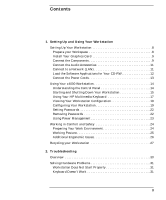 5
5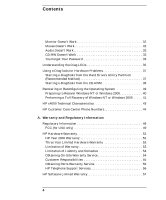 6
6 7
7 8
8 9
9 10
10 11
11 12
12 13
13 14
14 15
15 16
16 17
17 18
18 19
19 20
20 21
21 22
22 23
23 24
24 25
25 26
26 27
27 28
28 29
29 30
30 31
31 32
32 33
33 34
34 35
35 36
36 37
37 38
38 39
39 40
40 41
41 42
42 43
43 44
44 45
45 46
46 47
47 48
48 49
49 50
50 51
51 52
52 53
53 54
54 55
55 56
56 57
57 58
58 59
59 60
60 61
61 62
62 63
63 64
64


