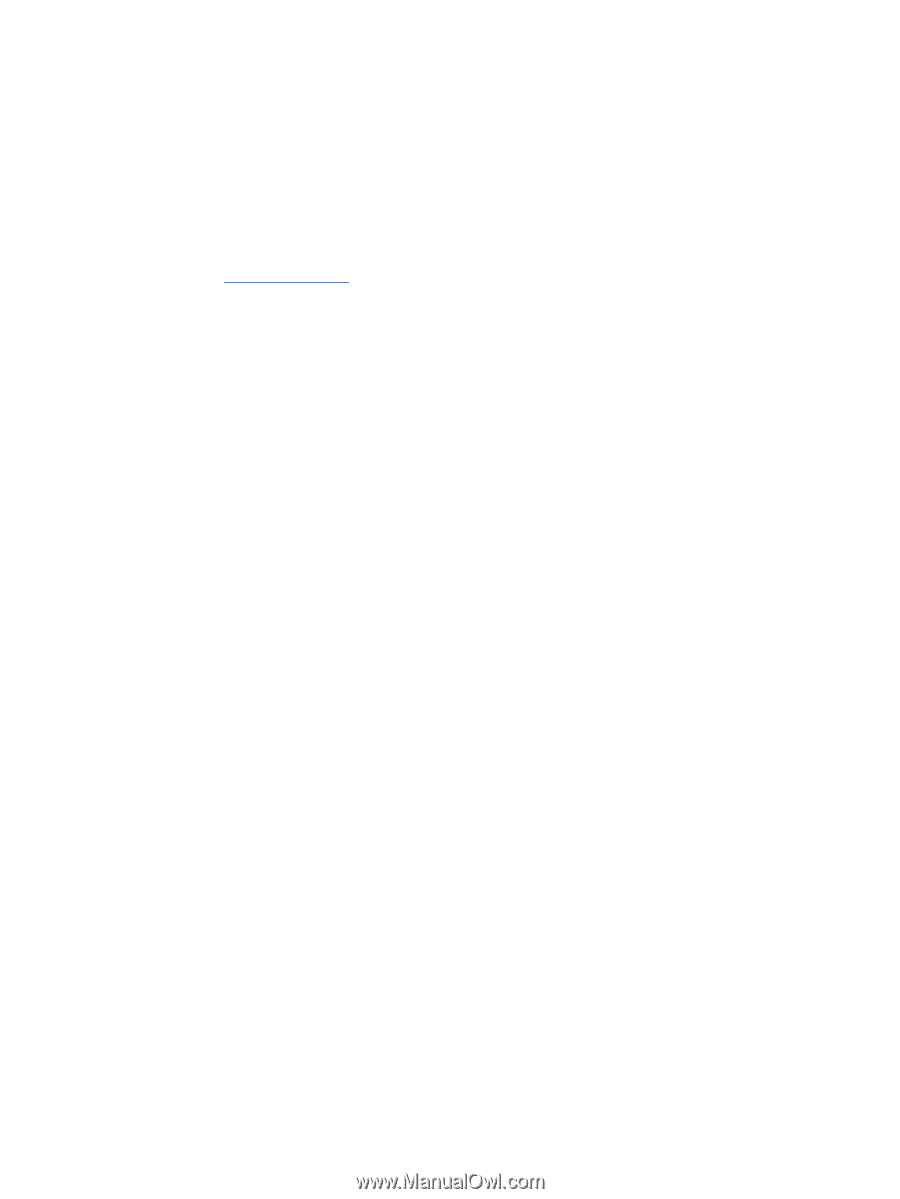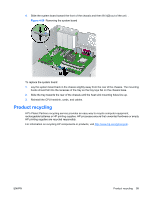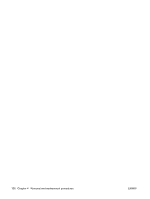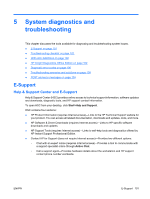HP Xw4400 HP xw4400 Workstation - Service and Technical Reference Guide - Page 114
Downloading the latest diagnostic utility, User Interface, Navigation, Survey tab
 |
UPC - 882780706422
View all HP Xw4400 manuals
Add to My Manuals
Save this manual to your list of manuals |
Page 114 highlights
6. Set the CD-ROM Drive to the top of the boot order. To do this, select CD-ROM, press the Enter key, and use the up arrow to move it to the top of the boot order. 7. To apply and save changes, press the F10 key, and select File>Save Changes and Exit 8. Insert the Documentation Library CD into the workstation. 9. Restart your system and HP Insight Diagnostics launches automatically. Downloading the latest diagnostic utility 1. Access http://www.hp.com. 2. Click the Support & Drivers link. 3. Select the Download driver and software radio button. 4. Enter your product number (for example, xw4400) in the text box and press the Enter key. 5. Select your operating system. 6. Click the Diagnostic link. 7. Locate HP Insight Diagnostics Offline and click Download. User Interface Navigation The Insight Diagnostics home page contains the following tabs: Survey, Test, Status, Log, and Help. These tabs separate the major functions of Insight Diagnostics. Survey tab When the Survey tab is selected, the Survey menu displays and enables you to view important system configuration information. The Summary view limits the amount of data displayed, while the Advanced view shows all the data in the selected category. Regardless of whether you choose Advanced or Summary, the following categories of information are available on the Survey menu: Overview-Gives you a listing of general information about the computer. All-Gives a listing of all information about the computer. Architecture-Shows the type of bus the computer uses as well as BIOS information. In addition, if the bus is PCI, information about the PCI configuration is displayed. Asset Control-Shows the serial number of the computer and also provides processor information. Communication-Shows information about the computer parallel (LPT) and serial (COM) port settings, USB, and network controller information. Graphics-Shows information about the graphics subsystem of the computer. Input Devices-Shows information about the type of keyboard and mouse. Memory-Shows information about all memory in the computer, including memory on the board and any memory modules installed. Miscellaneous-Shows information obtained from the computers configuration memory (CMOS), BIOS data area, Interrupt Vector table, and diagnostics component information. Storage-Shows information about storage media connected to the computer, including all fixed disks, floppy drives, and CD-ROM drives. 104 Chapter 5 System diagnostics and troubleshooting ENWW