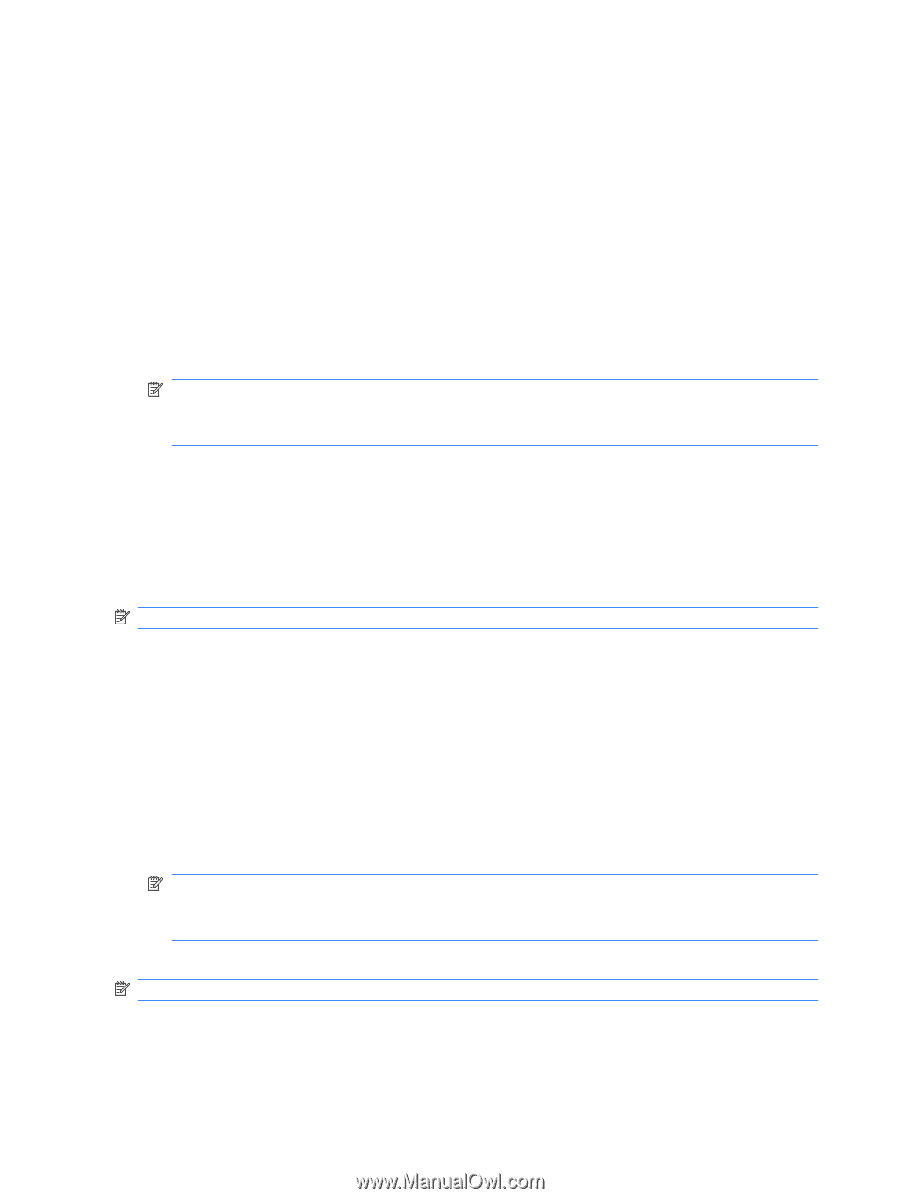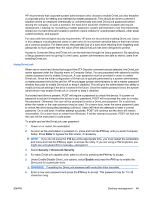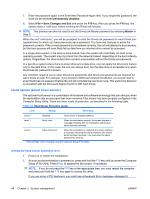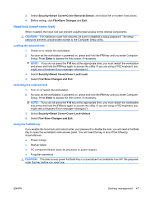HP Xw4400 HP xw4400 Workstation - Service and Technical Reference Guide - Page 52
Entering a power-on password, you run the Computer Setup F10 Utility.
 |
UPC - 882780706422
View all HP Xw4400 manuals
Add to My Manuals
Save this manual to your list of manuals |
Page 52 highlights
When Network Server Mode is disabled, the password must be entered each time the workstation is powered on when the key icon appears on the monitor. When Password Prompt on Warm Boot is enabled, the password must also be entered each time the workstation is rebooted. When Network Server Mode is enabled, the password prompt is not presented during POST, but any attached PS2 keyboard remains locked until you enter the power-on password. To enable Network Server Mode, a power-on password must be set. The option is available under Advanced>Password Options. This option enables the system to boot without asking for the poweron password, but the keyboard and mouse are locked until you enter it. The keyboard LEDs rotate constantly when the system is in locked mode. To establish a power-on password through workstation setup: 1. Power on or restart the workstation. 2. As soon as the computer is powered on, press and hold the F10 key until you enter the Computer Setup (F10) Utility. Press Enter to bypass the title screen, if necessary. NOTE: If you do not press the F10 key at the appropriate time, you must restart the workstation and press and hold the F10 key again to access the utility. If you are using a PS2 keyboard, you might see a Keyboard Error message-disregard it. 3. Select Security>Power-On Password and follow the on-screen instructions. 4. Before exiting, select File>Save Changes and Exit. Entering a power-on password 1. Restart the workstation. 2. When the key icon appears on the monitor, enter the current password, and press Enter. NOTE: Type carefully. For security reasons, the characters you enter do not appear on the screen. If you enter the password incorrectly, a broken key icon appears. Try again. After three unsuccessful tries, you must restart the workstation before you can continue. Entering a Setup Password If a setup password has been established on the workstation, you will be prompted to enter it each time you run the Computer Setup (F10) Utility. To enter a setup password: 1. Restart the workstation. 2. As soon as the workstation is powered on, press and hold the F10 key until you enter the Computer Setup (F10) Utility. Press Enter to bypass the title screen, if necessary. NOTE: If you do not press the F10 key at the appropriate time, you must restart the workstation and press and hold the F10 key again to access the utility. If you are using a PS2 keyboard, you might see a Keyboard Error message-disregard it. 3. When the key icon appears on the monitor, enter the setup password, and press Enter. NOTE: Type carefully. For security reasons, the characters you enter do not appear on the screen. If you enter the password incorrectly, a broken key icon appears. Try again. After three unsuccessful tries, you must restart the workstation before you can continue. 42 Chapter 3 System management ENWW