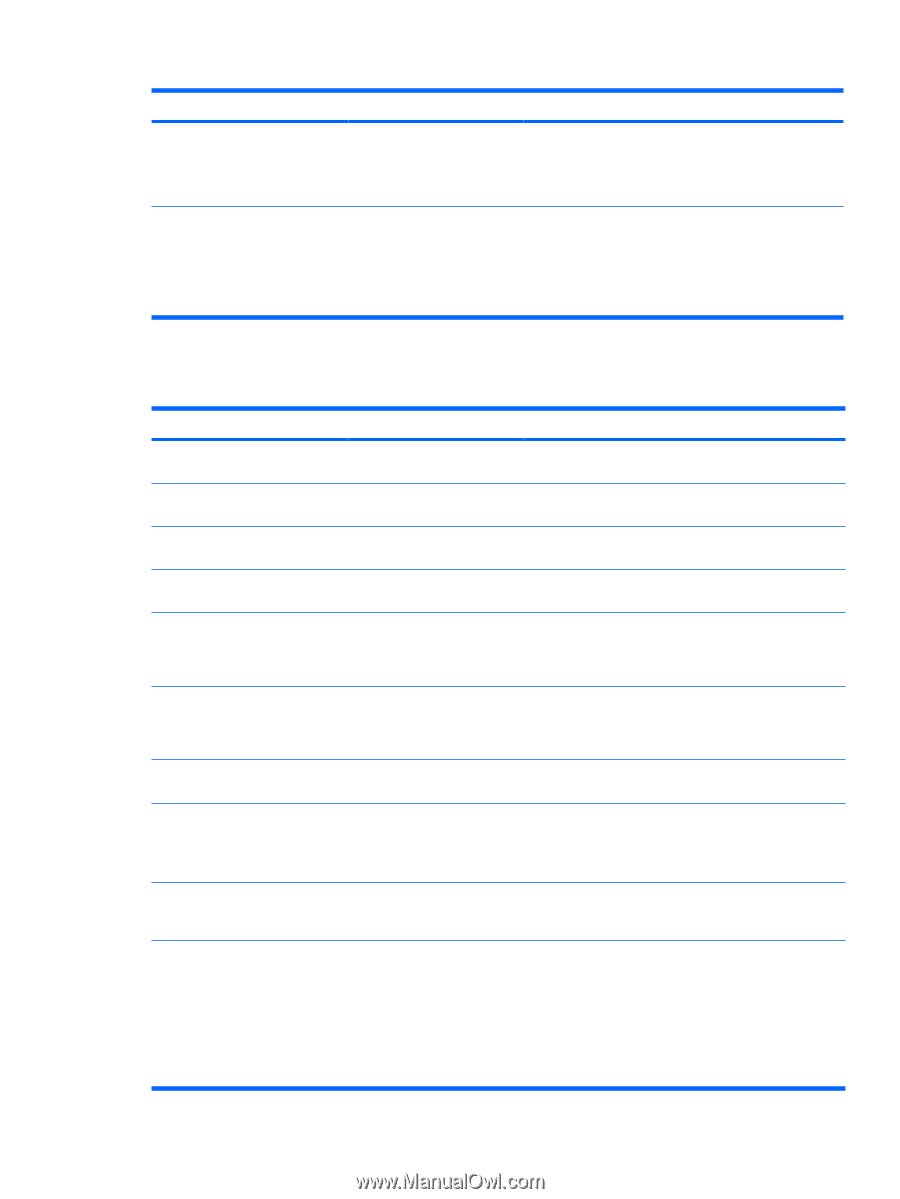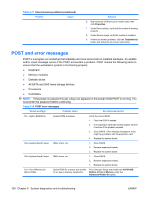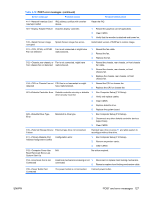HP Xw4400 HP xw4400 Workstation - Service and Technical Reference Guide - Page 133
Solving Internet access problems, Table 5-17
 |
UPC - 882780706422
View all HP Xw4400 manuals
Add to My Manuals
Save this manual to your list of manuals |
Page 133 highlights
Table 5-16 CD-ROM and DVD problems (continued) Problem Cause Solution Windows does not detect the 1. Use Device Manager to remove or uninstall the CD-ROM or DVD-ROM drive. device in question. 2. Restart the workstation and let Windows detect the device. Recording audio CDs is difficult or Wrong or poor quality media impossible. type. 1. Use a slower recording speed. 2. Verify that you are using the correct media for the drive. 3. Try a different brand of media. Quality varies widely between manufacturers. Solving Internet access problems Table 5-17 Internet access problems Problem Cause Solution Unable to connect to the Internet. Internet Service Provider (ISP) Verify Internet settings or contact the ISP for assistance. account is not set up properly. Modem is not set up properly. Reconnect the modem. Verify the connections are correct using the quick setup documentation. Web browser is not set up properly. Verify that the web browser is installed and set up to work with your ISP. Cable/ DSL modem is not plugged in. Plug in cable/DSL modem. You should see a "power" LED on the front of the cable/DSL modem. Cable/DSL service is not available or has been interrupted because of bad weather. Try connecting to the Internet at a later time or contact your ISP. (If the cable/DSL service is connected, the "cable" LED light on the front of the cable/DSL modem will be on.) The CAT5 10/100/1000 cable is disconnected. Connect the CAT5 10/100/1000 cable between the cable modem and the workstations's RJ-45 connector. (If the connection is good, the "PC" LED on the front of the cable/ DSL modem will be on.) IP address is not configured properly. Contact the ISP for the correct IP address. Cookies are corrupted. 1. Select Start>Control Panel. 2. Double-click Internet Options. 3. On the General tab, click the Delete Cookies button. Cannot automatically launch Internet programs. You must log on to the ISP before some programs will start. Log on to the ISP and launch the desired program. Internet takes too long to download Modem is not set up properly. 1. Select Start>Control Panel. websites. 2. Continue with step #2. 3. Double-click System. Click the Hardware tab. 4. In the Device Manager area, click the Device Manager button. 5. Double-click Ports (COM & LPT). ENWW Troubleshooting scenarios and solutions 123