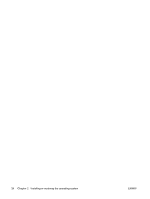HP Xw4400 HP xw4400 Workstation - Service and Technical Reference Guide - Page 31
Restoring directly from the recovery partition, Reclaiming hard disk space from the recovery partition - drivers xp
 |
UPC - 882780706422
View all HP Xw4400 manuals
Add to My Manuals
Save this manual to your list of manuals |
Page 31 highlights
Restoring directly from the recovery partition Follow these steps to start the HPBR system restore process from the Recovery Manager: 1. Boot the workstation. 2. Press the F11 key when prompted on the boot splash screen to enter the Recovery Manager. 3. Follow the prompts to restore the system to a factory-like condition. Reclaiming hard disk space from the recovery partition The recovery partition can be removed to reclaim the hard drive space. If the recovery partition is removed, the F11 Emergency Recovery function is not available. The ability to recover the system from data on the recovery partition will be lost. Any recovery images contained in the recovery partition will be deleted. The ability to create a recovery media set will be lost. To free up disk space, you can remove just the recovery partition, or you can completely uninstall the HP Backup and Recovery Manager application. ● The recovery partition can be removed using Remove HP Recovery Partition in the HP Backup & Recovery program folder. The recovery partition is deleted, the user partition is extended to reclaim the unused hard drive space, and the F11 boot prompt is removed. The HP Backup and Recovery Manager application remains and can be used for data backup and restore. ● The HP Backup and Recovery Manager application can be uninstalled using the Windows Control Panel > Programs and Features utility. The application is uninstalled, the recovery partition is deleted, the user partition is extended to reclaim the unused space, and the F11 boot prompt is removed. Emergency recovery as well as data backup and recovery is not possible after the application is uninstalled. CAUTION: Deleting the recovery partition or uninstalling the HP Backup and Recovery Manager application reduces or eliminates the ability to recover the system. Ordering backup software You can order a Recovery Disc Set from HP by contacting the HP support center. To obtain the support center telephone number for your region: 1. Visit http://welcome.hp.com/country/us/en/wwcontact_us.html. 2. Select your region. 3. Under the Call HP heading, click Technical support after you buy. NOTE: Before calling HP to order the software, be sure to have the serial number of your workstation available. See Serial number and COA label location on page 5 for details. Restoring the Microsoft Windows XP operating system Your workstation has a several methods to restore your Windows XP operating system to a near-factory state, or to the state of the system at a predefined snapshot in time. Your system has a recovery partition on the system hard drive that contains software and data required for the restore process as described in the following sections. The RestorePlus! process The Window operating system and device drivers (for devices shipped with the system) are reinstalled using this process. Some application software may not be restored using the RestorePlus! process. In ENWW Restoring the Microsoft Windows XP operating system 21