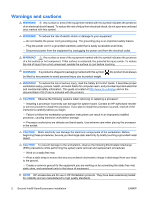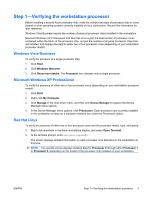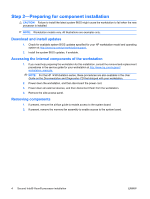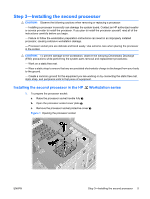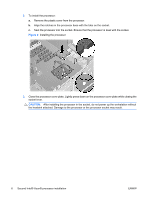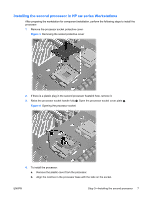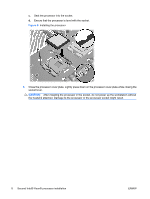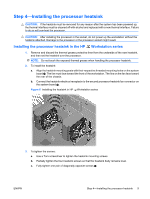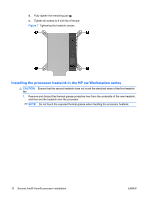HP Xw6600 HP Workstations - Second Xeon Processor Installation - Page 5
Installing the second processor in the HP, Workstation series
 |
UPC - 883585731121
View all HP Xw6600 manuals
Add to My Manuals
Save this manual to your list of manuals |
Page 5 highlights
Step 3-Installing the second processor CAUTION: Observe the following cautions when removing or replacing a processor: - Installing a processor incorrectly can damage the system board. Contact an HP authorized reseller or service provider to install the processor. If you plan to install the processor yourself, read all of the instructions carefully before you begin. - Failure to follow the workstation preparation instructions can result in an improperly installed processor, causing extensive workstation damage. - Processor socket pins are delicate and bend easily. Use extreme care when placing the processor in the socket. CAUTION: To prevent damage to the workstation, observe the following Electrostatic Discharge (ESD) precautions while performing the system parts removal and replacement procedures: - Work on a static-free mat. - Wear a static strap to ensure that any accumulated electrostatic charge is discharged from your body to the ground. - Create a common ground for the equipment you are working on by connecting the static-free mat, static strap, and peripheral units to that piece of equipment. Installing the second processor in the HP Workstation series 1. To prepare the processor socket: a. Raise the processor socket handle fully . b. Open the processor socket cover plate 2. c. Remove the processor socket protective cover . Figure 1 Opening the processor socket ENWW Step 3-Installing the second processor 5