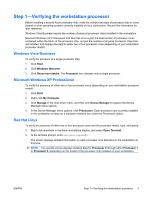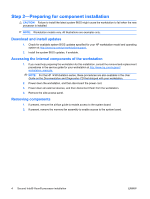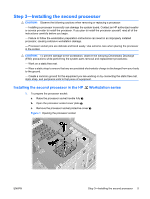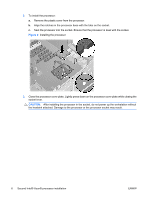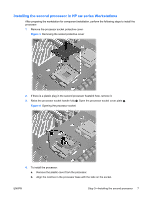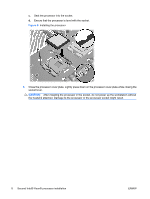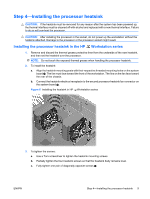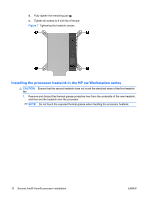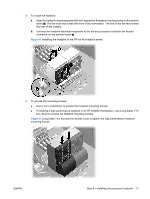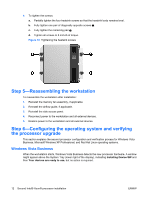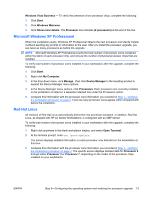HP Xw6600 HP Workstations - Second Xeon Processor Installation - Page 8
Caution
 |
UPC - 883585731121
View all HP Xw6600 manuals
Add to My Manuals
Save this manual to your list of manuals |
Page 8 highlights
c. Seat the processor into the socket. d. Ensure that the processor is level with the socket. Figure 5 Installing the processor 5. Close the processor cover plate. Lightly press down on the processor cover plate while closing the socket lever. CAUTION: After installing the processor in the socket, do not power up the workstation without the heatsink attached. Damage to the processor or the processor socket might result. 8 Second Intel® Xeon® processor installation ENWW

c.
Seat the processor into the socket.
d.
Ensure that the processor is level with the socket.
Figure 5
Installing the processor
5.
Close the processor cover plate. Lightly press down on the processor cover plate while closing the
socket lever.
CAUTION:
After installing the processor in the socket, do not power up the workstation without
the heatsink attached. Damage to the processor or the processor socket might result.
8
Second Intel® Xeon® processor installation
ENWW