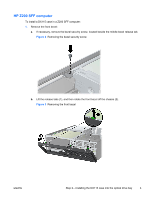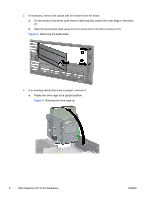HP Z210 HP Workstations - CRU Dataport DX115 kit installation - Page 10
HP Z200, Z400, and HP xw4000 computers, CAUTION
 |
View all HP Z210 manuals
Add to My Manuals
Save this manual to your list of manuals |
Page 10 highlights
9. Connect the power cable (1) and data cable (2) to the rear of the DX115 case. Figure 13 Connecting the power and data cables 10. Carefully rotate the drive cage back down to its normal position. CAUTION: Check clearances on the cables when you rotate the drive cage. The cage may pinch the cables and damage them if they are not routed correctly. HP Z200, Z400, and HP xw4000 computers 1. Remove the front bezel from the computer to access the optical bays. a. Lift the tab (1). b. Pivot the bezel to disengage the lower edge (2). Figure 14 Removing the front bezel 10 CRU Dataport DX115 kit installation ENWW

9.
Connect the power cable (1) and data cable (2) to the rear of the DX115 case.
Figure 13
Connecting the power and data cables
10.
Carefully rotate the drive cage back down to its normal position.
CAUTION:
Check clearances on the cables when you rotate the drive cage. The cage may
pinch the cables and damage them if they are not routed correctly.
HP Z200, Z400, and HP xw4000 computers
1.
Remove the front bezel from the computer to access the optical bays.
a.
Lift the tab (1).
b.
Pivot the bezel to disengage the lower edge (2).
Figure 14
Removing the front bezel
10
CRU Dataport DX115 kit installation
ENWW