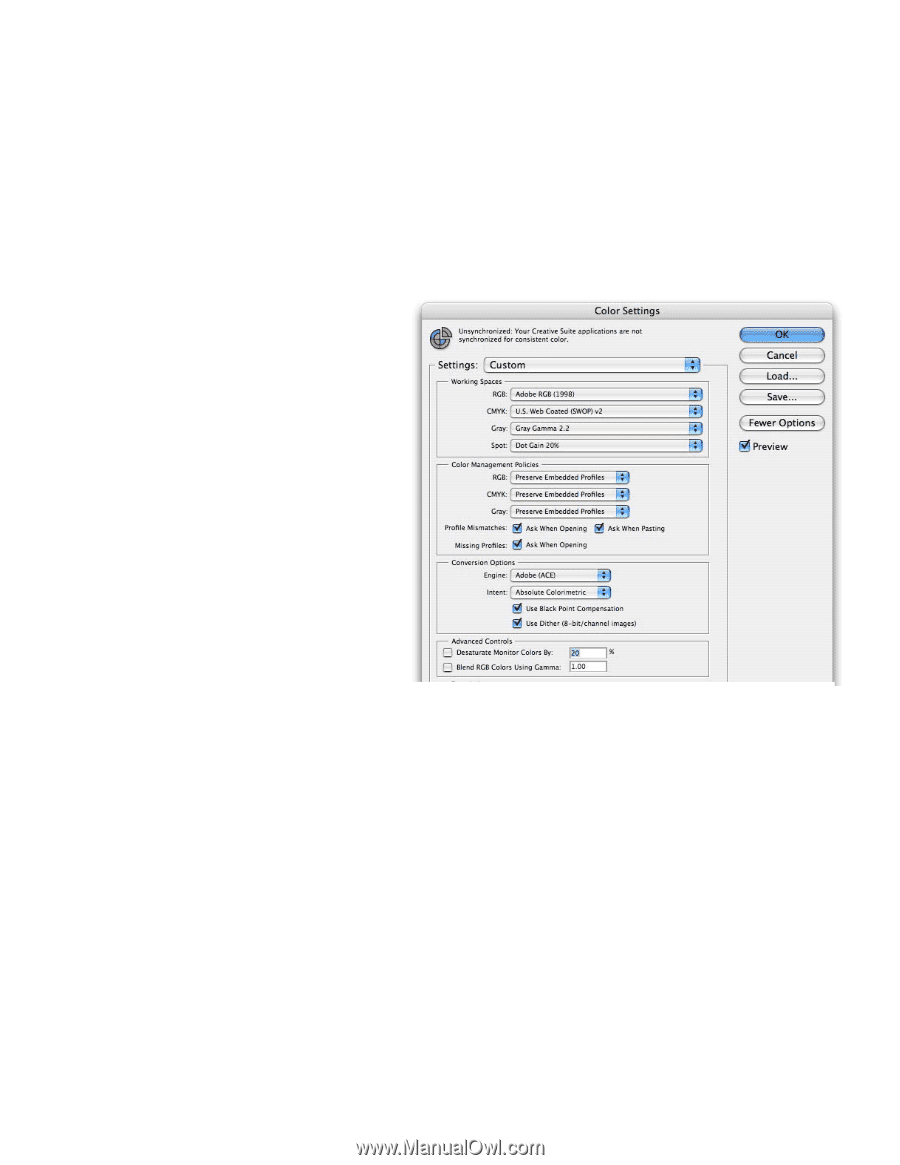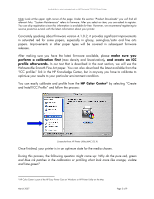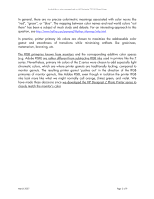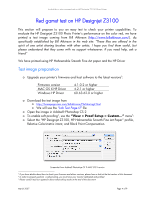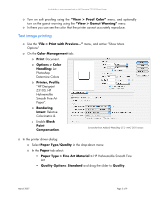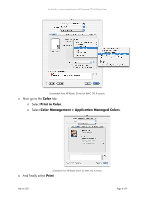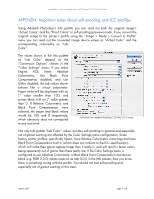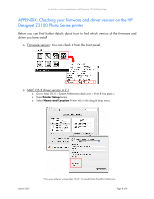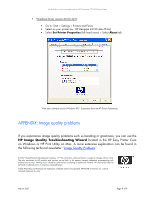HP Z3100 HP Designjet Z3100 Printing Guide - Ability to print saturated red o - Page 7
APPENDIX: Important notes about soft proofing and ICC profile - specifications
 |
UPC - 882780677531
View all HP Z3100 manuals
Add to My Manuals
Save this manual to your list of manuals |
Page 7 highlights
Availability to print saturated red on HP Designjet Z3100 Photo Printer APPENDIX: Important notes about soft proofing and ICC profiles Using Adobe® Photoshop's Info palette you can read out both the original image's "Actual Colors" and the "Proof Colors" in soft proofing (preview) mode. If you convert the original image to the printer's profile using the "Image > Mode > Convert to Profile" menu you can read out the converted image device values as "Actual Color" and the corresponding colorimetry as "Lab Color". The values shown in the Info palette as "Lab Color" depend on the "Conversion Options" chosen in the "Color Settings" menu. If you select Engine: ACE, Intent: Absolute Colorimetric, Use Black Point Compensation disabled, and Use Dither disabled, the Lab values shown behave like a virtual colorimeter. Paper white will be displayed with an L* value smaller than 100, and printer black with an L* value greater than 0. If Relative Colorimetric and Black Point Compensation were selected, the paper and black values would be 100 and 0 respectively, which obviously does not correspond to any real print. Screenshot from Adobe® PhotoShop CS2 MAC OS X version. Not only Info palette "Lab Color" values, but also soft proofing in general and especially out of gamut warning are affected by the Color Settings menu configuration. Some factory printer profiles, specifically Epson, have Relative Colorimetric intent tags that have Black Point Compensation built in (which does not conform to the ICC specification), which will make their gamut appear larger than it really is, and will result in fewer colors being apparently out of gamut then there really are. If the Color Settings menu is configured to use Absolute Colorimetric without Black Point Compensation and device black (e.g. RGB 0,0,0) values read out as Lab 0,0,0 in the Info palette, then you know there is something wrong with the profile. You should not trust soft proofing and especially out of gamut warning in this case. March 2007 Page 7 of 9