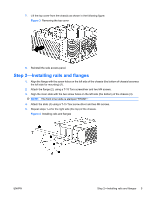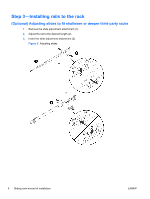HP Z600 HP Z600 and Z800 Workstations - Sliding rack-mount kit installation - Page 10
Step 4-Mounting into a rack
 |
UPC - 884962074053
View all HP Z600 manuals
Add to My Manuals
Save this manual to your list of manuals |
Page 10 highlights
7. Attach the slide to the front of the rack using the M6 screw mounted in the slide and the remaining nut from Step 3 (7). Figure 10 Attaching the brackets Step 4-Mounting into a rack WARNING! Two people are necessary to properly align and install the workstation and rails. 1. Insert the inner rails into the outer rails. 2. Push the workstation to slide it completely into the rack. If the rails are locked, disengage them by pressing the green lever found on the side of the outer rail. 3. Secure the workstation into the rack by tightening the thumb screws found on the mounting flanges. Figure 11 Mounting into a rack 10 Sliding rack-mount kit installation ENWW

7.
Attach the slide to the front of the rack using the M6 screw mounted in the slide and the remaining
nut from Step 3 (7).
Figure 10
Attaching the brackets
Step 4—Mounting into a rack
WARNING!
Two people are necessary to properly align and install the workstation and rails.
1.
Insert the inner rails into the outer rails.
2.
Push the workstation to slide it completely into the rack. If the rails are locked, disengage them by
pressing the green lever found on the side of the outer rail.
3.
Secure the workstation into the rack by tightening the thumb screws found on the mounting flanges.
Figure 11
Mounting into a rack
10
Sliding rack-mount kit installation
ENWW