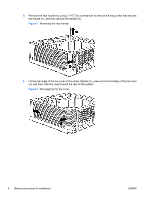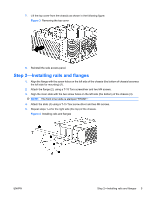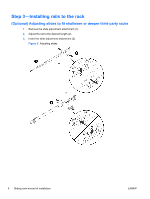HP Z600 HP Z600 and Z800 Workstations - Sliding rack-mount kit installation - Page 9
HP Z600 - Workstation - 6 GB RAM Manual
 |
UPC - 884962074053
View all HP Z600 manuals
Add to My Manuals
Save this manual to your list of manuals |
Page 9 highlights
Installing on earlier HP racks NOTE: The parts for this procedure are available separately in adapter kit number WD587AA. 1. Extend the rails (1). 2. Remove the rear mounting brackets from the outer slides (2). 3. Remove the front mounting brackets from the outer slides (3). Save the bracket nuts for use in Steps 6 and 7. Figure 8 Installing on earlier HP racks 4. Attach adapter bracket to the outer slides (4). Figure 9 Attaching the adapter bracket to the outer slides NOTE: To determine the appropriate alignment for a workstation which requires a 4U space (Z600 Workstations) or a 5U space (HP Z800 Workstations), see Figure 12 Mounting reference guides on page 11. 5. Attach the front bracket with two M5 screws (5). 6. Attach the slide to the inside rear of the rack, using an M6 flathead screw and one of the nuts removed in Step 3 (6). ENWW Step 3-Installing rails to the rack 9