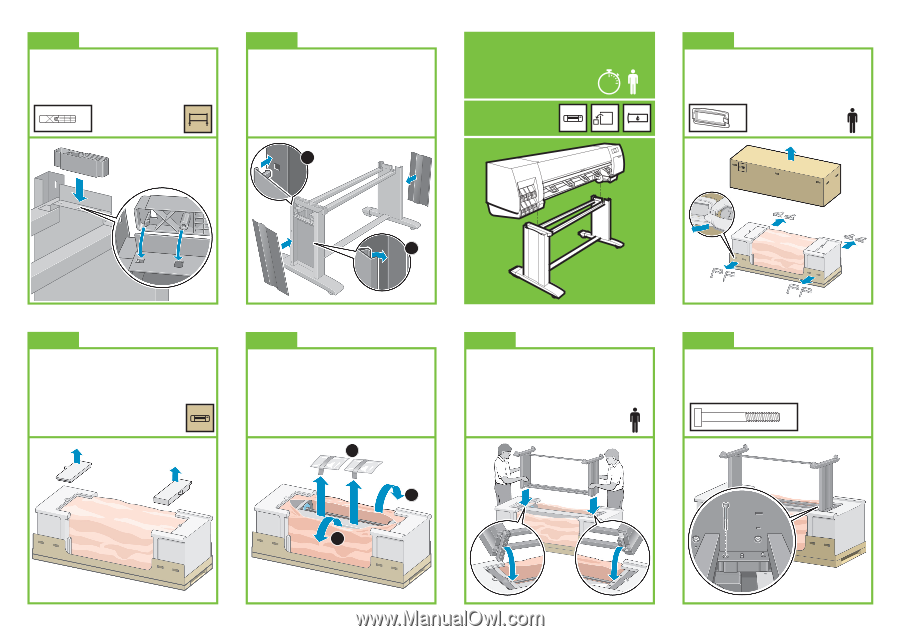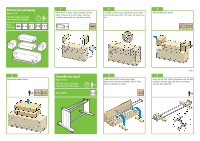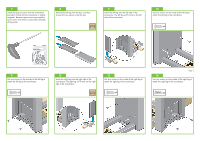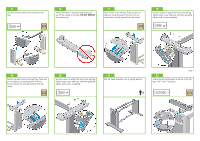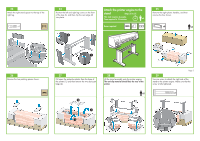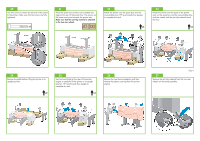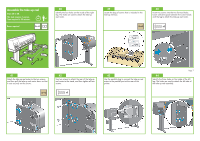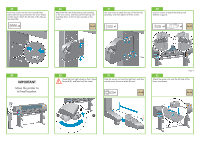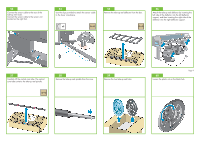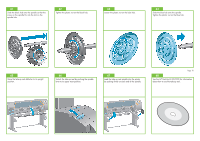HP Z6100 HP Designjet Z6100 Printer Series - Setup Poster (60 inch) - Page 5
Attach the printer engine to the, stand
 |
UPC - 882780989535
View all HP Z6100 manuals
Add to My Manuals
Save this manual to your list of manuals |
Page 5 highlights
23 Attach the right stand spacer to the top of the right leg. x1 24 Position the left and right leg covers on the front of the legs (1), and then clip the rear edge (2) into place. 2 Attach the printer engine to the stand Steps 25 to 37. This task requires 4 people. Time required is 15 minutes. 15' x4 Boxes required 25 Remove the eight plastic handles, and then remove the box shown. x8 x2 26 Remove the two packing pieces shown. 1 27 Pull open the protective plastic from the base of the printer (1), and then remove the two desiccant bags (2). 2 28 Lift the stand assembly onto the printer engine. The anti-slip material should face the rear of the printer. x2 Page 5 29 Use one screw to attach the right side of the stand to the printer engine. Make sure that the screw is fully tightened. x1 1 1