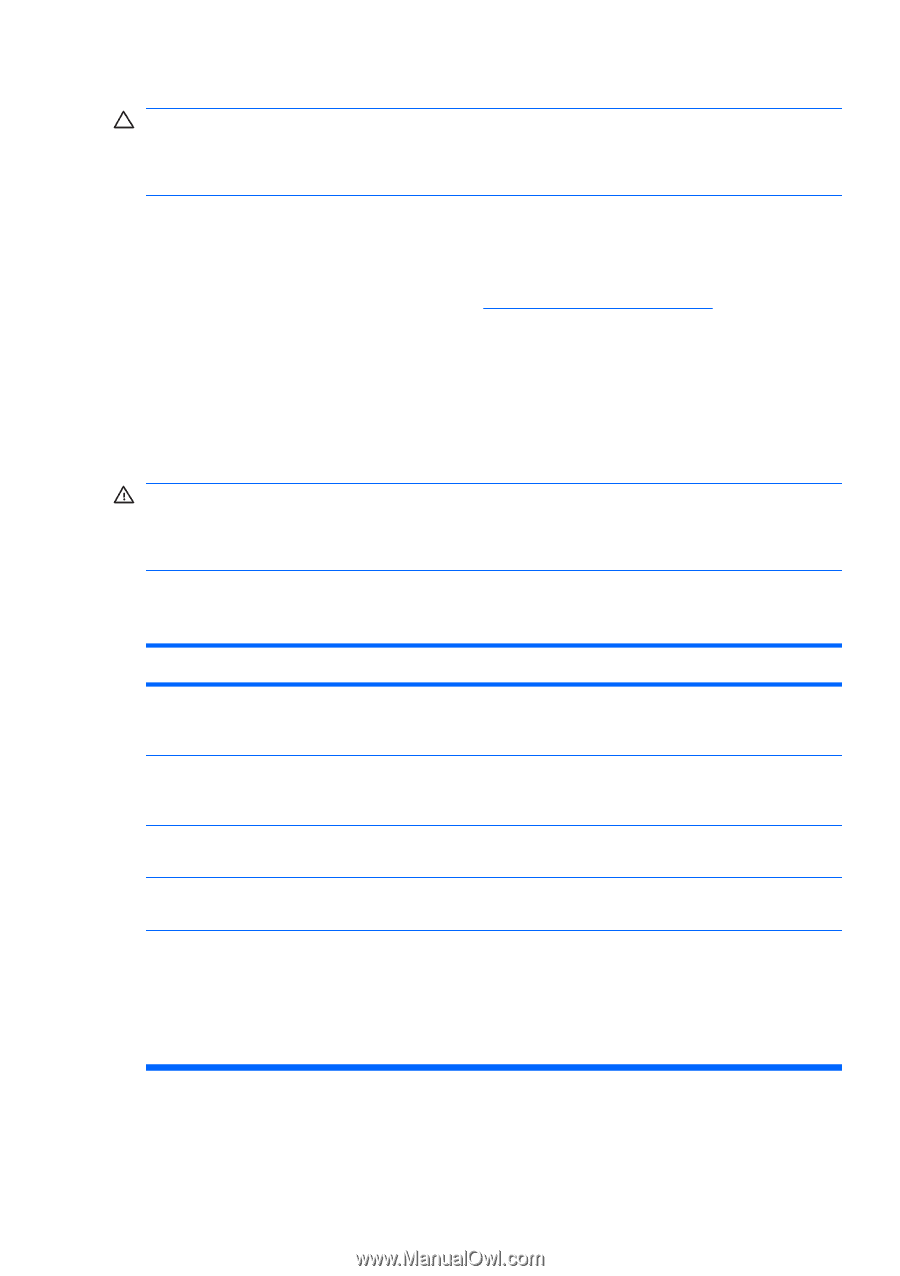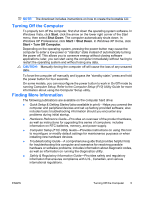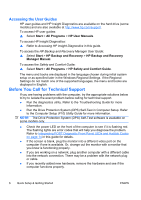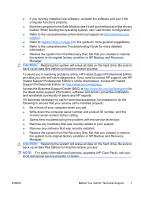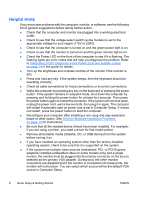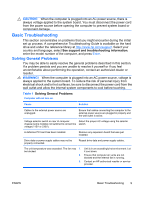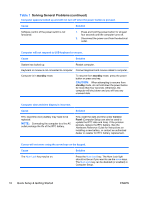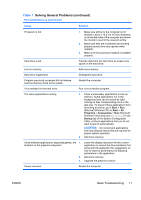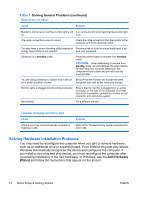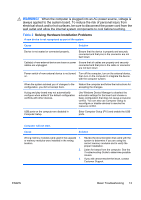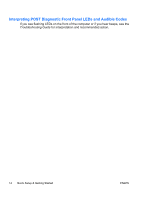HP dx2390 Quick Setup and Getting Started Guide - Page 17
Basic Troubleshooting, Solving General Problems, CAUTION, WARNING, Table 1
 |
View all HP dx2390 manuals
Add to My Manuals
Save this manual to your list of manuals |
Page 17 highlights
CAUTION: When the computer is plugged into an AC power source, there is always voltage applied to the system board. You must disconnect the power cord from the power source before opening the computer to prevent system board or component damage. Basic Troubleshooting This section concentrates on problems that you might encounter during the initial set up process. A comprehensive Troubleshooting Guide is available on the hard drive and under the reference library at http://www.hp.com/support. Select your country and language, select See support and troubleshooting information, enter the model number of the computer, and press Enter. Solving General Problems You may be able to easily resolve the general problems described in this section. If a problem persists and you are unable to resolve it yourself or if you feel uncomfortable about performing the operation, contact an authorized dealer or reseller. WARNING! When the computer is plugged into an AC power source, voltage is always applied to the system board. To reduce the risk of personal injury from electrical shock and/or hot surfaces, be sure to disconnect the power cord from the wall outlet and allow the internal system components to cool before touching. Table 1 Solving General Problems Computer will not turn on. Cause Solution Cables to the external power source are unplugged. Ensure that cables connecting the computer to the external power source are plugged in properly and the wall outlet is active. Voltage selector switch on rear of computer Select the proper AC voltage using the selector chassis (some models) not switched to correct line switch. voltage (115V or 230V). A defective PCI card has been installed. Remove any expansion board that was just installed. Drive data or power supply cables may not be properly connected. Reseat drive data and power supply cables. The unit temperature was exceeded. The fan may 1. be blocked. 2. 3. Unit is in an exceedingly hot environment. Let it cool down. Ensure that computer air vents are not blocked and the internal fan is running. Contact an HP authorized reseller or service provider. ENWW Basic Troubleshooting 9