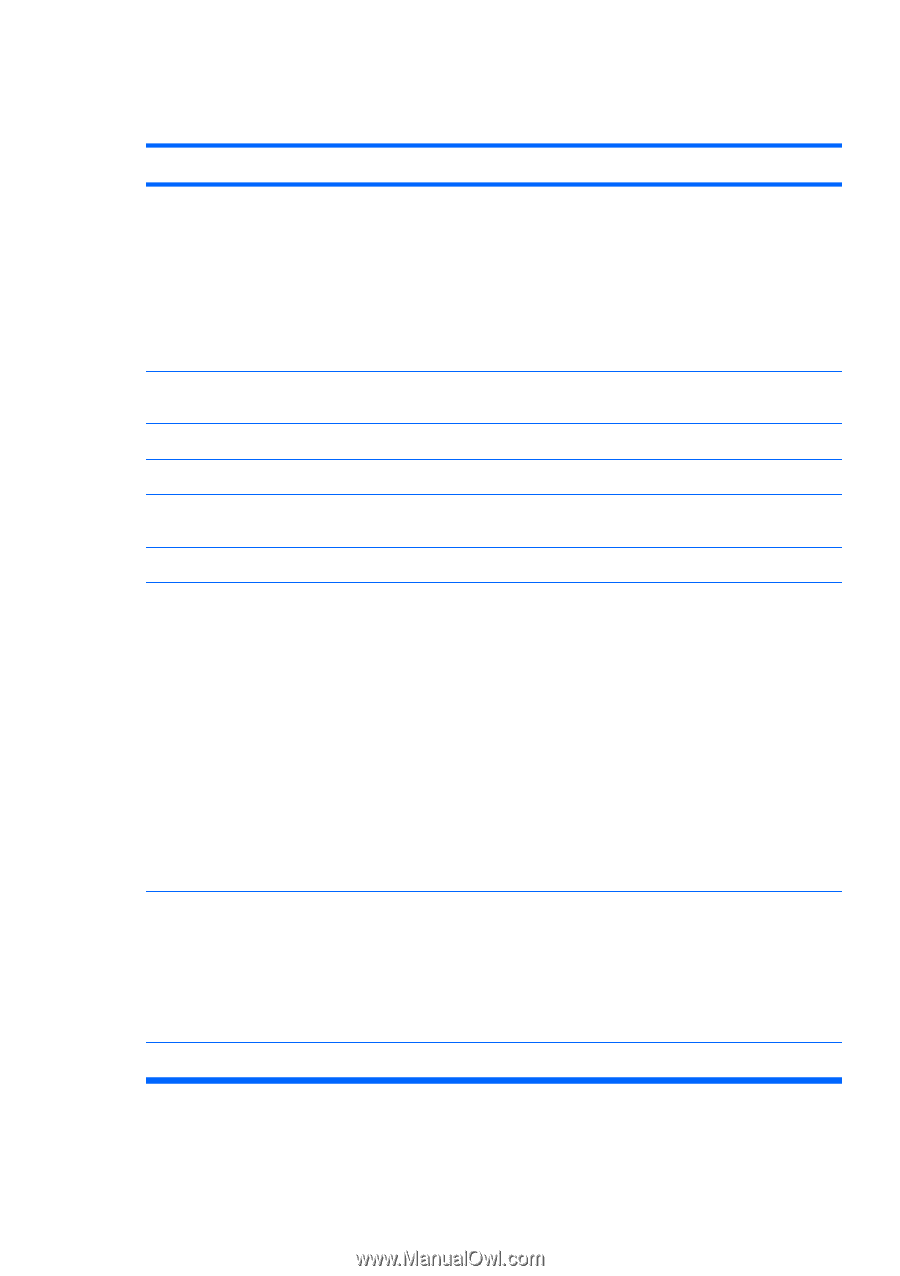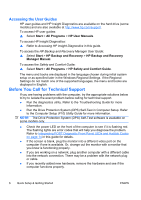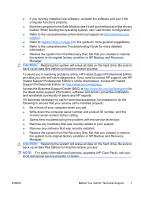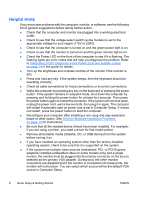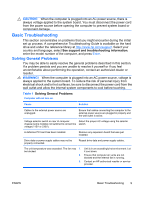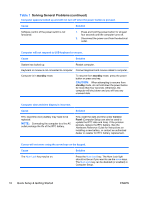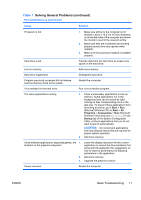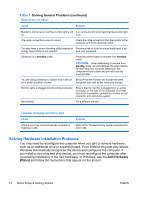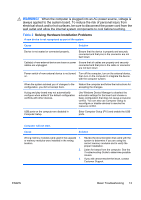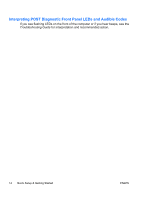HP dx2390 Quick Setup and Getting Started Guide - Page 19
CAUTION, Basic Troubleshooting - memory upgrade
 |
View all HP dx2390 manuals
Add to My Manuals
Save this manual to your list of manuals |
Page 19 highlights
Table 1 Solving General Problems (continued) Poor performance is experienced. Cause Solution Processor is hot. Hard drive is full. Low on memory. Hard drive fragmented. Program previously accessed did not release reserved memory back to the system. Virus resident on the hard drive. Too many applications running. 1. Make sure airflow to the computer is not blocked. Leave a 10.2-cm (4-inch) clearance on all vented sides of the computer and above the monitor to permit the required airflow. 2. Make sure fans are connected and working properly (some fans only operate when needed). 3. Make sure the processor heatsink is installed properly. Transfer data from the hard drive to create more space on the hard drive. Add more memory. Defragment hard drive. Restart the computer. Run virus protection program. 1. Close unnecessary applications to free up memory. Some applications run in the background and can be closed by rightclicking on their corresponding icons in the task tray. To prevent these applications from launching at startup, go to Start > Run (Microsoft Windows XP) or Start > All Programs > Accessories > Run (Microsoft Windows Vista) and type msconfig. On the Startup tab of the System Configuration Utility, uncheck applications that you do not want to launch automatically. CAUTION: Do not prevent applications from launching at startup that are required for proper system operation. 2. Add more memory. Some software applications, especially games, are 1. stressful on the graphics subsystem 2. 3. Lower the display resolution for the current application or consult the documentation that came with the application for suggestions on how to improve performance by adjusting parameters in the application. Add more memory. Upgrade the graphics solution. Cause unknown. Restart the computer. ENWW Basic Troubleshooting 11