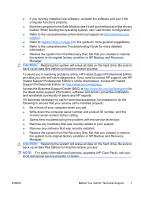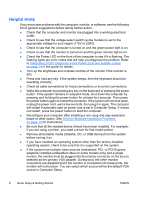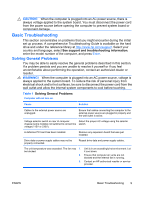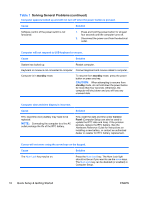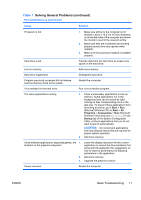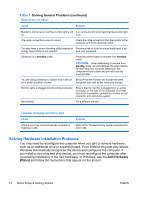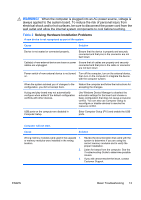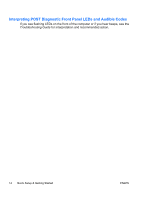HP dx2390 Quick Setup and Getting Started Guide - Page 20
Solving Hardware Installation Problems, Add Hardware, Wizard, Solving General Problems continued
 |
View all HP dx2390 manuals
Add to My Manuals
Save this manual to your list of manuals |
Page 20 highlights
Table 1 Solving General Problems (continued) Blank screen (no video). Cause Solution Monitor is not turned on and the monitor light is not Turn on the monitor and check that the monitor light on. is on. The cable connections are not correct. Check the cable connection from the monitor to the computer and to the electrical outlet. You may have a screen blanking utility installed or Press any key or click the mouse button and, if set, energy saver features are enabled. type your password. Computer is in standby mode. Press the power button to resume from standby mode. CAUTION: When attempting to resume from standby mode, do not hold down the power button for more than four seconds. Otherwise, the computer will shut down and you will lose any unsaved data. You are using a fixed-sync monitor and it will not Be sure that the monitor can accept the same sync at the resolution chosen. horizontal scan rate as the resolution chosen. Monitor cable is plugged into the wrong connector. Ensure that the monitor is plugged into an active connector on the rear of the computer. If another connector is available, connect the monitor to that connector and reboot the system. Bad monitor. Try a different monitor. Computer is beeping and will not start. Cause Internal error has occurred and the computer is beeping a code. Solution Refer to the Troubleshooting Guide to interpret the error code. Solving Hardware Installation Problems You may need to reconfigure the computer when you add or remove hardware, such as an additional drive or expansion card. If you install a plug and play device, Windows automatically recognizes the device and configures the computer. If you install a non-plug and play device, you must reconfigure the computer after completing installation of the new hardware. In Windows, use the Add Hardware Wizard and follow the instructions that appear on the screen. 12 Quick Setup & Getting Started ENWW