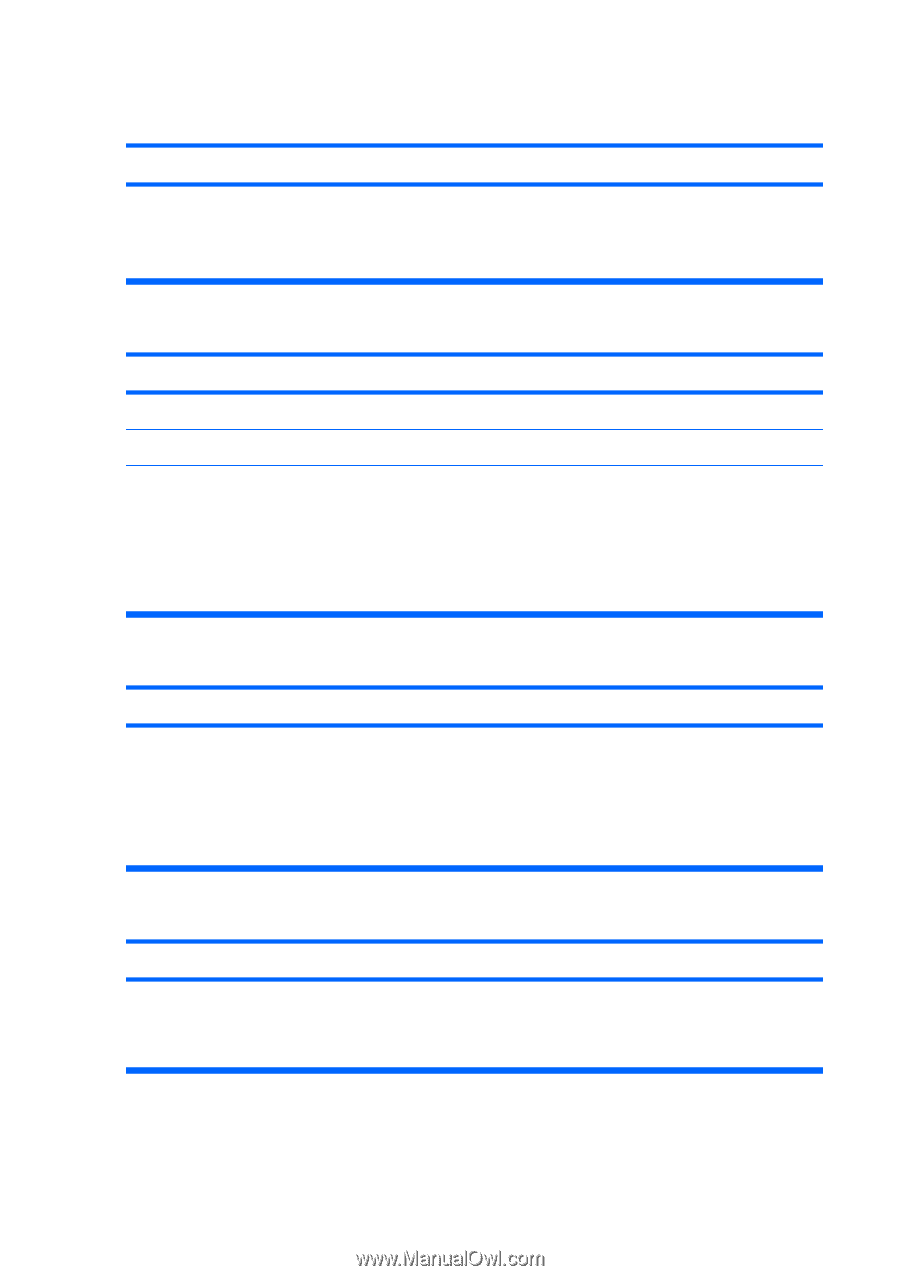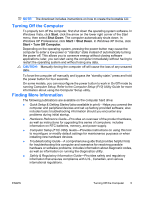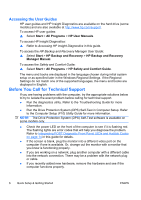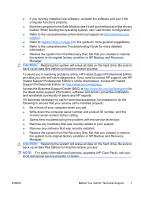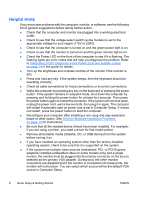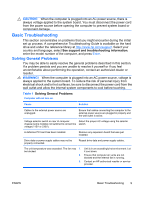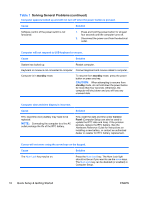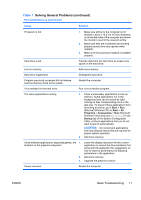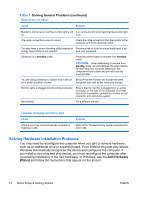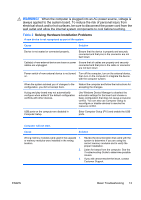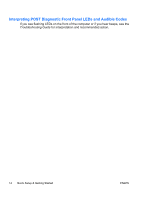HP dx2390 Quick Setup and Getting Started Guide - Page 18
Solving General Problems continued, CAUTION
 |
View all HP dx2390 manuals
Add to My Manuals
Save this manual to your list of manuals |
Page 18 highlights
Table 1 Solving General Problems (continued) Computer appears locked up and will not turn off when the power button is pressed. Cause Solution Software control of the power switch is not functional. 1. Press and hold the power button for at least four seconds until the computer turns off. 2. Disconnect the power cord from the electrical outlet. Computer will not respond to USB keyboard or mouse. Cause Solution System has locked up. Restart computer. Keyboard or mouse is not connected to computer. Connect keyboard and mouse cables to computer. Computer is in standby mode. To resume from standby mode, press the power button or press any key. CAUTION: When attempting to resume from standby mode, do not hold down the power button for more than four seconds. Otherwise, the computer will shut down and you will lose any unsaved data. Computer date and time display is incorrect. Cause RTC (real-time clock) battery may need to be replaced. NOTE: Connecting the computer to a live AC outlet prolongs the life of the RTC battery. Solution First, reset the date and time under Control Panel (Computer Setup can also be used to update the RTC date and time). If the problem persists, replace the RTC battery. See the Hardware Reference Guide for instructions on installing a new battery, or contact an authorized dealer or reseller for RTC battery replacement. Cursor will not move using the arrow keys on the keypad. Cause Solution The Num Lock key may be on. Press the Num Lock key. The Num Lock light should not be on if you want to use the arrow keys. The Num Lock key can be disabled (or enabled) in Computer Setup. 10 Quick Setup & Getting Started ENWW