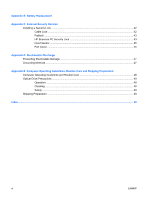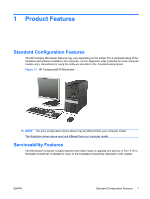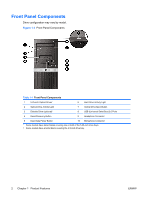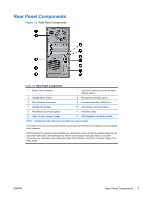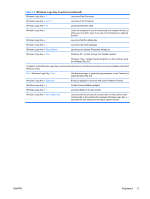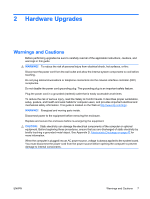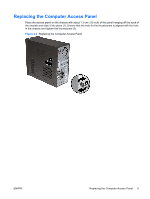HP dx2818 Hardware Reference Guide - dx2818 Microtower Model - Page 10
Keyboard, Using the Windows Logo Key
 |
View all HP dx2818 manuals
Add to My Manuals
Save this manual to your list of manuals |
Page 10 highlights
Keyboard Figure 1-4 Keyboard Components Table 1-3 Keyboard Components 1 Function Keys Perform special functions depending on the software application being used. 2 Editing Keys Include the following: Insert, Home, Page Up, Delete, End, and Page Down. 3 Status Lights Indicate the status of the computer and keyboard settings (Num Lock, Caps Lock, and Scroll Lock). 4 Numeric Keys Work like a calculator keypad. 5 Arrow Keys Used to navigate through a document or Web site. These keys allow you to move left, right, up, and down, using the keyboard instead of the mouse. 6 Ctrl Keys Used in combination with another key; their effect depends on the application software you are using. 7 Application Key1 Used (like the right mouse button) to open pop-up menus in a Microsoft Office application. May perform other functions in other software applications. 8 Windows Logo Keys1 Used to open the Start menu in Microsoft Windows. Used in combination with other keys to perform other functions. 9 Alt Keys Used in combination with another key; their effect depends on the application software you are using. 1 Keys available in select geographic regions. Using the Windows Logo Key Use the Windows Logo key in combination with other keys to perform certain functions available in the Windows operating system. Refer to Keyboard on page 4 to identify the Windows Logo key. Table 1-4 Windows Logo Key Functions The following Windows Logo Key functions are available in Microsoft Windows XP and Microsoft Windows Vista. Windows Logo Key Displays or hides the Start menu Windows Logo Key + d Displays the Desktop Windows Logo Key + m Minimizes all open applications Shift + Windows Logo Key + m Undoes Minimize All Windows Logo Key + e Launches My Computer 4 Chapter 1 Product Features ENWW