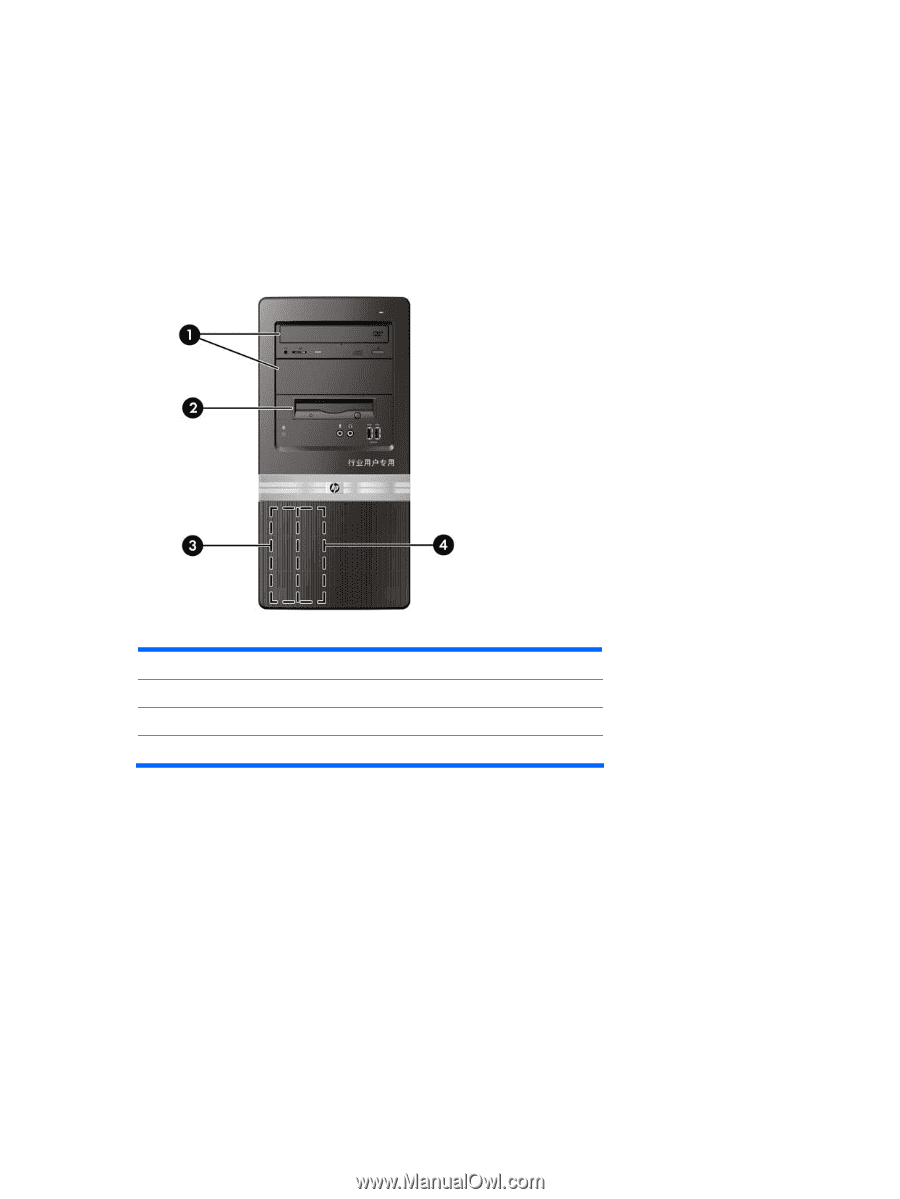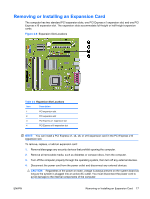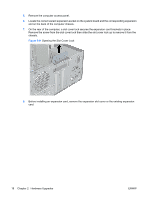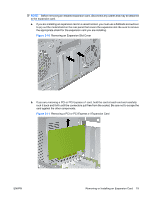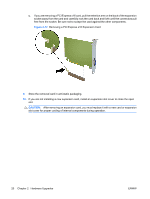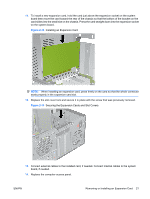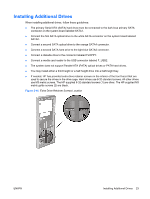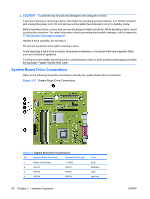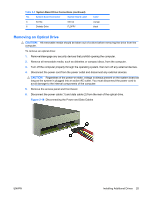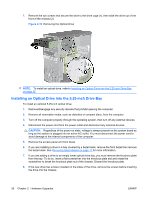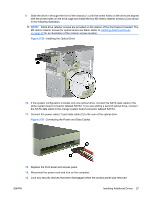HP dx2818 Hardware Reference Guide - dx2818 Microtower Model - Page 28
Drive Positions
 |
View all HP dx2818 manuals
Add to My Manuals
Save this manual to your list of manuals |
Page 28 highlights
15. Reconnect the power cord and any external devices, then turn on the computer. 16. Lock any security devices that were disengaged when the access panel was removed. 17. Reconfigure the computer, if necessary. Refer to the Computer Setup (F10) Utility Guide for instructions on using Computer Setup. Drive Positions Figure 2-15 Drive Positions 1 Two 5.25-inch external drive bays for optional drives (optical drive shown) 2 One 3.5-inch external drive bay for optional drive (diskette drive shown) 3 Primary 3.5-inch internal hard drive bay 4 Secondary 3.5-inch internal hard drive bay for optional hard drive To verify the type, size, and capacity of the storage devices installed in the computer, run Computer Setup. Refer to the Computer Setup (F10) Utility Guide for more information. 22 Chapter 2 Hardware Upgrades ENWW