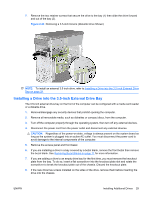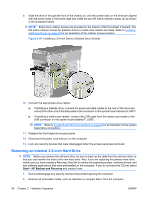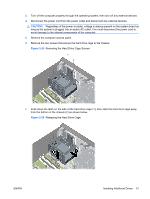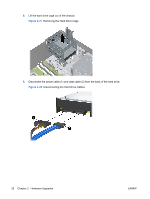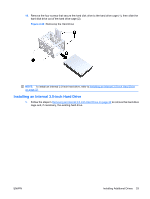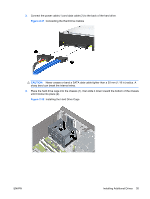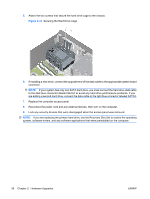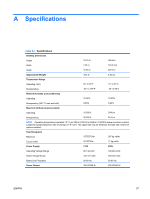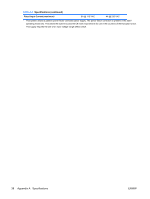HP dx2818 Hardware Reference Guide - dx2818 Microtower Model - Page 39
Installing an Internal 3.5-inch Hard Drive,
 |
View all HP dx2818 manuals
Add to My Manuals
Save this manual to your list of manuals |
Page 39 highlights
10. Remove the four screws that secure the hard disk drive to the hard drive cage (1), then slide the hard disk drive out of the hard drive cage (2). Figure 2-29 Removing the Hard Drive NOTE: To install an internal 3.5-inch hard drive, refer to Installing an Internal 3.5-inch Hard Drive on page 33. Installing an Internal 3.5-inch Hard Drive 1. Follow the steps in Removing an Internal 3.5-inch Hard Drive on page 30 to remove the hard drive cage and, if necessary, the existing hard drive. ENWW Installing Additional Drives 33

10.
Remove the four screws that secure the hard disk drive to the hard drive cage (1), then slide the
hard disk drive out of the hard drive cage (2).
Figure 2-29
Removing the Hard Drive
NOTE:
To install an internal 3.5-inch hard drive, refer to
Installing an Internal 3.5-inch Hard Drive
on page
33
.
Installing an Internal 3.5-inch Hard Drive
1.
Follow the steps in
Removing an Internal 3.5-inch Hard Drive
on page
30
to remove the hard drive
cage and, if necessary, the existing hard drive.
ENWW
Installing Additional Drives
33