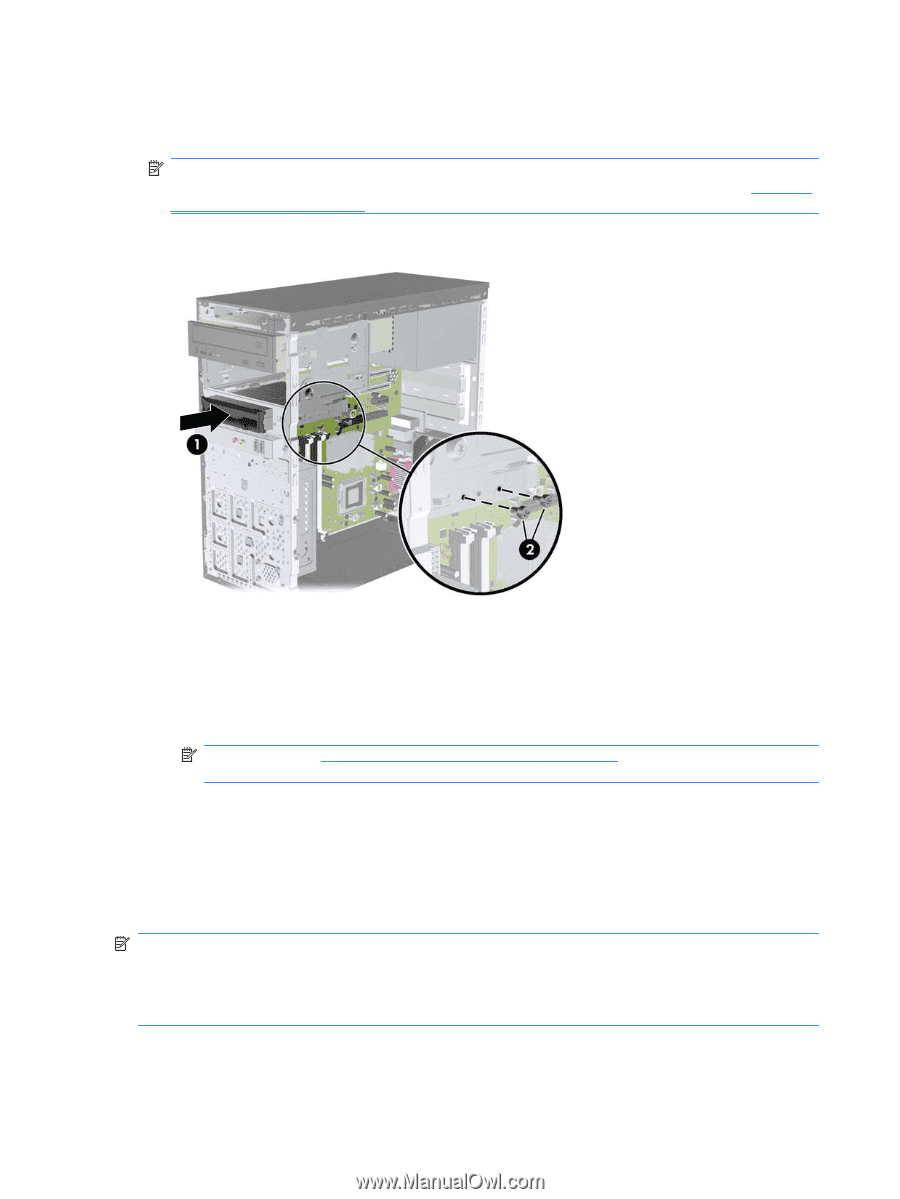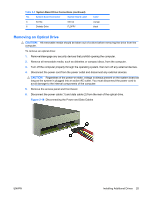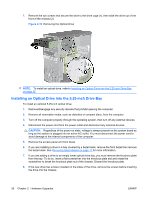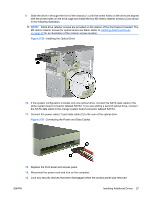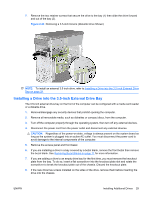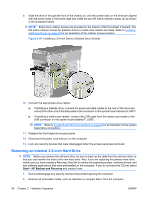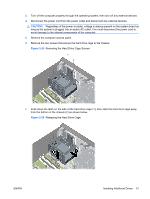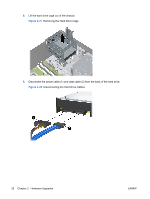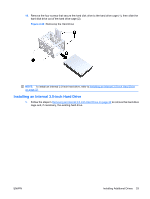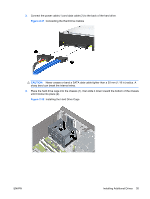HP dx2818 Hardware Reference Guide - dx2818 Microtower Model - Page 36
Removing an Internal 3.5-inch Hard Drive, Start, HP Backup and Recovery
 |
View all HP dx2818 manuals
Add to My Manuals
Save this manual to your list of manuals |
Page 36 highlights
9. Slide the drive in through the front of the chassis (1) until the screw holes on the drive are aligned with the screw holes on the drive cage and install the two M3 metric retainer screws (2) as shown in the illustration below. NOTE: Extra drive retainer screws are provided on the interior of the front bezel if needed. The M3 metric retainer screws for diskette drives or media card readers are black. Refer to Installing Additional Drives on page 23 for an illustration of the retainer screws location. Figure 2-24 Installing a 3.5-inch Device (Diskette Drive Shown) 10. Connect the appropriate drive cables: a. If installing a diskette drive, connect the power and data cables to the rear of the drive and connect the other end of the data cable to the connector on the system board labeled FLOPPY. b. If installing a media card reader, connect the USB cable from the media card reader to the USB connector on the system board labeled F_USB2. NOTE: Refer to System Board Drive Connections on page 24 for an illustration of the system board drive connectors. 11. Replace the front bezel and access panel. 12. Reconnect the power cord and turn on the computer. 13. Lock any security devices that were disengaged when the access panel was removed. Removing an Internal 3.5-inch Hard Drive NOTE: Before you remove the old hard drive, be sure to back up the data from the old hard drive so that you can transfer the data to the new hard drive. Also, if you are replacing the primary hard drive, make sure you have created a Recovery Disc Set to restore the operating system, software drivers, and any software applications that were preinstalled on the computer. If you do not have this CD set, select Start > HP Backup and Recovery and create it now. 1. Remove/disengage any security devices that prohibit opening the computer. 2. Remove all removable media, such as diskettes or compact discs, from the computer. 30 Chapter 2 Hardware Upgrades ENWW