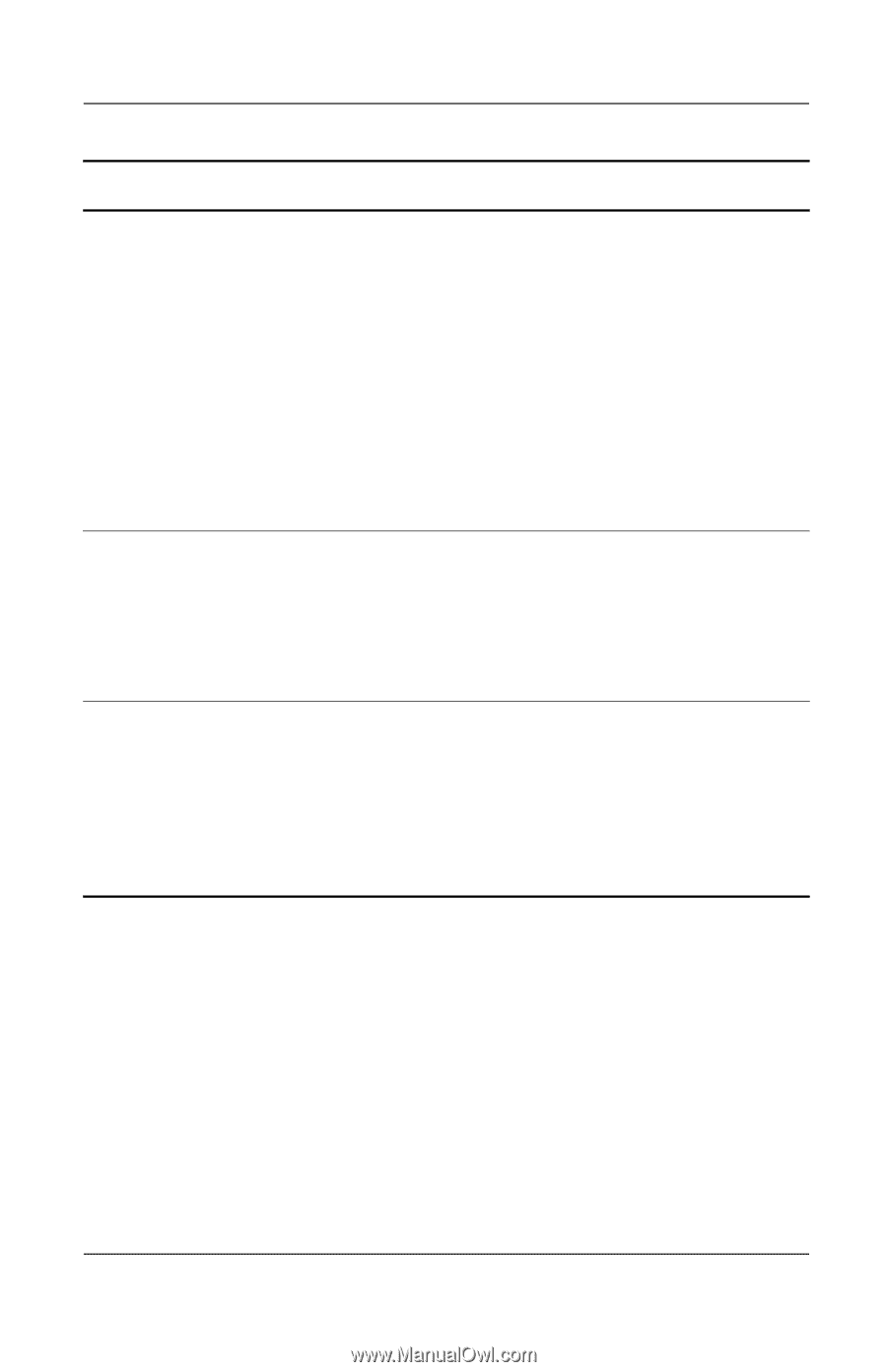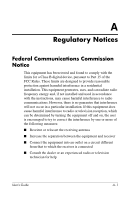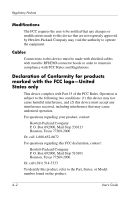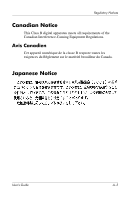HP iPAQ h2200 iPAQ Pocket PC h2200 series - User's Guide - Page 109
Power, Reset, Connection Settings
 |
View all HP iPAQ h2200 manuals
Add to My Manuals
Save this manual to your list of manuals |
Page 109 highlights
Troubleshooting Problem Solution Microsoft ActiveSync cannot locate my iPAQ Pocket PC when I synchronize. • Be sure the device is on. • Be sure all cables are securely connected. • Remove your iPAQ Pocket PC from the USB Desktop Cradle/Charger or cable, power on the unit by pressing the Power button, then put it back in the synchronization cradle or connect it to the cable. • Reset the device by using the stylus to lightly press the Reset button on the back of the unit. • Check Connection Settings in ActiveSync on your personal computer to ensure the communications port you are using is active. I cannot open e-mail in the Inbox after I restore using Microsoft ActiveSync. It may be necessary to synchronize your iPAQ Pocket PC with your computer again with Microsoft ActiveSync to link your e-mail from your Pocket PC to your personal computer. For more information, refer to the "Synchronizing with Your Computer" section in Chapter 2. I tried to synchronize a workbook and the file is unresolved in Microsoft ActiveSync. Pocket Excel does not support all Excel formatting; therefore, Microsoft ActiveSync cannot synchronize the file. User's Guide 9-5