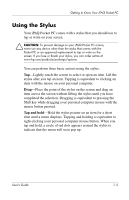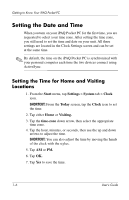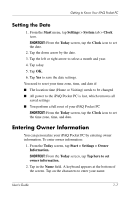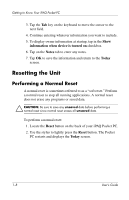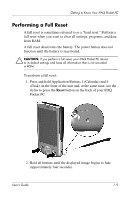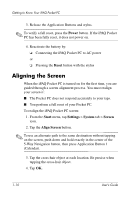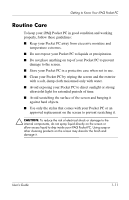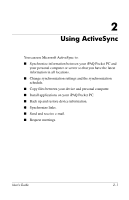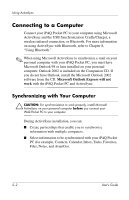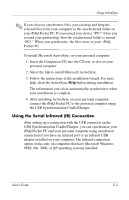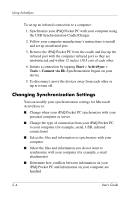HP iPAQ h2200 iPAQ Pocket PC h2200 series - User's Guide - Page 17
Aligning the Screen, Power, Reset, Start, Settings, System, Screen, Align Screen - ipaq pocket pc battery
 |
View all HP iPAQ h2200 manuals
Add to My Manuals
Save this manual to your list of manuals |
Page 17 highlights
Getting to Know Your iPAQ Pocket PC 3. Release the Application Buttons and stylus. ✎ To verify a full reset, press the Power button. If the iPAQ Pocket PC has been fully reset, it does not power on. 4. Reactivate the battery by: ❏ Connecting the iPAQ Pocket PC to AC power or ❏ Pressing the Reset button with the stylus Aligning the Screen When the iPAQ Pocket PC is turned on for the first time, you are guided through a screen alignment process. You must realign your screen if: ■ The Pocket PC does not respond accurately to your taps. ■ You perform a full reset of your Pocket PC. To realign the iPAQ Pocket PC screen: 1. From the Start menu, tap Settings > System tab > Screen icon. 2. Tap the Align Screen button. ✎ To use an alternate path to the same destination without tapping on the screen, push down and hold exactly in the center of the 5-Way Navigation button, then press Application Button 1 (Calendar). 3. Tap the cross-hair object at each location. Be precise when tapping the cross-hair object. 4. Tap OK. 1-10 User's Guide