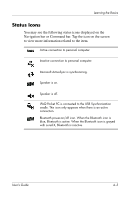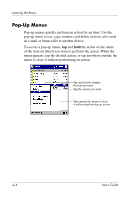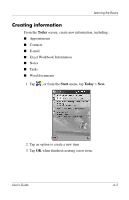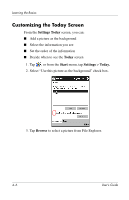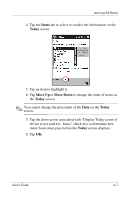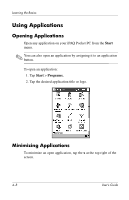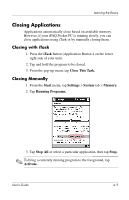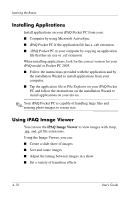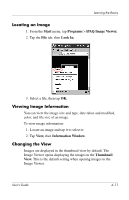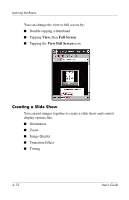HP iPAQ h2200 iPAQ Pocket PC h2200 series - User's Guide - Page 43
Items, Today, Move Up, Move Down, You cannot change the placement of
 |
View all HP iPAQ h2200 manuals
Add to My Manuals
Save this manual to your list of manuals |
Page 43 highlights
Learning the Basics 4. Tap the Items tab to select or reorder the information on the Today screen. 5. Tap an item to highlight it. 6. Tap Move Up or Move Down to change the order of items on the Today screen. ✎ You cannot change the placement of the Date on the Today screen. 7. Tap the down arrow associated with "Display Today screen if device is not used for...hours" check box to determine how many hours must pass before the Today screen displays. 8. Tap OK. User's Guide 4-7
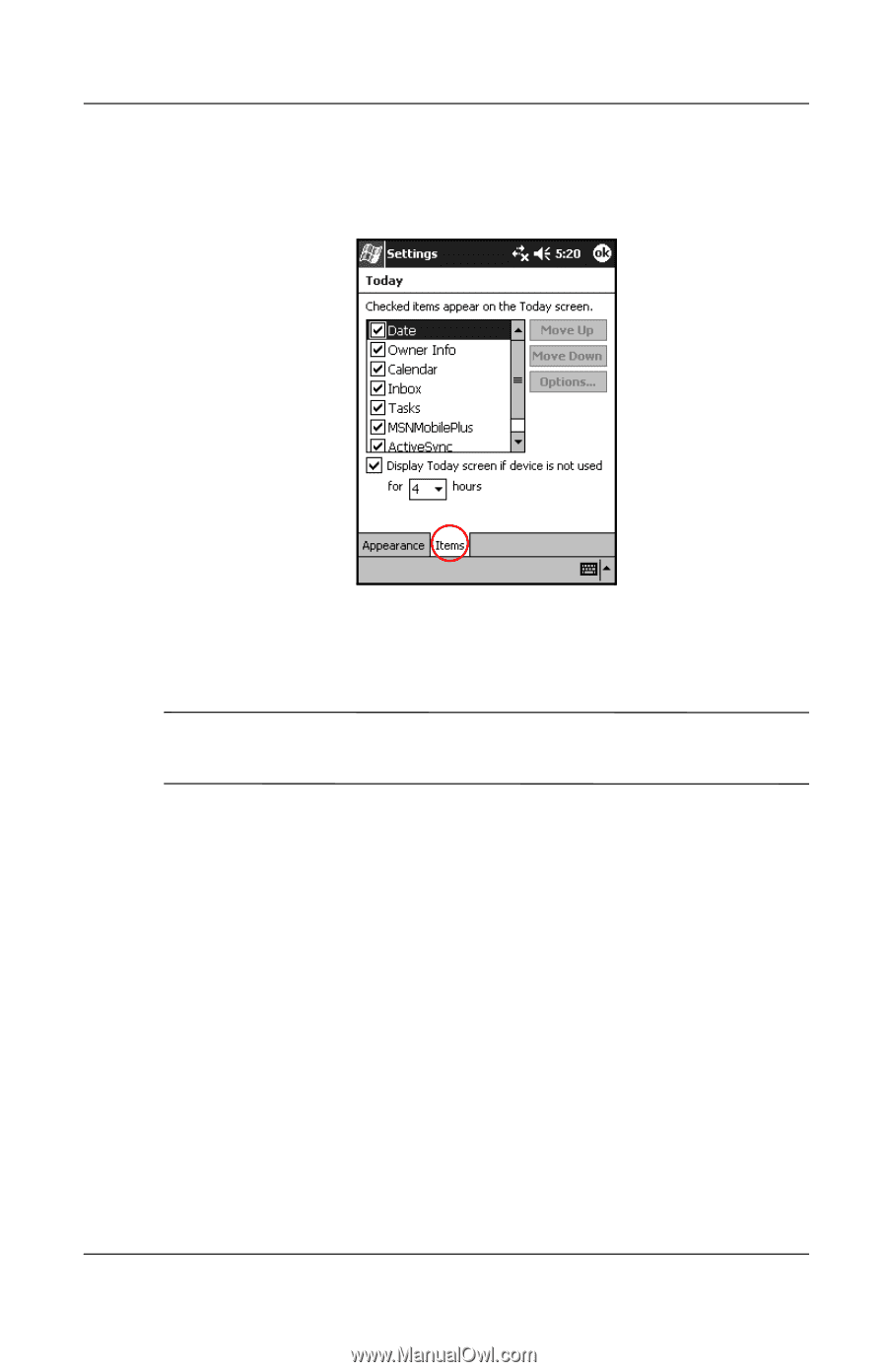
Learning the Basics
User’s Guide
4–7
4. Tap the
Items
tab to select or reorder the information on the
Today
screen.
5. Tap an item to highlight it.
6. Tap
Move Up
or
Move Down
to change the order of items on
the
Today
screen.
✎
You cannot change the placement of the
Date
on the
Today
screen.
7.
Tap the down arrow associated with “Display Today screen if
device is not used for...hours” check box to determine how
many hours must pass before the
Today
screen displays.
8. Tap
OK.