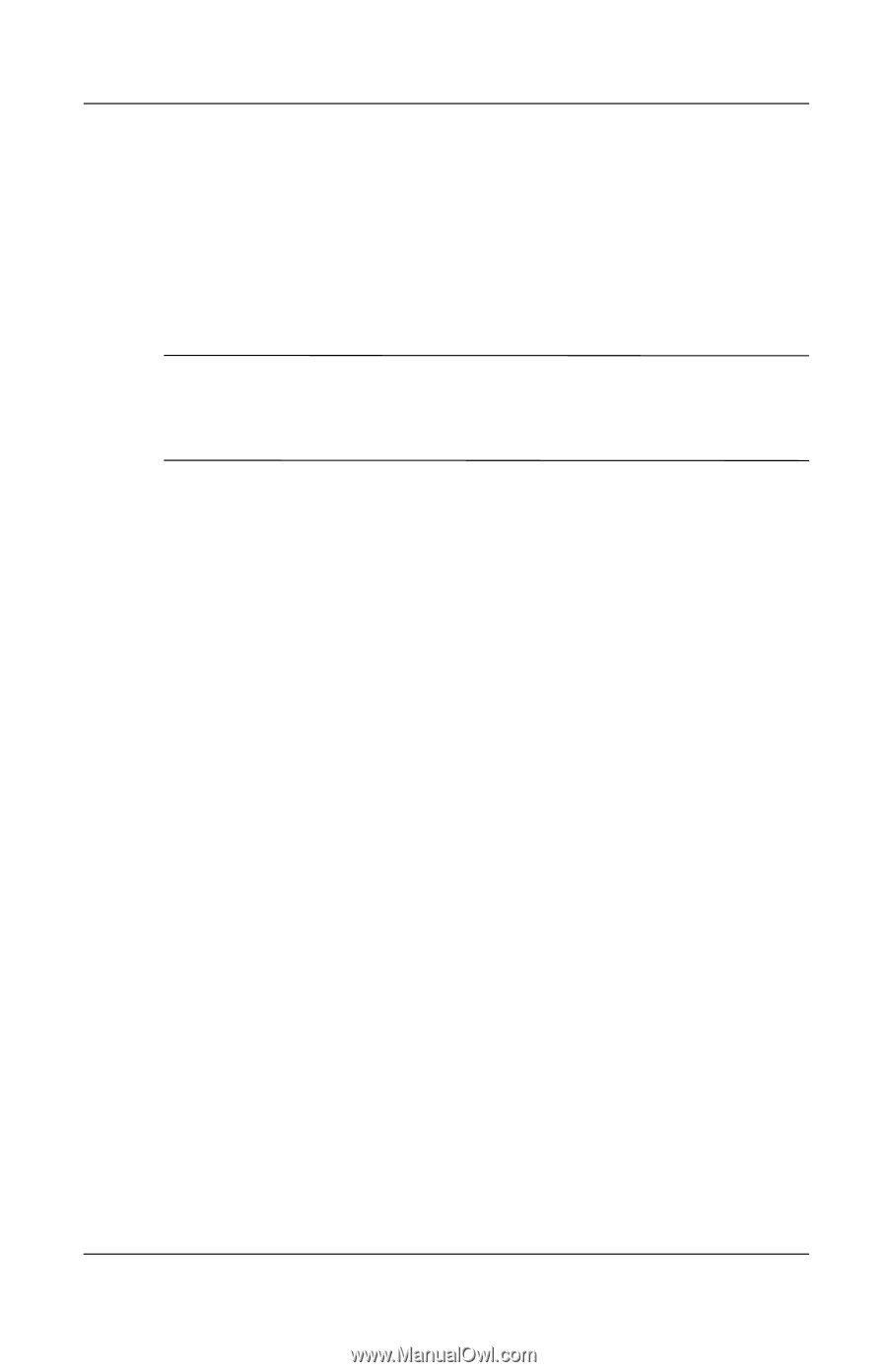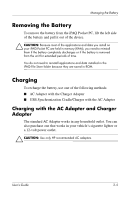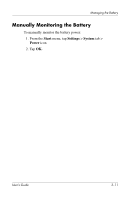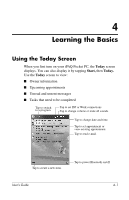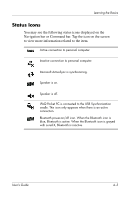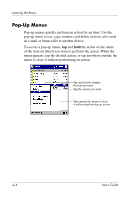HP iPAQ h2200 iPAQ Pocket PC h2200 series - User's Guide - Page 35
Changing the Backlight Settings, Disabling Auto Power On for the Application Buttons, Start, Settings
 |
View all HP iPAQ h2200 manuals
Add to My Manuals
Save this manual to your list of manuals |
Page 35 highlights
Managing the Battery Changing the Backlight Settings To change the backlight settings in order to conserve more battery power: 1. From the Start menu, tap Settings > System tab > Backlight. ✎ Backlight settings can also be accessed from the iTask button. Press Application Button 4 (iTask), then tap Settings > System tab > Backlight. 2. Select the following backlight settings: ■ Battery Power ■ External Power ■ Brightness Disabling Auto Power On for the Application Buttons Pressing the Application Buttons on the front of your iPAQ Pocket PC will turn your device on by default. To preserve power and extend the life of your battery, you can disable this function. To disable the Auto Power On function of the Application Buttons: 1. Tap Start > Settings > Buttons > Lock tab. 2. Tap in the Disable the application buttons checkbox. 3. Tap OK. 3-10 User's Guide