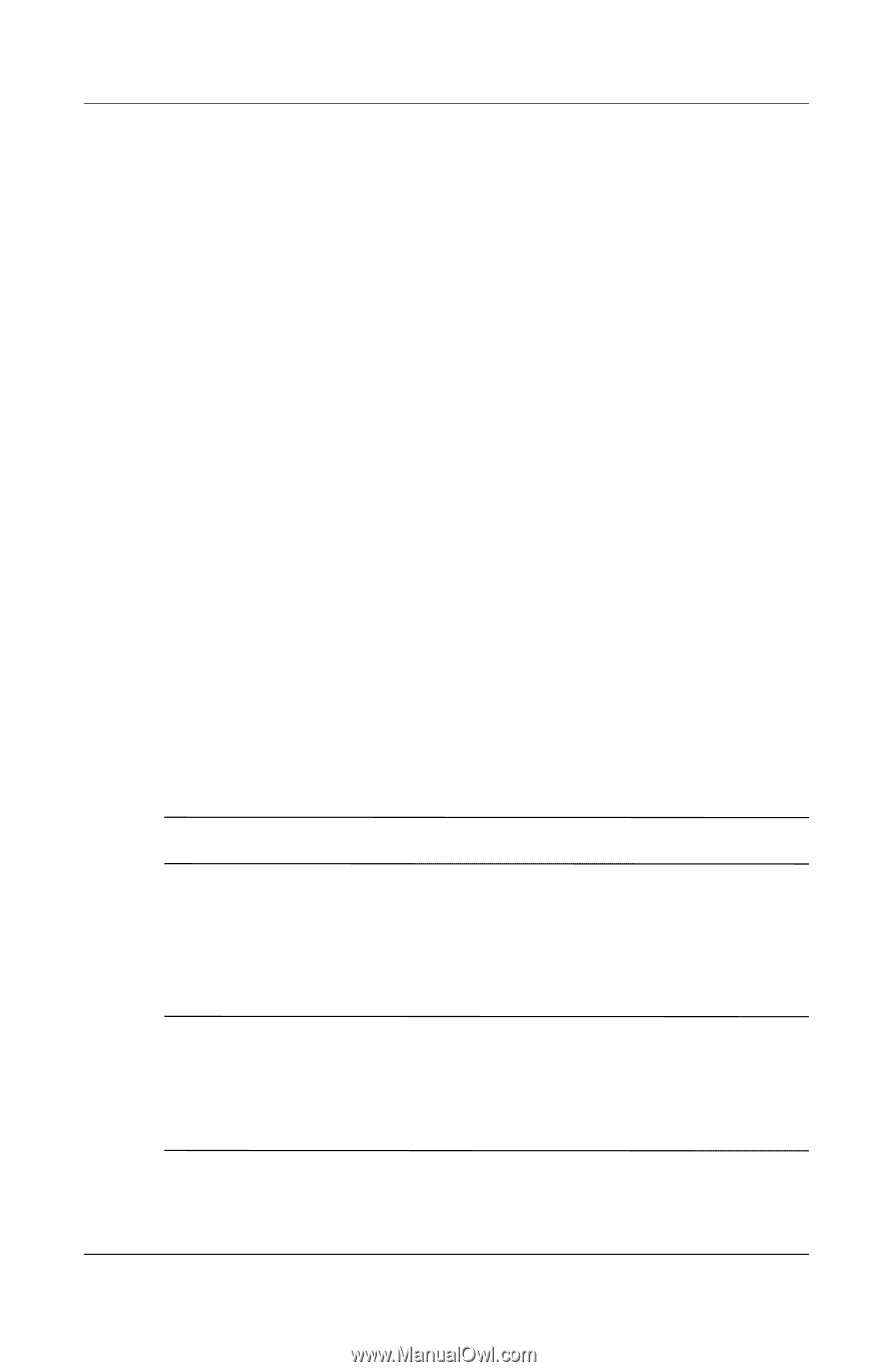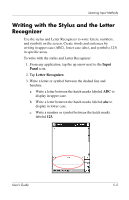HP iPAQ h2200 iPAQ Pocket PC h2200 series - User's Guide - Page 64
Drawing and Writing on the Screen, Converting Writing to Text
 |
View all HP iPAQ h2200 manuals
Add to My Manuals
Save this manual to your list of manuals |
Page 64 highlights
Learning Input Methods Drawing and Writing on the Screen Use the stylus as a pen to draw and write on the screen in the Notes application or from the Notes tab in Calendar, Contacts, or Tasks. 1. From the Start menu, tap Notes > New. 2. Draw and write on the screen. 3. Tap the Pen icon. 4. Tap OK. Converting Writing to Text Convert your writing to text when you write with the stylus in the Notes application or from the Notes tab in: ■ Calendar ■ Contacts ■ Tasks To convert writing to text: 1. From the Start menu, tap Notes. ✎ Otherwise, tap the Notes tab in Calendar, Contacts, or Tasks. 2. Tap a note to open it. 3. Tap Tools. 4. Tap Recognize. ✎ To convert a particular word or phrase, highlight it before you tap Recognize. If you select more than one word and one is not recognized, all the other words will be converted. The unrecognized word will remain written. 5. Tap OK. User's Guide 5-9