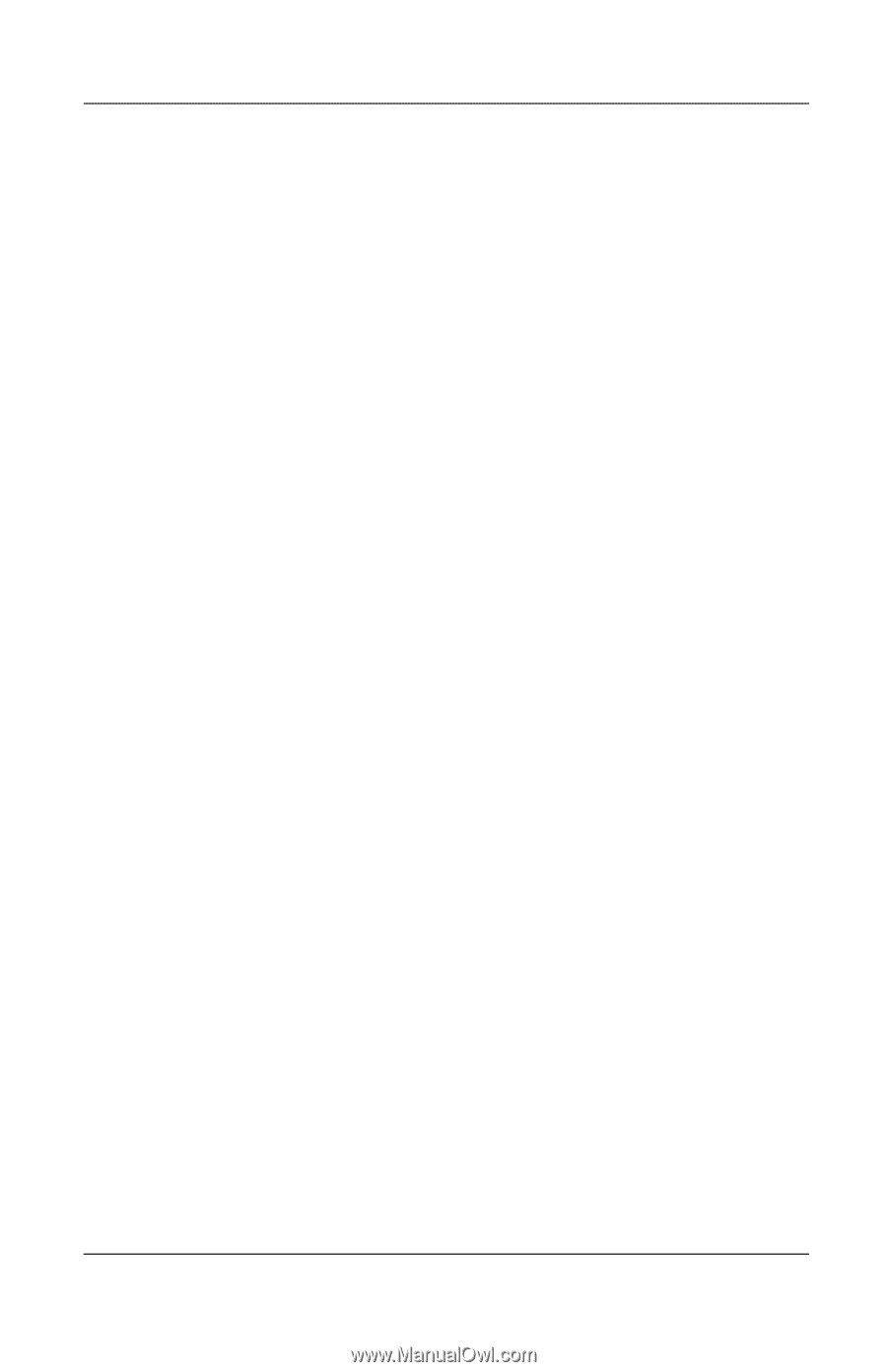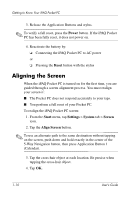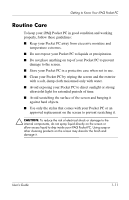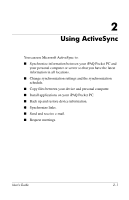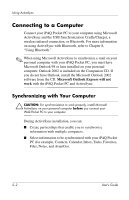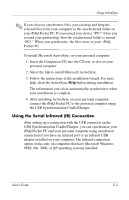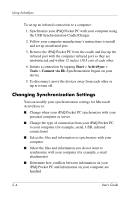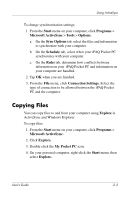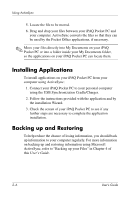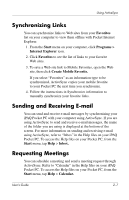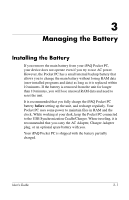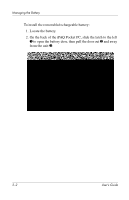HP iPAQ h2200 iPAQ Pocket PC h2200 series - User's Guide - Page 22
Changing Synchronization Settings, Start, ActiveSync, Tools, Connect via IR.
 |
View all HP iPAQ h2200 manuals
Add to My Manuals
Save this manual to your list of manuals |
Page 22 highlights
Using ActiveSync To set up an infrared connection to a computer: 1. Synchronize your iPAQ Pocket PC with your computer using the USB Synchronization Cradle/Charger. 2. Follow your computer manufacturer's instructions to install and set up an infrared port. 3. Remove the iPAQ Pocket PC from the cradle and line up the infrared port with the computer infrared port so they are unobstructed and within 12 inches (30.5 cm) of each other. 4. Initiate a connection by tapping Start > ActiveSync > Tools > Connect via IR. Synchronization begins on your device. 5. To disconnect, move the devices away from each other or tap x to turn off. Changing Synchronization Settings You can modify your synchronization settings for Microsoft ActiveSync to: ■ Change when your iPAQ Pocket PC synchronizes with your personal computer or server ■ Change the type of connection from your iPAQ Pocket PC to your computer (for example, serial, USB, infrared connections) ■ Select the files and information to synchronize with your computer ■ Select the files and information you do not want to synchronize with your computer (for example, e-mail attachments) ■ Determine how conflicts between information on your iPAQ Pocket PC and information on your computer are handled 2-4 User's Guide