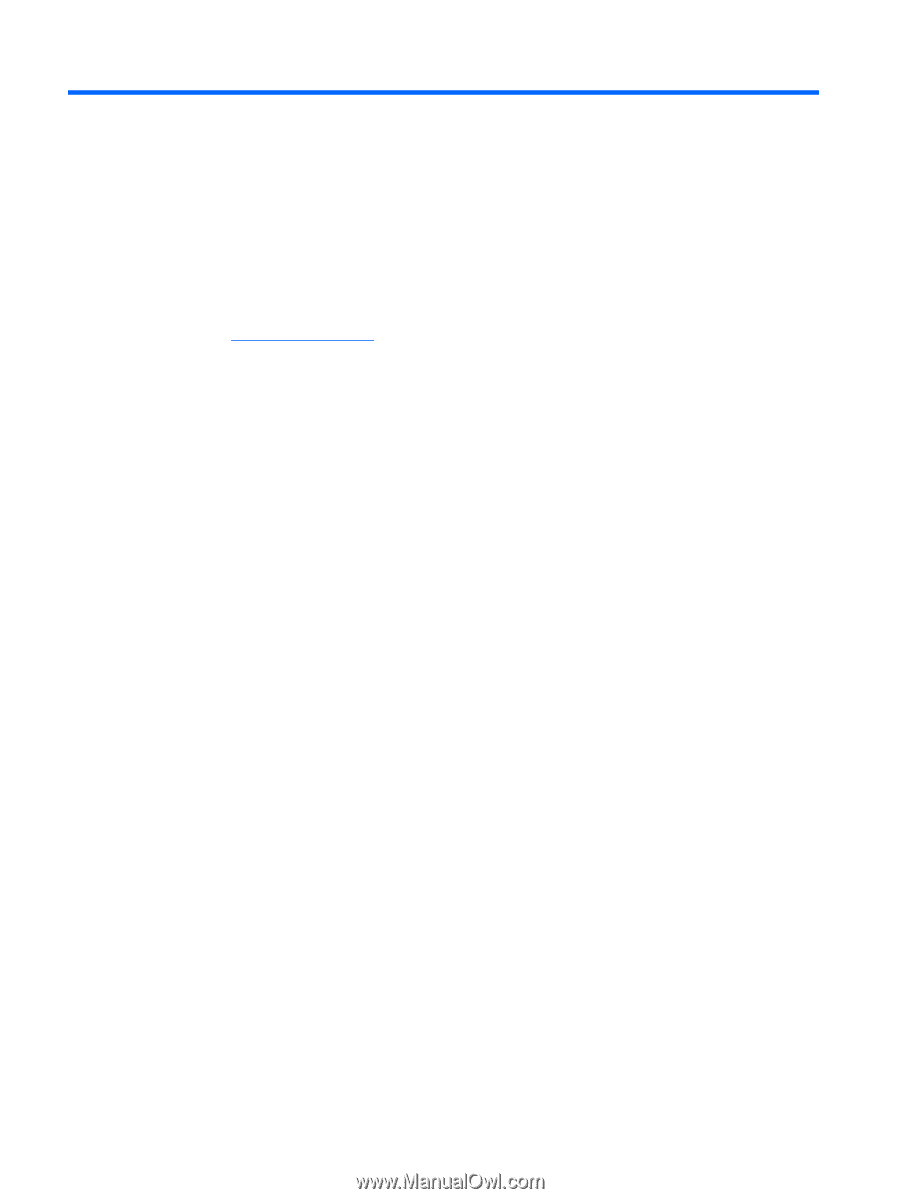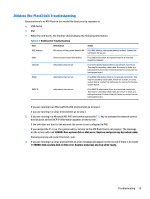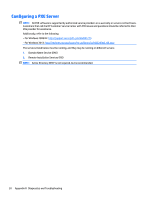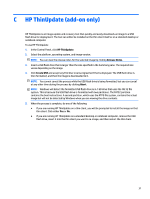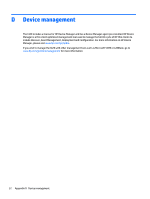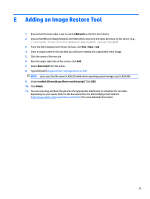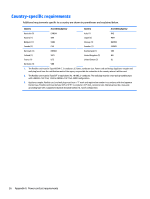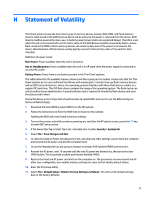HP t420 Troubleshooting Guide - Page 40
System BIOS, Updating or restoring a BIOS, HP Device Manager, Windows BIOS Flashing - thin client review
 |
View all HP t420 manuals
Add to My Manuals
Save this manual to your list of manuals |
Page 40 highlights
F System BIOS Updating or restoring a BIOS HP Device Manager HP Device Manager can be used to update the BIOS of a thin client. Customers can use a pre-built BIOS add-on or can use the standard BIOS upgrade package along with an HP Device Manager File and Registry template. For more information on HP Device Manager File and Registry templates, review the HP Device Manager User Guide found at www.hp.com/go/hpdm. Windows BIOS Flashing You can use the BIOS Flash Update SoftPaq to restore or upgrade the system BIOS. Several methods for changing the BIOS firmware stored on your computer are available. The BIOS executable is a utility designed to flash the System BIOS within a Microsoft Windows environment. To display the available options for this utility, launch the executable file under the Microsoft Windows environment. You can run the BIOS executable with or without the USB storage device. If the system does not have a USB storage device installed, the BIOS update will perform under the Microsoft Windows environment and followed by system reboot. Linux BIOS Flashing You can use the hp-flash utility and its associated driver to update the BIOS on systems running Linux. After the driver loads, execute the utility from a command prompt with administrator privileges. The HP ThinPro or HP Smart Client Linux OS images include the utility for updating the BIOS, but the binary file to flash must be copied from the DOS Flash folder to the unit. Review the README.txt file for more specific instructions in the SoftPaq. The Linux Flash folder also contains the files necessary to build the BIOS flash driver module for the particular kernel being used; the hp-flash utility is not kernel-dependent other than the choice of 32-bit (i686) and 64-bit (x86_64) flavors. BootBlock Emergency Recovery Mode In the event of a failed BIOS update (for example if power is lost while updating), the System BIOS may become corrupted. BootBlock Emergency Recovery Mode detects this condition and automatically searches the root directory of the hard drive and any USB media sources for a compatible binary image. Copy the binary (.bin) file in the DOS Flash folder to the root of the desired storage device, and then power on the system. Once the recovery process locates the binary image, it attempts the recovery process. The automatic recovery continues until it successfully restores or updates the BIOS. If the system has a BIOS Setup password, you may need to use the Startup Menu / Utilities submenu to flash the BIOS manually after providing the password. Sometimes there are restrictions on which BIOS versions are allowed to be installed on a platform. If the BIOS that was on the system had restrictions, then only allowable BIOS versions may be used for recovery. 34 Appendix F System BIOS