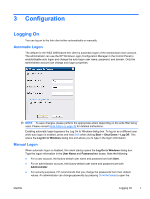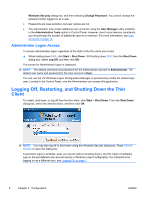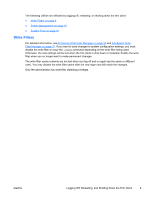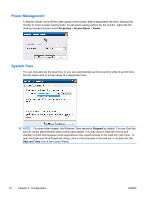HP t5400 Microsoft® Windows Embedded Standard 2009 (WES) v. 5.1.910 a - Page 15
Configuration, Logging On, Automatic Logon, Manual Logon
 |
View all HP t5400 manuals
Add to My Manuals
Save this manual to your list of manuals |
Page 15 highlights
3 Configuration Logging On You can log on to the thin client either automatically or manually. Automatic Logon The default for the WES 2009-based thin client is automatic logon of the locked-down User account. The administrator can use the HP Windows Logon Configuration Manager in the Control Panel to enable/disable auto logon and change the auto logon user name, password, and domain. Only the administrator account can change auto logon properties. NOTE: To save changes, please perform the appropriate action depending on the write filter being used. Please consult Write Filters on page 32 for detailed instructions. Enabling automatic logon bypasses the Log On to Windows dialog box. To log on as a different user while auto logon is enabled, press and hold Shift while clicking Start > Shut Down > Log Off. This opens the Log On to Windows dialog box and allows you to type in the logon information. Manual Logon When automatic logon is disabled, thin client startup opens the Log On to Windows dialog box. Type the logon information in the User Name and Password text boxes. Note the following: ● For a user account, the factory-default user name and password are both User. ● For an administrator account, the factory-default user name and password are both Administrator. ● For security purposes, HP recommends that you change the passwords from their default values. An administrator can change passwords by pressing Ctrl+Alt+Delete to open the ENWW Logging On 7