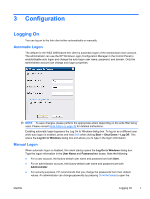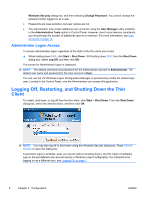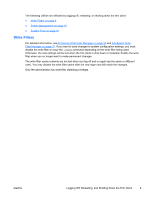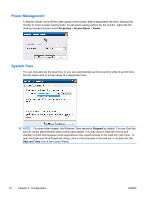HP t5400 Microsoft® Windows Embedded Standard 2009 (WES) v. 5.1.910 a - Page 20
Saving Files, Mapping Network Drives, Roaming Profiles, User Accounts, Creating a New User Account
 |
View all HP t5400 manuals
Add to My Manuals
Save this manual to your list of manuals |
Page 20 highlights
Saving Files CAUTION: The thin client uses an embedded operating system with a fixed amount of flash memory. HP recommends that you save files that you want to retain on a server rather than on the thin client. Be careful of application settings that write to the C drive, which resides in flash memory (in particular, many applications by default write cache files to the C drive on the local system). If you must write to a local drive, change the application settings to use the Z drive. To minimize writing to the C drive, update configuration settings as described in User Accounts on page 12. Mapping Network Drives You can map network drives if you log on as Administrator. To keep the mappings after the thin client is rebooted: 1. Disable the write filter cache during the current boot session or issue the -commit command. 2. Select Reconnect at Logon. Because a user logon cannot disable the write filter cache, you can retain the mappings by logging off the user (do not shut down or restart) and logging back on as Administrator, and then disabling the write filter. You can also assign the remote home directory by using a user manager utility. Roaming Profiles Write roaming profiles to the C drive. The profiles need to be limited in size and will not be retained when the thin client is rebooted. NOTE: For roaming profiles to work and be downloaded, there must be sufficient flash space available. In some cases it may be necessary to remove software components to free up space for roaming profiles. User Accounts This section describes how to create a new user account and user profile. Creating a New User Account You must log on as Administrator to create user accounts locally or remotely. Due to local flash/disk space constraints, you should keep the number of additional users to a minimum. Use the User Manager utility to create new user accounts. To access this utility, click Control Panel > Administrative Tools. 12 Chapter 3 Configuration ENWW