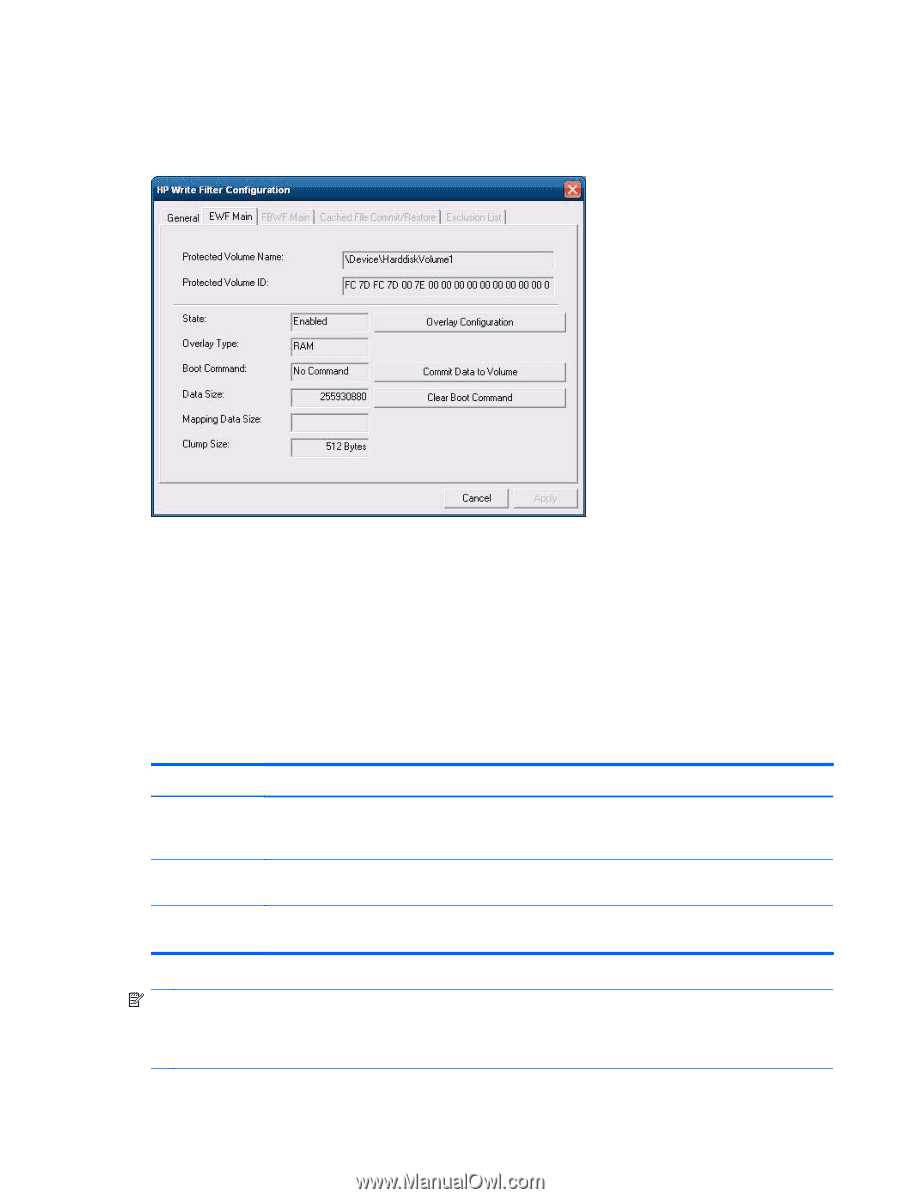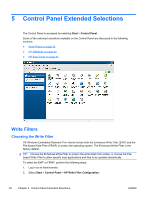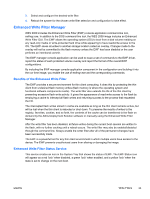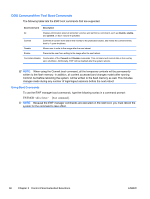HP t5400 Microsoft® Windows Embedded Standard 2009 (WES) v. 5.1.910 a - Page 43
Enhanced Write Filter GUI, EWF GUI Buttons, Start, Control Panel, Other Control Panel Options
 |
View all HP t5400 manuals
Add to My Manuals
Save this manual to your list of manuals |
Page 43 highlights
Enhanced Write Filter GUI The EWF GUI (part of the HP Write Filter Configuration) can be accessed through the Control Panel or the Administrative Tools option only by the administrator. To access the EWF GUI, perform the following steps: 1. Log in as an administrator. 2. Select Start > Control Panel > Other Control Panel Options or Start > Control Panel > Administrative Tools. 3. Click the EWF Manager icon. 4. Use the EWF GUI to select the Write Filter options. EWF GUI Buttons The current version of the EWF GUI includes the following buttons: Button Overlay Configuration Clear Boot Command Commit Data to Volume Description This button simply brings to view the Overlay information and is a combination of the information supplied when executing ewfmgr.exe c: -Description and ewfmgr.exe c: -Gauge from the DOS prompt. This button is the same as executing ewfmgr.exe c: -NoCmd from the DOS prompt. This button is the same as executing ewfmgr.exe c: -Commit from the DOS prompt. NOTE: When using the Commit boot command, all the temporary contents will be permanently written to the flash memory. In addition, all content accessed (and changes made) after running Commit, but before rebooting the system, will be written to the flash memory as well. This includes changes made during any number of login/logout sessions before the next reboot. ENWW Write Filters 35