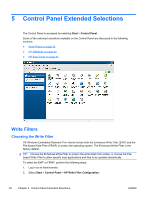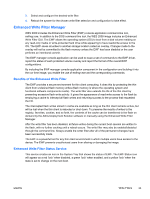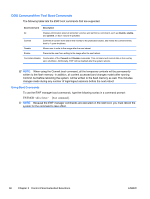HP t5400 Microsoft® Windows Embedded Standard 2009 (WES) v. 5.1.910 a - Page 42
Control Panel Extended Selections, To refresh the status icon after modifying EWF through ewfmgr.exe
 |
View all HP t5400 manuals
Add to My Manuals
Save this manual to your list of manuals |
Page 42 highlights
Status Red Green Yellow Yellow with Red 'X' Description Disabled Enabled Commit Mode Write Filter Corrupted Example NOTE: In the event of a corrupted EWF state, you may be able to correct this by issuing the command 'rundll32 c:\windows\system32\ewfdll.dll,ConfigureEwf' from an Administrator's command prompt (type the command exactly as shown without the quotes) and reboot. If this is unsuccessful, you will need to re-flash the thin client unit with the standard factory image provided on the Web. If you are logged-on as Administrator, you can change the status of EWF by right-clicking on the icon and selecting the desired EWF state. NOTE: Since EWF Manager console utility (ewfmgr.exe) and the EWF status service execute separate code, any status changes by ewfmgr.exe will not be automatically reflected by the EWF status icon. To refresh the status icon after modifying EWF through ewfmgr.exe, you must right-click on the icon (you can then click anywhere on the screen to close the context menu). However, any operations made through the EWF status icon menu will be visible through the EWF Manager console application. Status and changes to the Enhanced Write Filter will be synchronized between the EWF status icon and the EWF Manager Control Panel applet. 34 Chapter 5 Control Panel Extended Selections ENWW