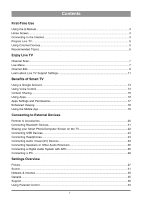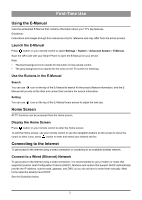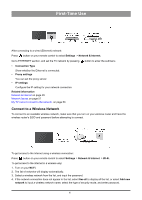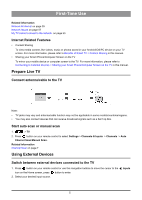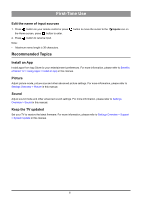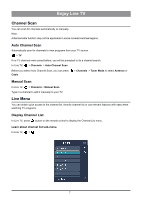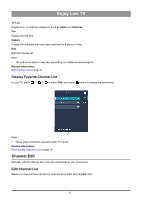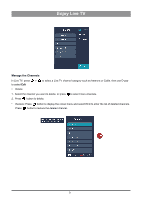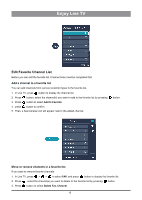Hisense 50U6G1 User Manual - Page 9
Internet Related Features, Prepare Live TV, Connect antenna/cable to the TV
 |
View all Hisense 50U6G1 manuals
Add to My Manuals
Save this manual to your list of manuals |
Page 9 highlights
First-Time Use Related information Network & Internet on page 35 Network Issues on page 57 My TV cannot connect to the network. on page 50 Internet Related Features • Content Sharing To view media content, like videos, music or photos saved in your Android/iOS/PC device on your TV screen. For more information, please refer to Benefits of Smart TV > Content Sharing in this manual. • Sharing your Smart Phone/Computer Screen on the TV To mirror your mobile device or computer screen to the TV. For more information, please refer to Connecting to External Devices > Sharing your Smart Phone/Computer Screen on the TV in this manual. Prepare Live TV Connect antenna/cable to the TV Note: • TV jacks may vary and antenna/cable function may not be applicable in some models/countries/regions. • You may also connect devices that can receive broadcast signals such as a Set Top Box. Start auto scan or manual scan 1. > TV 2. Press button on your remote control to select Settings > Channels & Inputs > Channels > Auto Channel Scan/Manual Scan. Related information Channel Scan on page 7 Using External Devices Switch between external devices connected to the TV 1. Press button on your remote control or use the navigation buttons to move the cursor to the icon on the Home screen, press button to enter. 2. Select your desired input source. Inputs 5