Hisense 55R6090G Roku User Manual - Page 111
Edit Antenna TV channel lineup
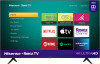 |
View all Hisense 55R6090G manuals
Add to My Manuals
Save this manual to your list of manuals |
Page 111 highlights
To disable your screensaver, or to change the inactive time before it starts, from the Home screen menu, navigate to Settings > Screensaver > Change wait time. Select the desired option, and then press OK. Edit Antenna TV channel lineup When you set up the TV tuner as described in Setting up Antenna TV, the TV adds all the channels with good signals that it can detect in your area. It's likely that you now have more channels than you want in your channel list. To edit the channel lineup, from the Home screen, navigate to Settings > TV inputs > Antenna TV > Edit channel lineup. You'll see a screen listing all of your channels. Adjacent to the list of channels is a miniature TV screen playing the highlighted channel's picture and sound. Highlight each channel you want to hide, and then press OK to hide the channel. Tip: If you need to see or hear the highlighted channel, wait a couple of seconds for the TV to start playing the channel's picture and sound. Also note that if you've enabled parental controls and the program on the current channel is blocked, you won't see a picture or hear sound while editing the channel lineup. Note: Repeating the tuner channel scan unhides all hidden channels. 104















