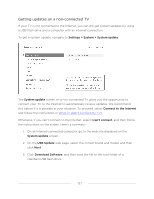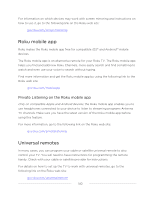Hisense 55R6090G Roku User Manual - Page 142
My account, PIN preference, Update, Choose your PIN preferences, Save Changes
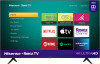 |
View all Hisense 55R6090G manuals
Add to My Manuals
Save this manual to your list of manuals |
Page 142 highlights
If you created a Roku account PIN and want to change it, or you don't remember your PIN, or if you didn't create a Roku account PIN and want to add one, you can easily make these changes. 1. On a computer, tablet, or smartphone, use your web browser to go to https://my.roku.com and sign in. After signing in, the My account page appears. 2. Under PIN preference, click Update to open the Choose your PIN preferences page. 3. Skip this step if you just want to change your PIN. Otherwise, choose the option you prefer from among those listed: • Require a PIN to make purchases or to add any item from the Channel Store. • Require a PIN to make purchases. • Do not require a PIN to make purchases. 4. If you choose either of the first two options, enter your PIN twice in the appropriate boxes. 5. Click Save Changes to save your changes and return to the My Account page. Note that your current setting is described under PIN preference. 135