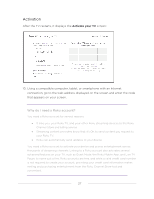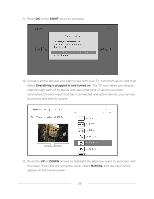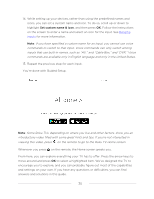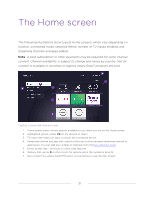Hisense 55R6090G Roku User Manual - Page 39
Personalize your Home screen, Roku Channel Store, Customize the Home screen, hide Featured Free
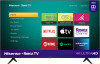 |
View all Hisense 55R6090G manuals
Add to My Manuals
Save this manual to your list of manuals |
Page 39 highlights
Typical non-connected Home screen 1. Home screen menu-shows options available to you when you are on the Home screen. 2. Highlighted option-press OK on the remote to select. 3. TV input tiles-select an input to watch the connected device. 4. Direct access tiles - shortcuts to often used features. 5. Options hint-press on the remote for options when this symbol is present. 6. Next screen hint-press the RIGHT arrow on the remote to see the next screen. Personalize your Home screen There are many things you can do to personalize your Home screen and make it just right for you and your family: • Only in connected mode: Add streaming channels by using the Streaming Channels menu option to browse the Roku Channel Store. • Only in connected mode: Change the screen theme by going to Settings > Themes to find and pick one to suit your mood. • Customize the Home screen. Hide or show the newly-introduced shortcut tiles that appear at the bottom of your Home screen grid. Only in connected mode on U.S. models: hide Featured Free or hide Movie Store and TV Store. • Remove a tile by highlighting it and pressing . Then highlight Remove input or Remove channel and press OK. 32