Hisense 55R6090G Roku User Manual - Page 130
Network settings, Settings > System > Guest Mode, Exit Guest Mode, Settings >, Network, RIGHT
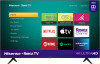 |
View all Hisense 55R6090G manuals
Add to My Manuals
Save this manual to your list of manuals |
Page 130 highlights
For more information about the experience your guests will have when Guest Mode is enabled, see: https://support.roku.com/article/360015612834--how-do-i-set-up-auto-sign-outmode-for-my-guests- To disable Guest Mode: 1. Press the Home button to return to the Home screen menu. 2. Navigate to Settings > System > Guest Mode. 3. Select Exit Guest Mode. 4. Use the on-screen keypad to enter your Roku account PIN. 5. Select OK and confirm that you want to disable Guest Mode. After you disable Guest Mode, all of your original settings are restored and your channels are reinstalled. You might need to sign in to your subscription channels again to access your content. Note: Any game data that was stored on your Roku device is not restored. Network settings If needed, you can change your network settings at any time. For example, if you change the name of your wireless network (its SSID) or its password, you will need to change your TV's settings so that it can continue to connect. Also, if you decided not to connect to the Internet in Guided Setup, you can use network settings to connect at a later time. To change network settings, from the Home screen menu, navigate to Settings > Network, and then press the RIGHT arrow. At this point, you can choose the following options: • About - Lists important information about your current network connection, such as status, connection type, IP addresses, and MAC address. This information is often useful when contacting customer support with connection issues. 123















