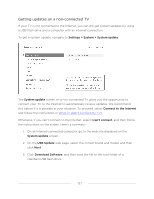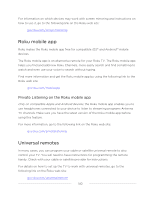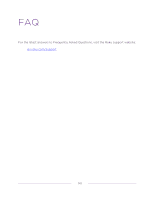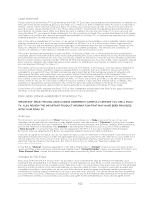Hisense 55R6090G Roku User Manual - Page 144
Getting updates on a non-connected TV, Settings > System > System update, System update
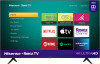 |
View all Hisense 55R6090G manuals
Add to My Manuals
Save this manual to your list of manuals |
Page 144 highlights
Getting updates on a non-connected TV If your TV is not connected to the Internet, you can still get system updates by using a USB flash drive and a computer with an Internet connection. To get a system update, navigate to Settings > System > System update: The System update screen on a non-connected TV gives you the opportunity to connect your TV to the Internet to automatically receive updates. We recommend this option if it is possible in your situation. To proceed, select Connect to the Internet and follow the instructions in What if I didn't connect my TV?. Otherwise, if you can't connect to the Internet, select I can't connect, and then follow the instructions on the screen. Here's a summary: 1. On an Internet-connected computer, go to the web site displayed on the System update screen. 2. On the USB Update web page, select the correct brand and model, and then click Next. 3. Click Download Software, and then save the file to the root folder of a standard USB flash drive. 137