Hisense 55R6090G Roku User Manual - Page 77
Options menu, Settings, Options
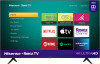 |
View all Hisense 55R6090G manuals
Add to My Manuals
Save this manual to your list of manuals |
Page 77 highlights
Note: This setting does not affect the HDR or Dolby Vision notification that always appears in the program information banner. Press OK while watching a show to open the program information banner. • Settings per input - Lists each TV input. Select an input, and then press to display the Options menu where you can adjust the input's settings while watching a live picture and listening to the sound from that input. Tip: You don't have to go to the Settings menu first-you can display an input's Options menu and adjust its settings whenever you are watching the input by pressing . Options menu The Options menu for each TV input provides many settings for controlling the appearance of the picture and the quality of the audio. To view the Options menu, press whenever you are watching a TV input or streaming a video (except when you are viewing the program information banner). The Options menu is a panel that appears over the left side of the screen: Typical Options menu To adjust the settings on the Options menu, press the UP or DOWN arrow to highlight a setting, and then press the LEFT or RIGHT arrow to change the setting. You'll see the changes you make right away in picture appearance or audio quality. 70















