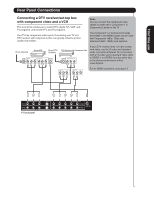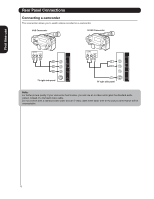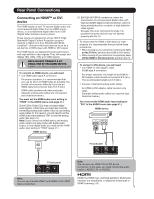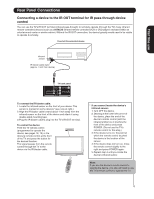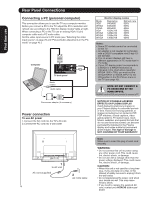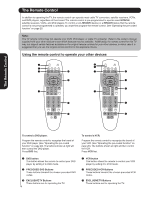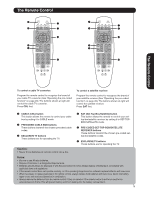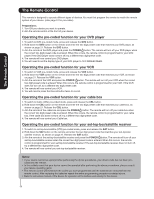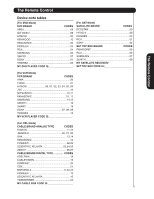Hitachi 50HDA39 Owners Guide - Page 16
Connecting a PC personal computer, Power connection - power supply
 |
View all Hitachi 50HDA39 manuals
Add to My Manuals
Save this manual to your list of manuals |
Page 16 highlights
First time use Rear Panel Connections Connecting a PC (personal computer) This connection allows you to use the TV as a computer monitor. Before you connect a PC to the TV, adjust the PC's resolution and refresh rate according to the "Monitor display modes" table at right. When connecting a PC to the TV, use an analog VGA (15 pin) computer cable and a PC audio cable. Set the video input source to PC mode (see "Selecting the video input source" on page 29 and "Picture/Audio adjustments in the PC mode" on page 43.) Computer TV back panel Audio output Audio cable Conversion adapter (if necessary) Power connection To use AC power 1. Connect the AC cord into the TV's AC inlet. 2. Connect the AC cord into a wall outlet. 1 To AC inlet AC cord (supplied) 2 AC 120V, 60Hz 16 Monitor display modes Mode VGA WVGA SVGA XGA WXGA WXGA WXGA Resolution 640x480 848x480 800x600 1024x768 1280x720 1280x768 1360x768 Refresh rate 60Hz 60Hz 60Hz 60Hz 60Hz 60Hz 60Hz Notes: • Some PC models cannot be connected to this TV. • An adapter is not needed for computers with a DOS/V compatible mini D-sub 15pin terminal. • The on-screen displays will have a different appearance in PC mode than in TV mode. • If your PC display output corresponds to a WVGA or a WXGA resolution as indicated in the chart above (example: WXGA 1360 x 768), you must set the WVGA INPUT or WXGA INPUT to the ON position in the PC Picture menu in the TV (see page 43). NOTE: DO NOT CONNECT A PC USING ONE OF THE HDMI INPUTS. ALWAYS use the VGA port provided to connect a PC. NOTICE OF POSSIBLE ADVERSE EFFECTS ON PLASMA DISPLAY Avoid displaying stationary images on your Plasma display for extended periods of time. Fixed (non-moving) patterns or images (including but not limited to PIP/ POP windows, closed captions, video game patterns, TV station logos, stock tickers, websites, and special formats that do not use the entire screen) can become permanently ingrained in the Plasma display and cause subtle but permanent ghost images. This type of damage is NOT COVERED BY YOUR WARRANTY. Note: Make sure to insert the plug of each cord securely. WARNING: • Do not connect this unit to power using any other power cord. This could cause fire, electric shock, or damage. • Do not use with a voltage other than the power voltage displayed. This could cause fire, electric shock, or damage. CAUTION: • When this unit is not used for a long time (e.g., if you are away on a trip), in the interest of safety, be sure to unplug it from the wall outlet. • Do not plug/unplug the power cord when your hands are wet. This may cause electric shock. • If you need to replace the supplied AC cord, contact your HITACHI authorized dealer.