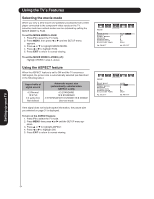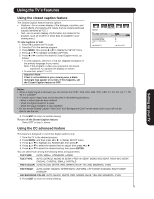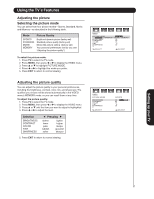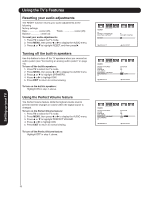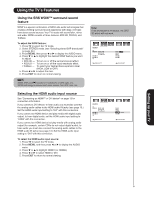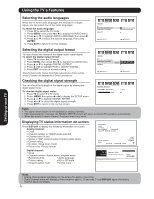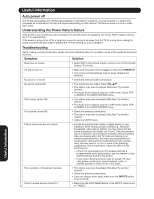Hitachi 50HDA39 Owners Guide - Page 39
Muting the sound, Selecting stereo/SAP broadcasts, Adjusting the sound quality
 |
View all Hitachi 50HDA39 manuals
Add to My Manuals
Save this manual to your list of manuals |
Page 39 highlights
Using the TV's Features Muting the sound Press MUTE to temporarily turn off the sound. While the sound is off, the screen will display the word MUTE in the lower right-hand corner. To restore the sound, either press MUTE again or VOL ▲/▼. Selecting stereo/SAP broadcasts The multi-channel TV sound (MTS) feature provides high-fidelity stereo sound. MTS also can transmit a second audio program (SAP) containing a second language or other audio information (when available.) Note: When the TV receives a stereo or SAP broadcast, the word "STEREO" or "SAP" displays on-screen every time you turn on the TV, change the channel, or press DISPLAY. To listen to stereo sound: 1. Press TV to select the TV mode. 2. Press MENU, then press or to display the AUDIO menu. 3. Press ▲ or ▼ to highlight AUDIO SOURCE. 4. Press or to highlight STR (stereo.) 5. Press EXIT to return to normal viewing. Video Audio Setup Customize Locks AUDIO AUDIO SOURCE BASS TREBLE BALANCE PERFECT VOLUME SPEAKERS STR / SAP/ MONO 25 25 0 OFF ON :SELECT :ADJUST Setting up your TV Notes: • In general, you can leave your TV in stereo mode because the TV automatically outputs the type of sound being broadcast (stereo or mono.) • If the stereo sound is noisy, select MONO to reduce the noise. • A second audio program (SAP) can be heard only on those TV stations that offer it. For example, a station might broadcast music as a second audio program. If you have SAP on, you will see the current program on the screen but hear music instead of the program's normal audio. However, if you have SAP on, and the station you are watching is not currently broadcasting a second audio program, the station's normal audio will be output; however, occasionally there is no sound at all in SAP mode. If this happens, set the Audio source feature to STEREO mode. To listen to a second audio program (SAP): 1. Press TV to select the TV mode. 2. Press MENU, then press or to display the AUDIO menu. 3. Press ▲ or ▼ to highlight AUDIO SOURCE. 4. Press or to highlight SAP. The TV speakers will output the second audio program instead of normal audio. 5. Press EXIT to return to normal viewing. Adjusting the sound quality You can change the sound quality of your TV by adjusting the bass, treble, and balance. To adjust the sound quality: 1. Press TV to select the TV mode. 2. Press MENU, then press or to display the AUDIO menu. 3. Press ▲ or ▼ to highlight the item you want to adjust. 4. Press or to adjust the level. • makes the sound quality weaker or increases the balance in the left channel, depending on the item selected. • makes the sound quality stronger or increases the balance in the right channel, depending on the item selected. Note: Adjusting the sound quality (bass, treble, and balance) does not affect the sound that is output from the variable audio OUT jack. 39