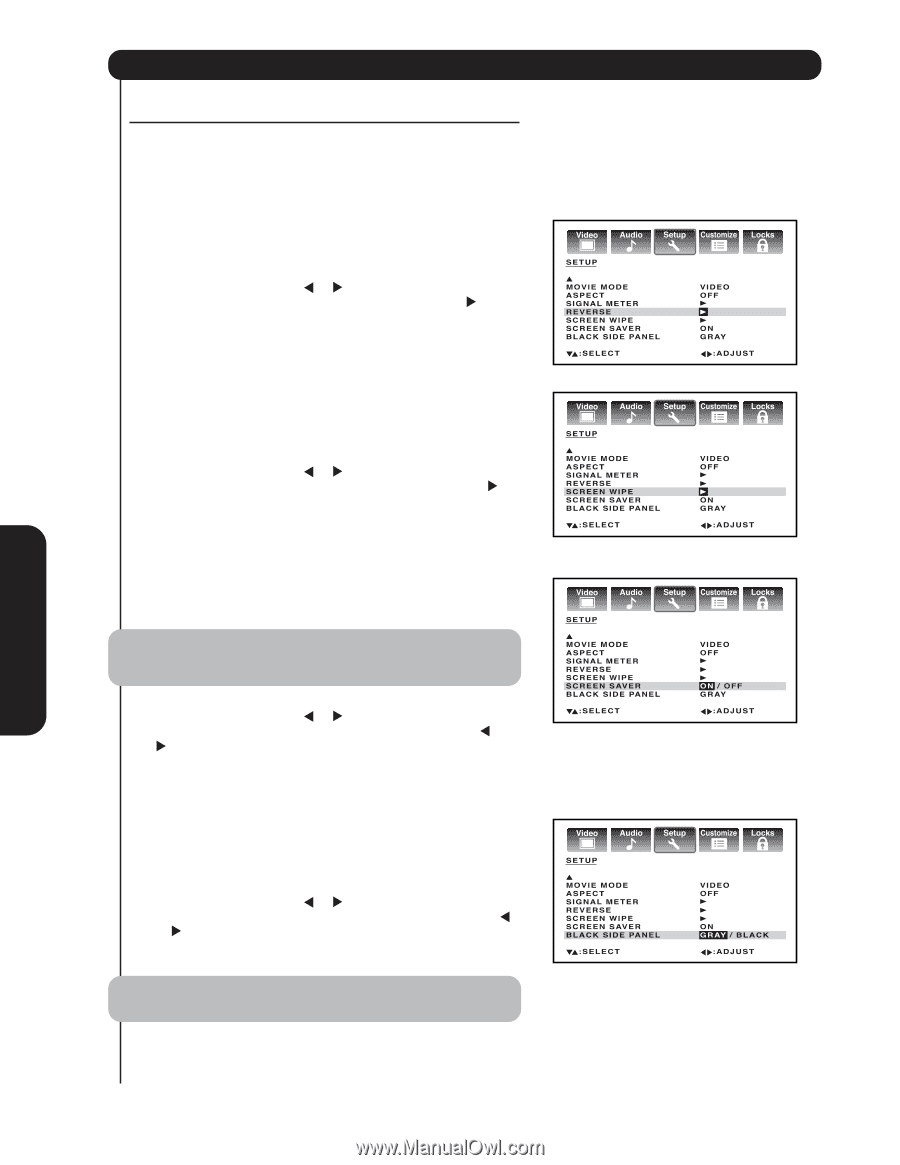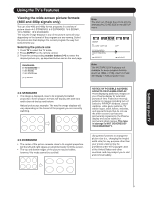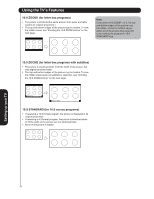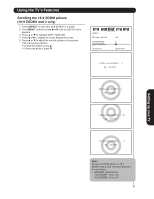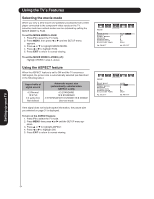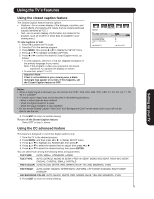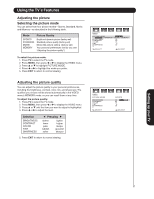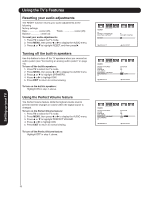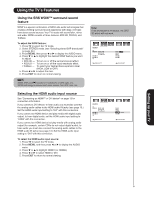Hitachi 50HDA39 Owners Guide - Page 36
Using the Long Life feature, Reverse, Screen Wipe, Screen Saver, Black Side Panel - fix
 |
View all Hitachi 50HDA39 manuals
Add to My Manuals
Save this manual to your list of manuals |
Page 36 highlights
Setting up your TV Using the TV's Features Using the Long Life feature The long life settings (Reverse, Screen Wipe, Screen Saver, Black Side Panel) help to reduce the risk of phosphor burn-in of the plasma screen. Reverse The picture is displayed alternately between positive image and negative image to reduce the risk of phosphor burn-in of the screen. This function is effective for a still pattern image. 1. Press TV to select the TV mode. 2. Press MENU, then press or to display the SETUP menu. 3. Press ▲ or ▼ to highlight REVERSE, and then press . To return to the normal picture: Press any button. Screen Wipe A white pattern is displayed on the whole screen. This function can help in the recovery of minor phosphor burn-in of the plasma screen. This function is also recommended when you want to listen to the TV but not watch it. 1. Press TV to select the TV mode. 2. Press MENU, then press or to display the SETUP menu. 3. Press ▲ or ▼ to highlight SCREEN WIPE, and then press . To return to the normal picture: Press any button. Screen Saver With Screen Saver set to ON, the picture imperceptibly moves around the screen intermittently to reduce the risk of phosphor burn-in of the plasma screen. Note: To reduce the risk of phosphor burn-in, the default setting for the Screen Saver function is ON. 1. Press TV to select the TV mode. 2. Press MENU, then press or to display the SETUP menu. 3. Press ▲ or ▼ to highlight SCREEN SAVER, then press or to highlight ON. Black Side Panel The gray level feature will set the sidebar to two different levels of darkness. Sidebars are the blanks spaces on either side of a 4:3 viewing area. Using the GRAY side panel color will help reduce screen burn-in. 1. Press TV to select the TV mode. 2. Press MENU, then press or to display the SETUP menu. 3. Press ▲ or ▼ to highlight BLACK SIDE PANEL, then press or to highlight GRAY or BLACK. Note: BLACK SIDE PANEL is fixed to GRAY in PC input mode. 36