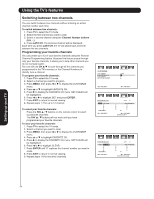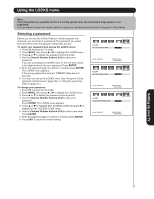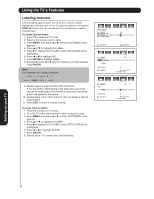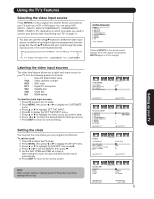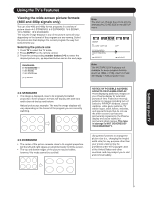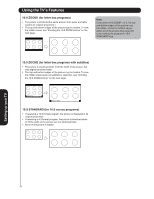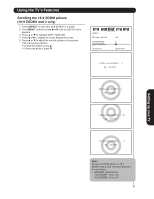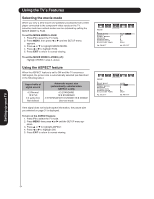Hitachi 50HDA39 Owners Guide - Page 29
Setting the clock, Selecting the video input source, Labeling the video input sources
 |
View all Hitachi 50HDA39 manuals
Add to My Manuals
Save this manual to your list of manuals |
Page 29 highlights
Using the TV's Features Selecting the video input source Press INPUTS to view a signal from another device connected to your TV, such as a VCR or DVD player. You can select ANT, INPUT1, INPUT2, INPUT3 COMPONENT1, COMPONENT2, HDMI1, HDMI2 or PC, depending on which input jacks you used to connect your devices (see "Connecting your TV" on page 7.) You also can use the CH ▲/▼ buttons to select the video input source. In addition to cycling through your programmed channels (page 23), the CH ▲/▼ buttons will also cycle through the video input sources, in the order illustrated below. Pressing INPUTS on the remote control displays the current signal source (press INPUTS again or 0-8 to change) Setting up your TV Labeling the video input sources The video label feature allows you to label each input source for your TV from the following preset list of labels: - : Uses the default label name VCR : Video cassette recorder DVD : DVD video DTV : Digital TV set-top box SAT : Satellite box CBL : Cable box HD : HDMI device To label the video input sources: 1. Press TV to select the TV mode. 2. Press MENU, then press or to display the CUSTOMIZE menu. 3. Press ▲ or ▼ to highlight SET THE INPUT. 4. Press to display the SET THE INPUT menu. 5. Press ▲ or ▼ to highlight the video source you want to label. 6. Press or to select the desired label for that input source. 7. Press EXIT to return to normal viewing. Setting the clock You must set the clock before you can program the ON timer. To set the clock: 1. Press TV to select the TV mode. 2. Press MENU, then press or to display the SETUP menu. 3. Press ▲ or ▼ to highlight CLOCK SET, then press . 4. Press or to set the MONTH, then press ▼. 5. Set the DAY, YEAR and TIME as in step 4. After setting the clock, the date and time function starts automatically. 6. Press EXIT to return to the normal screen. Note: After a power failure or disconnection of the power, the clock settings will be lost. Video Audio Setup Customize Locks CUSTOMIZE ON TIMER FAVORITE CH CH LABEL SET THE INPUT OFF :SELECT :ADJUST Video Audio Setup Customize Locks CLOCK SET MONTH D AY YEAR TIME 1 1(SUN) 2006 12:00AM :SELECT ENTER:SET :ADJUST E X I T: E N D 29