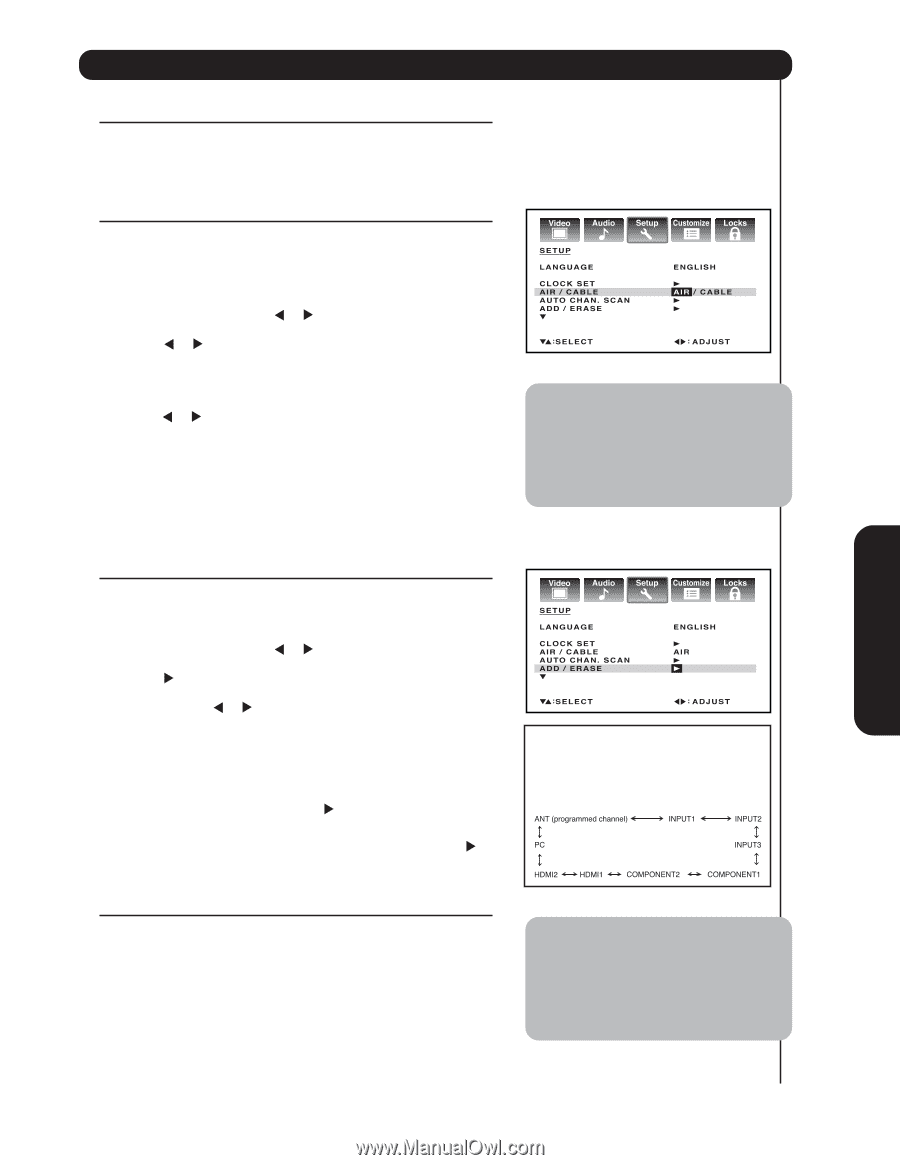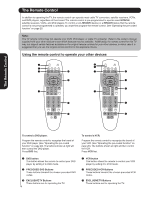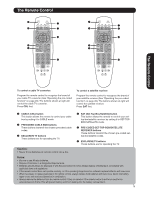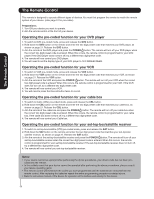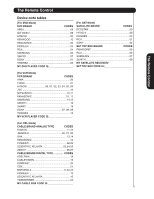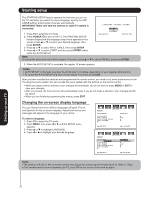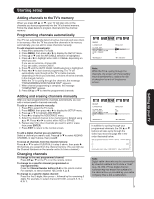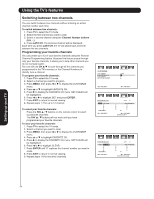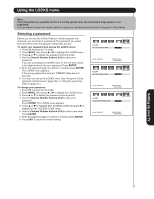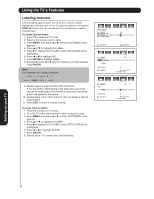Hitachi 50HDA39 Owners Guide - Page 23
Setting up your TV - specifications
 |
View all Hitachi 50HDA39 manuals
Add to My Manuals
Save this manual to your list of manuals |
Page 23 highlights
Starting setup Adding channels to the TV's memory When you press CH ▲ or ▼ , your TV will stop only on the channels you have programmed into the TV's channel memory. Follow the steps below to program channels into the channel memory. Programming channels automatically Your TV can automatically detect all active channels and store them in its memory. After the TV has stored the channels in its memory automatically, you can add or erase channels manually. To add channels automatically: 1. Press TV to select the TV mode. 2. Press MENU, then press or to display the SETUP menu. 3. Press ▲ or ▼ until the AIR/CABLE selection is highlighted. 4. Press or to highlight either AIR or CABLE, depending on which you use. If you use an antenna, choose AIR. If you use cable, choose CABLE. 5. Press ▼ until the AUTO CHAN. SCAN selection is highlighted. 6. Press or to start channel programming. The TV will automatically cycle through all the TV or Cable channels (depending on which you selected), and store all active channels in the channel memory. While the TV is cycling through the channels, the message "PROGRAMMING NOW PLEASE WAIT" appears. 7. When channel programming is complete, the message "COMPLETED" appears. 8. Press CH ▲ or ▼ to view the programmed channels. Adding and erasing channels manually After you have programmed the channels automatically, you can add or erase specific channels manually. To add or erase channels manually: 1. Press TV to select the TV mode. 2. Press MENU, then press or to display the SETUP menu. 3. Press ▲ or ▼ to highlight ADD/ERASE. 4. Press to display the ADD/ERASE menu. 5. Select the desired channel to be memorized or deleted using ▲ or ▼. Press or to select either ADD or ERASE. 6. Repeat step 5 for other channels you want to add or erase, then press ENTER. 7. Press EXIT to return to the normal screen. To add a digital channel you are watching: Select a channel you want to add. Press ▲ or ▼ to select ADDING CHANNEL in step 5 above, then press . To erase all channels from the channel memory: Press ▲ or ▼ to select CLEAR ALL in step 5 above, then press . All channels are erased from the channel memory. (You can still use the Channel Numbers on the remote control to tune a channel.) Changing channels To change to the next programmed channel: Press CH ▲ / ▼ on the TV or on the remote control. To change to a specific channel (programmed or unprogrammed): Press the Channel Number buttons (0-9) on the remote control. For example, to select channel 125, press 1, 2, 5. To change to a specific digital channel: Press the first 3 digits, then press -, followed by the remaining 3 digits. For example, to select channel 015-001, press 0, 1, 5, -, 0, 0, 1. Note: While the TV is cycling through the channels, the screen will imperceptibly move intermittently to reduce the risk of phosphor burn-in of the plasma screen. In addition to cycling through your programmed channels, the CH ▲ or ▼ buttons will also cycle through the video input sources (page 29) in the order illustrated below. Note: Digital cable channels may be represented by channel numbers that include a "dash" (e.g., 85-002.) These digital channel numbers may not match the numbers in the channel line-up provided by your cable company. This is not a malfunction. 23 Setting up your TV