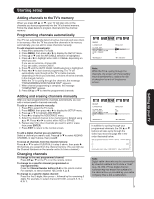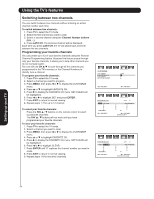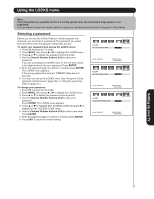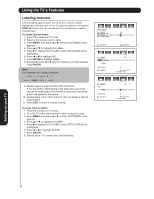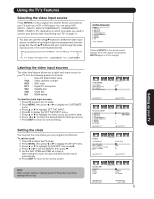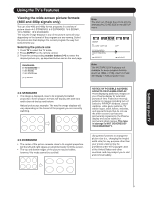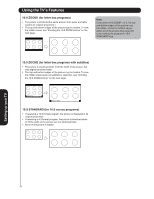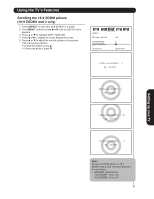Hitachi 50HDA39 Owners Guide - Page 28
Using the TV's Features
 |
View all Hitachi 50HDA39 manuals
Add to My Manuals
Save this manual to your list of manuals |
Page 28 highlights
Using the TV's Features Labeling channels Channel labels appear above the on-screen channel number display each time you turn on the TV, select a channel, or press the DISPLAY button. You can choose any four characters to create a channel label. To create channel labels: 1. Press TV to select the TV mode. 2. Select a channel you want to label. 3. Press MENU, then press or until the CUSTOMIZE menu appears. 4. Press ▲ or ▼ to highlight CH LABEL. 5. Press to display the CH LABEL menu. SET/CLEAR will be highlighted. 6. Press or to highlight SET. 7. Press ENTER to highlight LABEL. 8. Repeatedly press or until the character you want appears. Press ENTER. Note: The character will change as follows: - SPACE + - 9. Repeat step 8 to enter the rest of the characters. If you would like a blank space in the label name, you must choose an empty space from the list of characters; otherwise, a dash will appear in that space. 10. Repeat steps 1-9 for other channels. You can assign a label to each channel. 11. Press EXIT to return to normal viewing. To erase channel labels: 1. Press TV to select the TV mode. 2. Tune the TV to the channel whose label you want to erase. 3. Press MENU, then press or until the CUSTOMIZE menu appears. 4. Press ▲ or ▼ to highlight CH LABEL. 5. Press to display the CH LABEL menu. SET/CLEAR will be highlighted. 6. Press or to highlight CLEAR. 7. Press ENTER. 8. Repeat steps 1-7 to erase other channel labels. Video Audio Setup Customize Locks CUSTOMIZE ON TIMER FAVORITE CH CH LABEL SET THE INPUT OFF :SELECT :ADJUST Setting up your TV 28