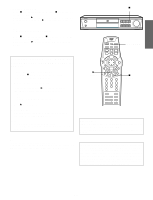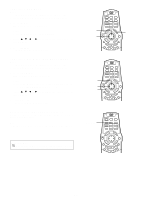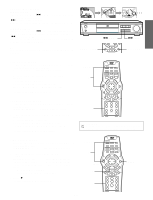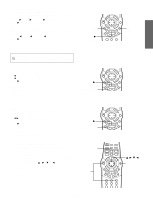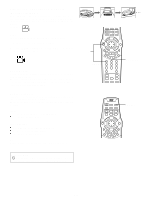Hitachi DV-S522U Owners Guide - Page 26
Viewing from a Desired Camera Angle, Multi-Angle [DVD], Angle Replay, Repeat Playback
 |
View all Hitachi DV-S522U manuals
Add to My Manuals
Save this manual to your list of manuals |
Page 26 highlights
Viewing from a Desired Camera Angle (Multi-Angle) [DVD] Some DVD video discs may contain scenes which have been shot simultaneously from a number of different camera angles. The jacket or case of discs that are recorded with angles will be marked. Example: 3 Note: The recorded angles differ depending on the disc used. 1. Play the disc that is recorded with angles. 2. Press [ANGLE] repeatedly while holding [SHIFT] down until the desired angle appears. Example: 3 Angle Replay During Multi-angle playback screen, press [A.REPLAY] while holding [SHIFT] down. The player skips back to last approximately 10 seconds, changes it to the next camera angle and plays it, and continues playback. If desired, press both buttons again. Repeat Playback Press [REPEAT] during playback (or programmed playback) of the title (or track) you want to repeat. Each time the button is pressed, the repeat mode will be changed as follows. [DVD] Title (1 REP.): Repeat of title being played Off: Normal playback mode [Video CD], [CD] 1 (1 REP.): Repeat of track being played All (ALL REP.): Repeat all tracks Off: Normal playback mode Note: Repeat playback may not work correctly with some discs. Important Note: " " may appear on the TV screen during operation. This icon means that the function is not available on the disc now. DISPLAY RETURN PROG TV POWER TV CH TV/VIDEO TV CH TV VOL TV VOL UP ME SET ITLE NU TOP M SHIFT SHIFT CLEAR ENTER TRIM REV SLOW ENU SUBT FWD SLOW 2 -TUNE PREV PAUSE/STEP NEXT TUNE+ ANGLE 1 ANGLE 4 7 TIMER 0 CLOCK TU/BAND 2 A.REPLAY 5 AUDIO 8 ADJUST 3 ZOOM 6 SLEEP 9 SET/CLEAR +10 SOURCE PRESET FM MODE TEST TONE SURROUND BASS SOUND A.REPLAY LAST MEMO REPEAT DISPLAY SEARCH MODE RETURN PROG TV POWER TV CH TV/VIDEO TV CH TV VOL TV VOL UP ME SET ITLE NU TOP M SHIFT REV SLOW ENTER ENU SUBT CLEAR TRIM FWD SLOW -TUNE PREV PAUSE/STEP NEXT TUNE+ REPEAT -E25-