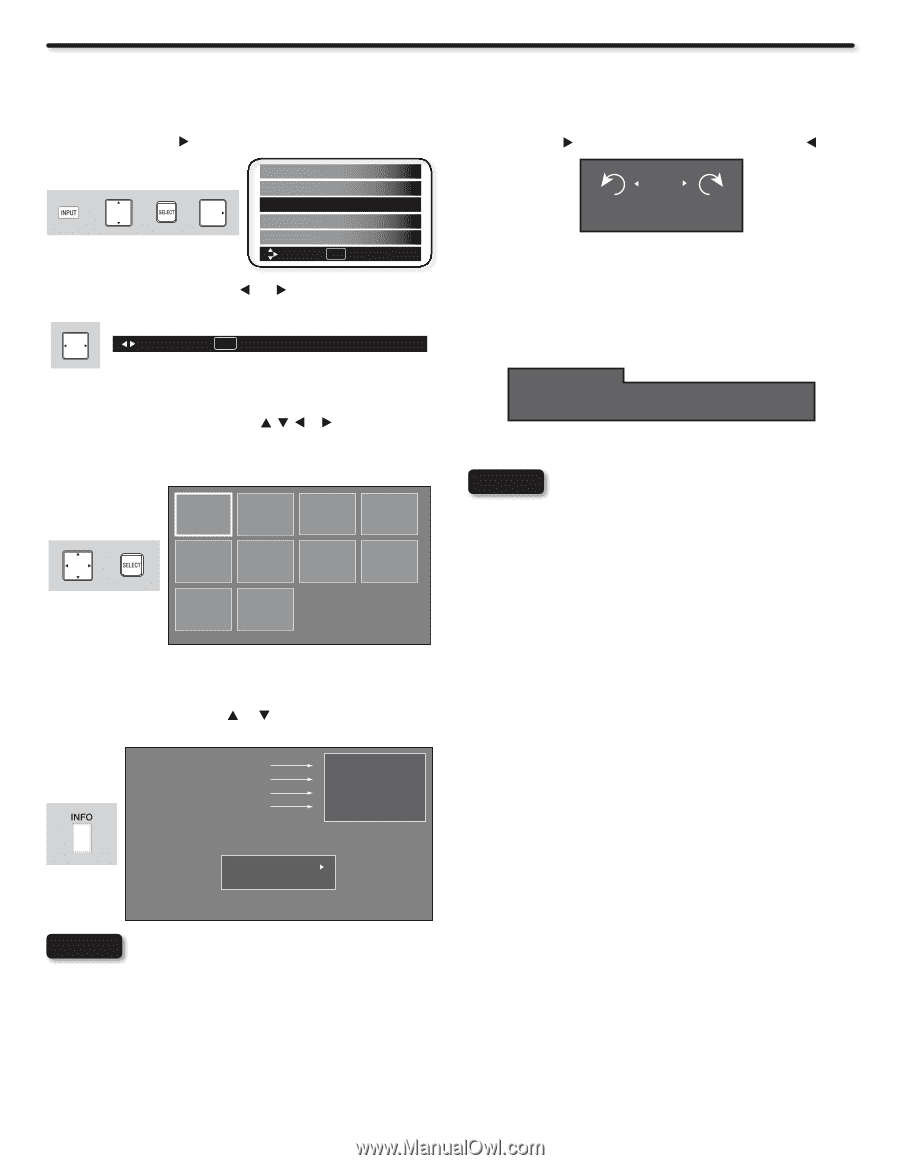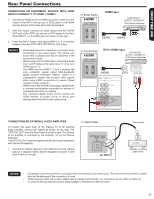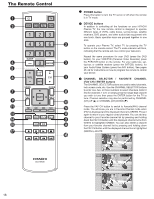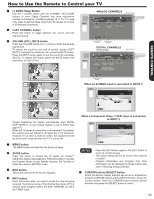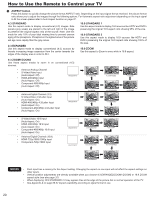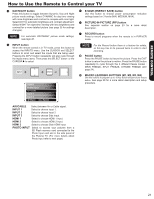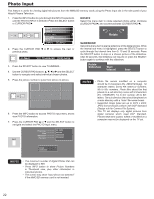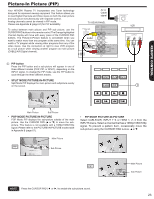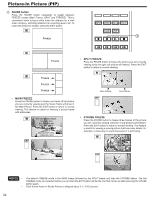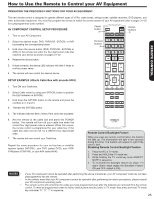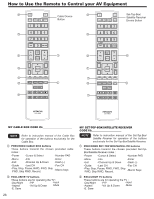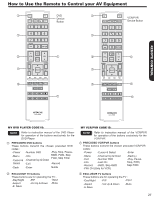Hitachi P50X902 Owners Guide - Page 22
Photo Input
 |
View all Hitachi P50X902 manuals
Add to My Manuals
Save this manual to your list of manuals |
Page 22 highlights
Photo Input This feature is useful for viewing digital still pictures from the MMC/SD memory cards using the Photo Input slot in the side panel of your Hitachi Plasma Television. 1. Press the INPUT button to cycle through the INPUTS selections until the PHOTO INPUT is selected. Press the SELECT button or CURSOR PAD . ROTATE Select this menu item to rotate selected photos either clockwise (CURSOR PAD ) and counterclockwise (CURSOR PAD ). + + or HDMI 2 HDMI 3 Photo Input Air/Cable Input 1 Move SEL Select 2. Press the CURSOR PAD or to access the next or previous photo. Next SEL Thumbnail [0-9] Jump Rotate SLIDESHOW Select this menu item to start a slideshow of the digital photos. While the Interval sub menu is highlighted, press the SELECT button to cycle through the interval time from 5, 10 and 30 seconds. Press the SELECT button to stop on a chosen picture of the slideshow. After 30 seconds, the slideshow will resume or press the SELECT button again to continue with the slideshow. 3. Press the SELECT button to view THUMBNAIL. 4. Use the CURSOR PAD buttons , , or and the SELECT button to navigate and select individual chosen photos. Rotate Slideshow Start Interval 5sec 5. Press the picture number to jump from picture to picture. + 6. Press the INFO button to access PHOTO input menu and to view PHOTO information. 7. Press the CURSOR PAD or and the SELECT button to navigate and select the PHOTO Input menu. NOTES • Photo file names modified on a computer should be 8 characters (Ex. ABCD1234.jpg). 1st character: letters; 2nd to 4th: letters or numbers; 5th to 8th: numbers. Photo files should be first placed on a sub directory name with 8 characters (Ex. 123ABCDE). 1st to 3rd: number; 4th to 8th: letters. The sub directory then should be placed on a main directory with a "dcim" file name format. • Supported image types are up to 3072 x 2304; JPEG format should conform with DCF Standard (Design rule for Camera File System). • This TV set displays only digital pictures from digital cameras which meet DCF Standard. Pictures that were copied, edited or modified on a computer may not be displayed on the TV set. Picture No. Date Resolution File name No. 02/08 06/13/05 2048x1536 DSC00467 Rotate Slideshow NOTES • The maximum number of digital Photos that can be displayed is 999. • Press INFO button to show Picture Numbers in Thumbnail view, plus other information in individual photos. • The screen may show "Input device not detected" if the MMC/SD memory card is not inserted. 22