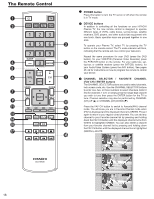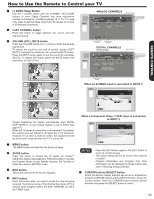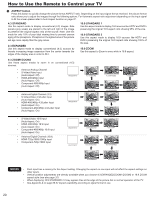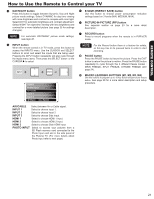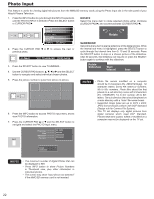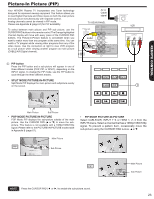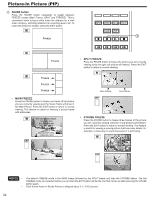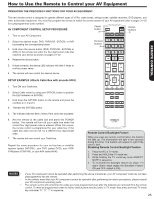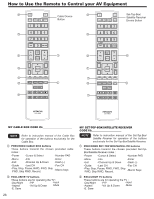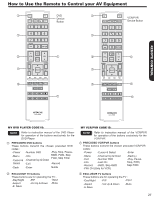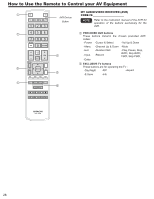Hitachi P50X902 Owners Guide - Page 23
Picture-In Picture PIP
 |
View all Hitachi P50X902 manuals
Add to My Manuals
Save this manual to your list of manuals |
Page 23 highlights
Picture-In Picture (PIP) Your HITACHI Plasma TV incorporates one Tuner technology designed for improved viewing enjoyment This feature allows you to view Digital Channels and Video inputs on both the main picture and sub picture simultaneously with separate control. Analog channels cannot be viewed in PIP mode. Please see Appendix B (page 67) for PIP availability. To select between main picture and PIP sub picture, use the CURSOR PAD buttons in the remote control. The Orange highlighted channel display will move with every press of the CURSOR PAD buttons. The Picture-in-Picture feature is convenient when you want to watch more than one program at the same time. You can watch a TV program while viewing other programs from any of the video inputs. Use the connection at right to view VCR program as a sub picture while viewing another program as main picture (CABLE/AIR Digital channel). PIP button Press the PIP button and a sub-picture will appear in one of three different modes (POP, PIP, or SPLIT), depending on the INPUT signal. To change the PIP mode, use the PIP button to cycle through the three different modes. • SPLIT MODE PICTURE-IN-PICTURE Split Mode PIP displays the main picture and subpicture evenly on the screen. Air or Cable signal TV REAR PANEL DVD player VVCCRR CamOcUoTrdPeUrT VIDEO L R (Yellow) (White) (Red) Home video game system REMOTE CONTROL Main Picture Sub Picture • POP MODE PICTURE-IN-PICTURE POP Mode PIP displays the sub-picture outside of the main picture. Use the CURSOR PAD ( or ) to move the subpicture. This feature is not available with a 1080p/1080i/720p signal. Please refer to the PICTURE-IN-PICTURE modes table in Appendix B (page 67). • PIP MODE PICTURE-IN-PICTURE Select CABLE/AIR, INPUT 1~3 or HDMI 1, 2, 3 from the INPUTS menu. Select a channel that has a 1080p/1080i/720p signal. To prevent a pattern burn, occasionally move the sub-picture using the CURSOR PAD buttons or . Main Picture Sub Picture Main Picture Sub Picture NOTE Press the CURSOR PAD ( or ) to enable the sub-picture sound. 23